introduction
Google search is a powerful tool that can help you find almost any information you need online. However, simply typing a few words into the search bar may not always give you the most relevant or accurate results.
Tips
Here are a few tips to improve your Google search skills and find what you're looking for more efficiently:
- Use specific phrases: Instead of using a single word, try using a specific phrase or question. This can help narrow down the results and give you more accurate results.
- Use quotes to search for an exact phrase: If you want to search for an exact phrase, you can put it in quotes. For example, searching for "how to bake a cake" will only show results that contain that exact phrase, rather than results that contain the individual words "how," "to," "bake," and "cake."
- Use a minus sign to exclude a word: If you want to exclude a certain word from your search results, you can use a minus sign (-) followed by the word you want to exclude. For example, if you search for "chocolate cake recipe -vegan," the results will only show recipes for chocolate cake that are not vegan.
- Use an asterisk as a wildcard: If you're not sure of a word or phrase, you can use an asterisk (*) as a wildcard to represent any unknown terms. For example, if you search for "how to make * sauce," the results will show you different ways to make various sauces.
- Use the "site:" operator to search within a specific website: If you want to search for something within a specific website, you can use the "site:" operator followed by the website's URL. For example, if you search for "chocolate cake recipe site:www.allrecipes.com," the results will only show chocolate cake recipes from the Allrecipes website.
- Use the "filetype:" operator to search for specific file types: If you want to search for a specific type of file, such as a PDF or PowerPoint presentation, you can use the "filetype:" operator followed by the file type. For example, if you search for "presentation filetype:ppt," the results will only show PowerPoint presentations.
Conclusion
By using these tips and techniques, you can become a more efficient and effective searcher and quickly find the information you need.

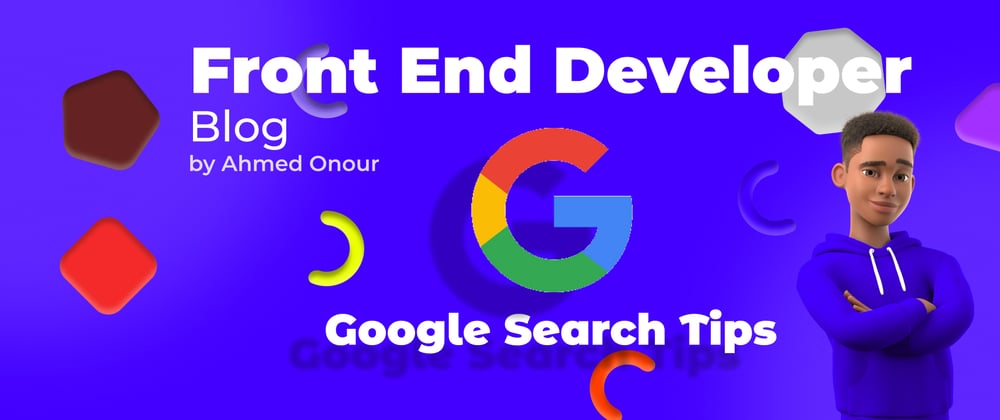
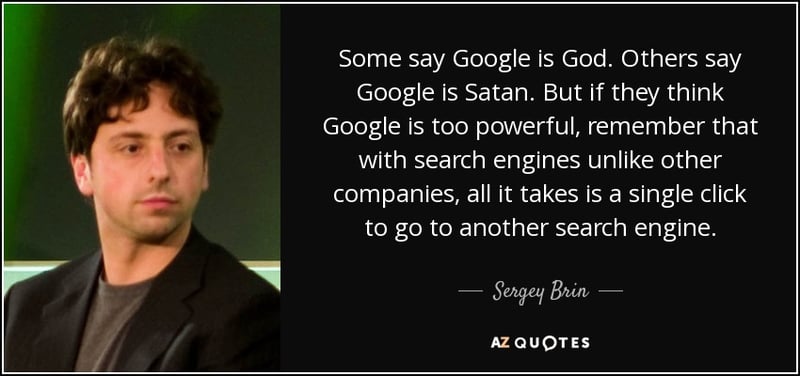
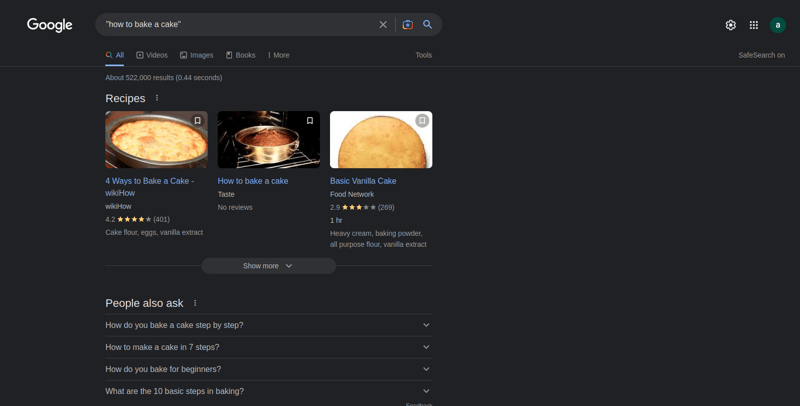
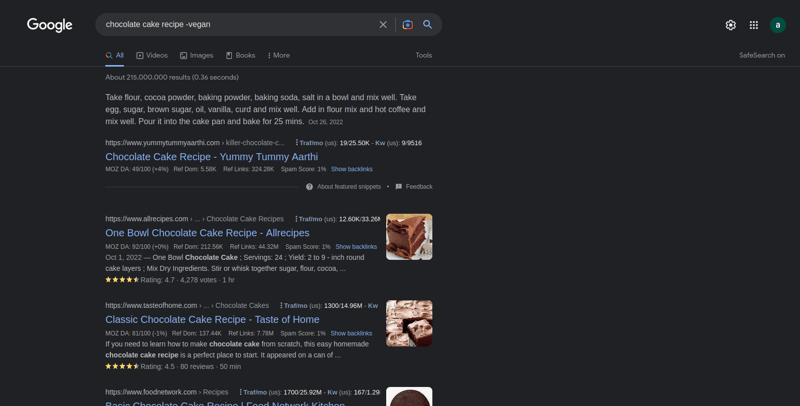
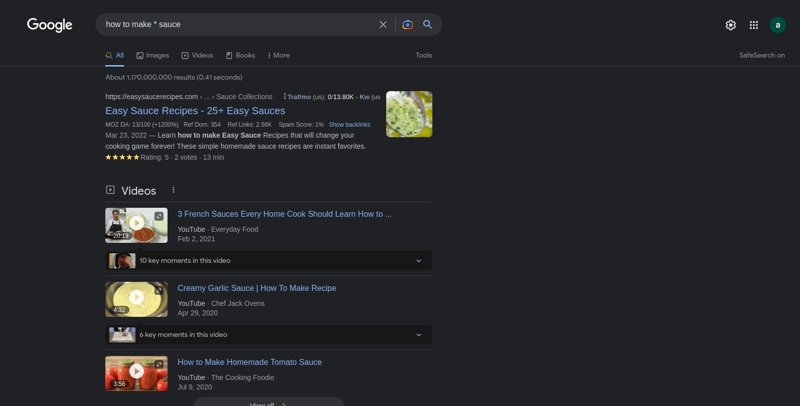
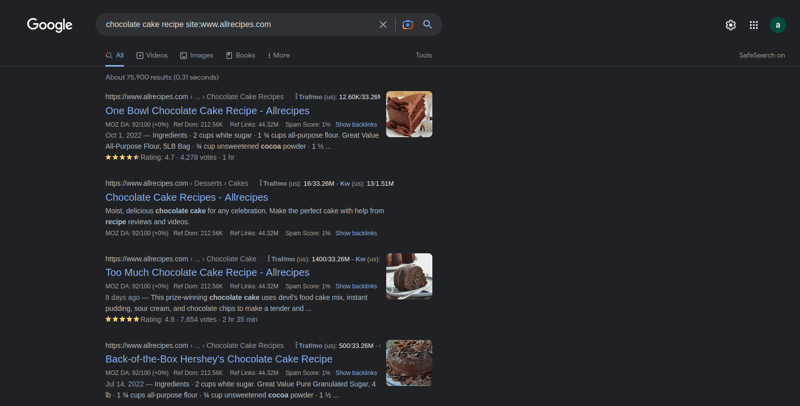
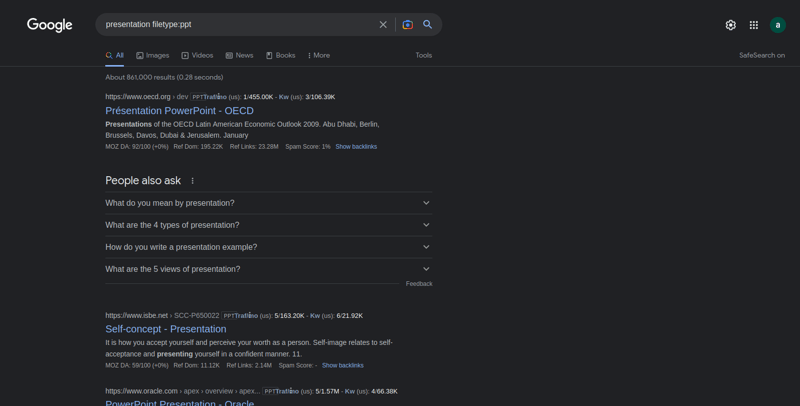





Top comments (0)