I gave a tutorial on how to add sticky navbar onscroll in react js, and most people got problem in adding the code to their project and I decided to create a library which would be much easier.
GIT https://github.com/abodmicheal/react-js-stickynav
NPM
https://www.npmjs.com/package/react-js-stickynav
react-js-stickynav
A simple react js nav bar onscroll
Intro
Install
npm install --save react-js-stickynav
Usage
length = navigation length , which is the length you want you want your sticky Nav to appear
import React from 'react'
import { StickyNav } from 'react-js-stickynav'
import 'react-js-stickynav/dist/index.css'
const App = () => {
const style = () => {
return (
<style jsx>{`
.nav {
transition: all 0.1s linear;
position: fixed;
z-index: 2000;
padding: 20px;
}
.scrollNav {
transition: all 0.5s ease-in;
z-index: 2000;
background: #ffffff;
width: 100%;
border-bottom: 1px solid #dddddd;
}
.styl {
padding-top: 80px;
}
`}</style>
)
}
return (
<div>
{style()}
<StickyNav length='40'>insert your Navbar Component here</StickyNav>
<div className='styl'>
<h1>
Creating a Single-Page App in React using React Router by kirupa |
filed under Learning React Now that you've familiarized yourself with
the basics of how to work with React, let's kick things up a few
notches. What we are going to do is use React to build a simple
single-page app (also referred to as SPA by the cool kids...and people
living in Scandinavia). Like we talked about in our React introduction
forever ago, single-page apps are different from the more traditional
multi-page apps that you see everywhere. The biggest difference is
that navigating a single-page app doesn't involve going to an entirely
new page. Instead, your pages (commonly known as views in this
context) typically load inline within the same page itself: When you
are loading content inline, things get a little challenging. The hard
part is not loading the content itself. That is relatively easy. The
hard part is making sure that single-page apps behave in a way that is
consistent with what your users are used to. More specifically, when
users navigate your app, they expect that: The URL displayed in the
address bar always reflects the thing that they are viewing. They can
use the browser's back and forward buttons...successfully. They can
navigate to a particular view (aka deep link) directly using the
appropriate URL. With multi-page apps, these three things come for
free. There is nothing extra you have to do for any of it. With
single-page apps, because you aren't navigating to an entirely new
page, you have to do real work to deal with these three things that
your users expect to just work. You need to ensure that navigating
within your app adjusts the URL appropriately. You need to ensure your
browser's history is properly synchronized with
</h1>
<h5>
Creating a Single-Page App in React using React Router by kirupa |
filed under Learning React Now that you've familiarized yourself with
the basics of how to work with React, let's kick things up a few
notches. What we are going to do is use React to build a simple
single-page app (also referred to as SPA by the cool kids...and people
living in Scandinavia). Like we talked about in our React introduction
forever ago, single-page apps are different from the more traditional
multi-page apps that you see everywhere. The biggest difference is
that navigating a single-page app doesn't involve going to an entirely
new page. Instead, your pages (commonly known as views in this
context) typically load inline within the same page itself: When you
are loading content inline, things get a little challenging. The hard
part is not loading the content itself. That is relatively easy. The
hard part is making sure that single-page apps behave in a way that is
consistent with what your users are used to. More specifically, when
users navigate your app, they expect that: The URL displayed in the
address bar always reflects the thing that they are viewing. They can
use the browser's back and forward buttons...successfully. They can
navigate to a particular view (aka deep link) directly using the
appropriate URL. With multi-page apps, these three things come for
free. There is nothing extra you have to do for any of it. With
single-page apps, because you aren't navigating to an entirely new
page, you have to do real work to deal with these three things that
your users expect to just work. You need to ensure that navigating
within your app adjusts the URL appropriately. You need to ensure your
browser's history is properly synchronized with
</h5>
</div>
</div>
)
}
export default App
License
MIT © abodmicheal

![Cover image for sticky navbar on scroll reactJS [Updated]](https://media2.dev.to/dynamic/image/width=1000,height=420,fit=cover,gravity=auto,format=auto/https%3A%2F%2Fdev-to-uploads.s3.amazonaws.com%2Fuploads%2Farticles%2Fljp4l6fdapkcfs7z3g0i.png)


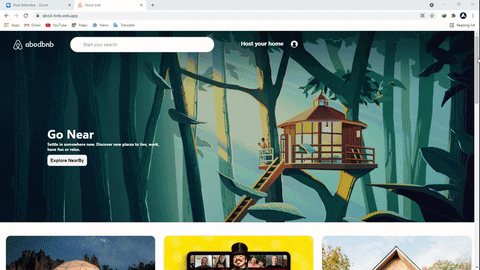



Top comments (0)