Many people like linux and want to get it. But the problem is they don't even want tot erase Windows. The answer to this problem is Dual-Booting. In this tutorial, I'll show you the steps to dual-boot Zorin OS alongside Windows. Don't worry, it is totally Safe.
Installation
I am assuming you have Windows preinstalled. You need 50 gb free space on your main Hard Drive (C:).
1) First, Download the Zorin OS 16 ISO.
While it is downloading, we will split our drive.
2) Type 'disk management' in the start menu and open it. It should look something like this :-
2a) Now, on the bottom screen, right-click C: drive and click shrink.
2b) Type any value greater that 50,000 MB and click Shrink.
If 50,000 mb or 50 gb is not available then free up space. If in file explorer it shows free space more that what it shows in Disk Management, search command prompt in start menu, right-click, click on run as administrator, and paste the following command:-
powercfg.exe /hibernate off
2c) Right-click unallocated space and create new simple volume and just continue with default settings.
Now wait for the ISO to be downloaded.
3) Download and install Rufus
4) Plug in any USB drive and make sure it is empty because it will be formatted.
5) Open Rufus and Select your USB drive and your ISO file and click start. If it gives any warnings, just press ok.
6) Open the website of your device manufacturer and find your bootloader key. It can be downe by typing "your_device_company boot key" into google.
Now the next few instructions are to be seen on an external device because you'll need to restart this device.
7) Restart your device. When the screen goes black, press and hold until you see the boot screen :-
8) Choose your USB drive.
9) Choose the first option and press enter. When the install screen appears, choose "Install Zorin OS".
10) Select Language and continue.
11) Keep default keyboard layout and continue.
12) It is not neccessary to connect to internet. So you can continue.
13a) Important! Choose Something Else
13b) Now from the loaded list, correctly choose your own empty drive and click change.
13c) Change size to 1024. In the use as dropdown, choose Ext4 Journalling System. Tick Format the Partition. In mount point, select '/boot'. Click ok.
13d) Now select the remaining free space, change and Ext4 Journalling System. Make sure the size is set to full. Tick format. In mount point, select '/' click on, click continue and click install now!
14) Choose your location and continue.
15) Fill in your details. Computer name can be anything. Click continue. Installation is started successfully!
16) After it ends, click restart now and when it asks to remove usb do it and press enter.
17) Select Zorin and press enter. You're in Zorin.
18) Continue with installation.

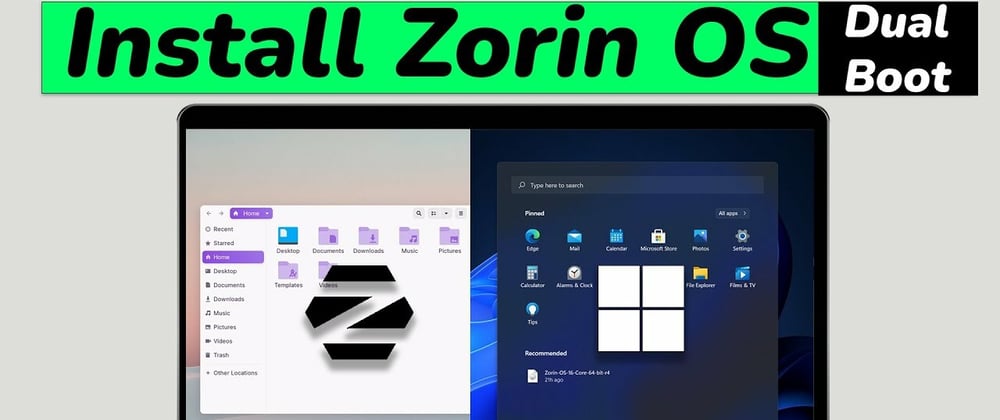





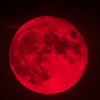




Top comments (0)