Recently our college held an inter college Web Design competition which held in online and duration was two hours. So all participants were instructed to create a group of two members each. As usual I also picked a friend to collab. But the problem was it was the time of the lock down period and we both are from different town. As we need a need real time remote collaboration for that two hours, we started searching for such kind of things and luckily found it in youtube named 'Live Share'.
• Basically this is an extension of Visual Studio Code.
• There is an another audio version where we can do voice chat while working.
• Maximum members/collaborators can be upto 30!
• and most interesting part is everyone here can watch in real time what other fellow collaborators are typing/removing in which line of which file even exact location of their cursor.
Installation:
requirements:
•windows (7 or above)
•macOS (Sierra 10.12 or above)
•linux (32-bit is not supported by liveShare)
procedure:
First of all install Visual Studio Code in system.
Then go to extension and search 'Live Share' which is done Microsoft and install it. after installation it should automatically enable. If an icon of it is added in the slide bar that indicates liveShare is enabled.
Quickstart:
**Microsoft or GitHub account is required to join or start a session.
On clicking the liveShare icon a new vision will appear in the slide bar. Where upper part will show session details and lower part about contact details where list of other collaborators and their state will be appeared.
sharing:
• To share your repository click on the share button.It may take time to setup.
• You'll be asked to sign in with your Microsoft or GitHub account.
• After setting it all up you'll get an icon on the top of session details part to copy collaboration link click it to copy the link. And share it to your collaborators.
joining:
• To join anyone's collaboration session click the 'Join' button of the slide bar.
• For the first time you'll be asked to sign in with your Microsoft or GitHub account.
• After that a bar will be appeared on the top where the URL of that collaboration session will be asked. After putting that hit enter and you'll be entered into collaboration session.
For more information check the documentation here
Good Luck!




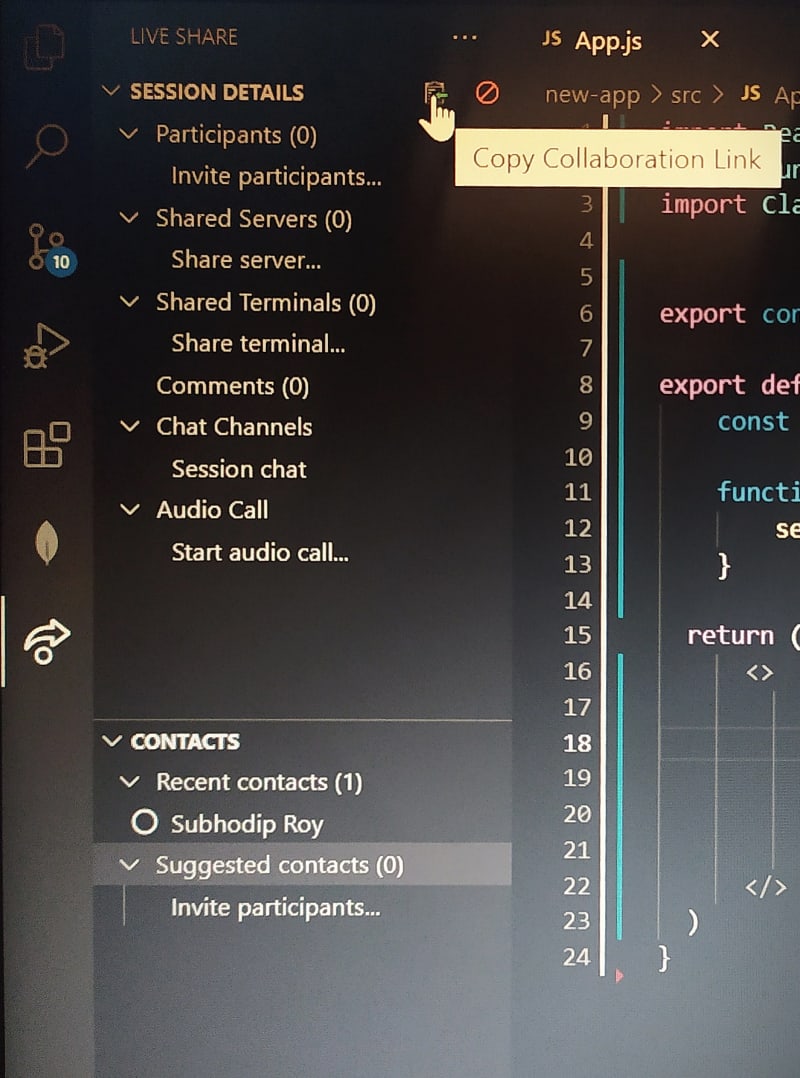






Top comments (0)