What is Intel DevCloud?
As the title implies, intel DevCloud is a cloud service provided by Intel! But yeah most of y'all might already know that. Yet here I'm gonna explain a little brief on the advantages of DevCloud and how to set up your DevCloud account and how you can get most of it.
System Environment setting is one of the most uninteresting parts of a project! no matter how much you set up you will definitely have a couple of errors on that account. But why do you have to worry if you can get something that is already set up and you don't have to do all those stuff for no use!
It’s really frustrating when you start to work on something and you Every Single geek who has been rising to work on an AI/ML project will have at least one encounter where he/she might be stuck due to the packages missing issues or else inadequate hardware support issues!
With DevCloud you can just forget that and push your limits.
What do you get?
- Latest Intel® hardware
- Intel® optimized frameworks
- Tools and libraries
- 200 GB of file storage
- 192 GB RAM
- Latest Intel® Xeon® Scalable processors with built-in AI acceleration
- Intel® FPGAs
- Intel® Optane™ DC Persistent Memory
- TensorFlow*
- Intel® Optimization for Caffe*
- Intel® Optimization for PyTorch*
- MXNet*
- PaddlePaddle*
- Intel® Parallel Studio XE Cluster Edition
- Intel® Distribution of OpenVINO™ toolkit
- Intel® Deep Learning Deployment Tool
- 30 days of free access (extensions available)
What do I like the most?
Let me just point out some of the Devcloud uses that I found really helpful when I work!
- Linux as OS
Yeah, I do like to work with Linux and as most of you guys yeah Ubuntu is my favorite. So yeah I can really play really inside the DevCloud as I am already familiarised with ubuntu and whatever I can do in my system I can boost it up with the DevCloud!
- Preloaded DataSets
Intel DevCloud comes preloaded with a variety of free public datasets as shown below
- City U
- Smart Meter
- BoxCar Dataset
- Udacity Self-Driving Car
- Object Detection Recognition
- UK Smart Meter
- Working from my Terminal
you heard it right! I can work with my own terminal. With a good internet connection, I almost forget that I am using DevCloud.
It's one of the main reason I prefer DevlCloud. you can easily connect to DevCloud through your native terminal with the help of ssh and just boost up your system.
If you are thinking about copying data it's just easy as it can get..so nothing to worry about that!
its a total control from your terminal. The only thing I get irritated is that terminal disconnecting if keep on the terminal idle for a long time! but yet I can retrieve my works as my system on the cloud doesn't sleep!
- Easy to get access and easy to extend!
Everything is simpler as it gets! no unwanted steps to get you mad. If you have a good project then get started with DevCloud with no tension.
- Portability of work
I do work on multiple systems and with DevCloud, I can easily continue my work in any of my systems! Whether I am using the Desktop system from college lab or if I am at my home with my favorite lap, I can easily connect to my Devcloud account and just continue my work from where I left!
- Showcasing my work
It's a real trouble to carry your lap all the time to show your works! You never know when you have to implement or show your work to someone! Even if I have my code in my Github Repo it is not practical to get a system that has all my environment requirement and setting it up running is a mess. With DevCloud, I can easily get going.
Now let me just give the simple step by step process to get you started with the DevCloud.
How to get DevCloud access?
Step 1: Go to this_ [_link](https://software.intel.com/en-us/devcloud/datacenter)_._
Step 2: Click on sign up
Step 3: Fill up your details.
Now have a break and wait for the mail with the happy news! Normally it takes a 24hrs max to get your access! Yeah, its basically a 3 step process!
Tip:- Create a Devmesh profile and upload your project details in Devmesh to get your Devcloud faster and easier!
How do I connect to DevCloud?
Step 1:- Now you have got the mail with your access key and links to your cloud it's just as it is. Click on the personal login Url in your mail id and you will get a screen as shown below:-
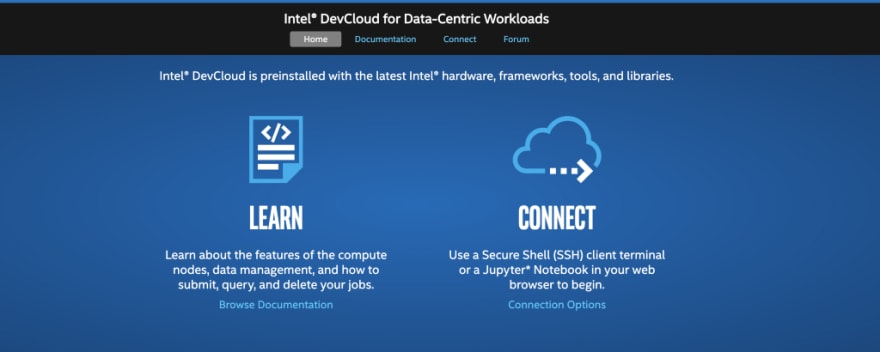
Step 2:- Want to get deep into the documentation, then just browse the documentation(Recommended) or else just click on the connection options to explore!
Step 3:- Once you click on the Connection Options you will get the below screen:-
Now you have your choice! As I mentioned earlier connect with the terminal or else the Jupyter notebook!
For Connection with Terminal:- Click on the link as per your os and just follow the onscreen instructions!
For Connection with Jupyter Notebook:- Don't bother the URL just click on the One-Click Login to get your Notebook running!
Hurray! Yeah, it's another 3 steps and yeah you are connected to your DevCloud.
What do I do with DevCloud?
Now the stage is set what is next? Just explore and do what you are capable of and find out the limits of DevCloud!
Got an error or stuck somewhere? Then most probably you have the solution in the error itself. Just read it twice and do as it says; Troubleshooting tips are really great! or else just jump to this Forum to get your answers!


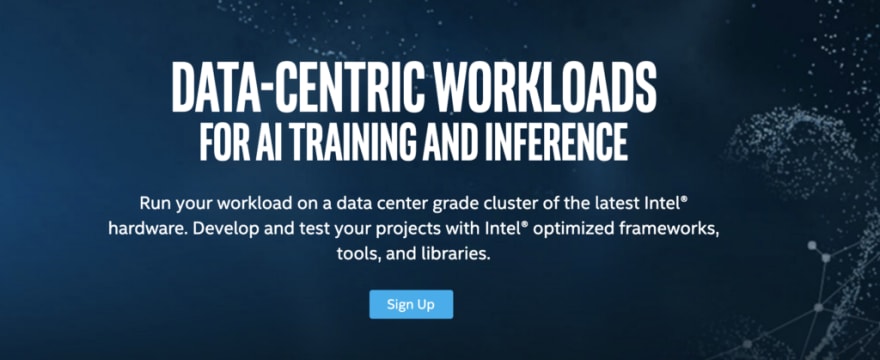






Top comments (0)