For one of my current projects, I created a timer until the release on New Year's Eve - December 31, 2022. Since the project is written in React, I also created the timer using the same setup.
This is the first tutorial I have written. I have done my best to explain each step as accurately as possible 😬.
Table of content
1. Init React Project
If you want to add the timer to an existing project, you can skip this part. If you don't have a React project set up yet, use your console to go to the folder where you want to save your project by using
cd folder-name
and write
npx create-react-app my-app
in the console to initialize the project. After the project is ready, write
cd my-app
to go into the project folder,
code .
to open it in Visual Studio Code (if you are using this IDE), and
npm start
to run the project in localhost:3000.
You can find further instructions under create react app or the official React docs.
2. Create Timer Component
In your src folder, create a new file called Timer.js.
Then, create a React arrow function component with the same name as the file and add the return statement. Don't forget to export the function.
// Timer.js
import React from 'react';
const Timer = () => {
return (
<div className="timer">
</div>
);
};
export default Timer;
Initialize variables
We start the function by importing the useState() hook (a built-in function) from React and creating the states we need. For a timer of this length we need days, hours, minutes and seconds. I have set the default value to 0 since we are dealing with integers.
// Timer.js
import React from 'react';
import { useState } from 'react';
const Timer = () => {
const [days, setDays] = useState(0);
const [hours, setHours] = useState(0);
const [minutes, setMinutes] = useState(0);
const [seconds, setSeconds] = useState(0);
return (
<div className="timer">
</div>
);
};
export default Timer;
Initialize deadline
We need a specific date for how long the timer should run. In this case, I chose New Year's Eve and declared it as a string value (which we will later convert to an integer) in a variable called deadline.
// Timer.js
import React from 'react';
import { useState } from 'react';
const Timer = () => {
const [days, setDays] = useState(0);
const [hours, setHours] = useState(0);
const [minutes, setMinutes] = useState(0);
const [seconds, setSeconds] = useState(0);
const [seconds, setSeconds] = useState(0);
const deadline = "December, 31, 2022";
return (
<div className="timer">
</div>
);
};
export default Timer;
Create function to get time
Now let's create a function that will calculate the time until this specific date. We need our declared variable deadline in this function and can directly use it since it is declared within the scope of the Timer component.
To get the difference between today and our deadline, I created a new variable called time and set its value to the value of deadline minus the value of the current date.
To do this, we use JavaScript's built-in function Date.parse(), which converts the declared string deadline that we passed as prop into an integer that we can work with.
The Date.now() method returns the number of milliseconds representing the current date.
// Timer.js
import React from 'react';
import { useState } from 'react';
const Timer = () => {
const [days, setDays] = useState(0);
const [hours, setHours] = useState(0);
const [minutes, setMinutes] = useState(0);
const [seconds, setSeconds] = useState(0);
const deadline = "December, 31, 2022";
const getTime = () => {
const time = Date.parse(deadline) - Date.now();
return (
<div className="timer">
</div>
);
};
export default Timer;
Calculate values for variables
Since time is an int in milliseconds, we can now calculate and set the value of the days, hours, minutes and seconds until the deadline.
To get the values for each variable, we need to convert the milliseconds to seconds by dividing time by 1000 (because 1000 milliseconds is 1 second).
To get the minutes, we have to divide time by 1000 (to get the seconds) and divide by 60 (because 1 minute has 60 seconds).
To get the hours, we must divide time in milliseconds by 1000 (to get the seconds), 60 (to get the minutes), and 60 again (because 1 hour has 60 minutes), summarized here in parentheses to 1000 * 60 * 60 (abbreviated 3.600.000 can be used).
To get the days, we need to divide time in milliseconds by 1000 (to get the seconds), 60 (to get the minutes), 60 again (because 1 hour has 60 minutes), and 24 (because 1 day has 24 hours), summarized here in parentheses as 1000 * 60 * 60 * 24 (abbreviated 86.400.000 can be used).
After getting each value, we use the remainder (%) operator to reset the values to 0 if, for example, the user passed 86.400.000 as milliseconds, which equals 24 hours.
By default, the function rolls over the hours if they are greater than 24, e.g. if the milliseconds are 36 hours, the hours = hours % 24 line sets the hours to 12. Depending on your use case, you may not want to roll over the hours.
The built-in function Math.floor() returns the largest integer that is less than or equal to the specified value.
// Timer.js
import React from 'react';
import { useState } from 'react';
const Timer = () => {
const [days, setDays] = useState(0);
const [hours, setHours] = useState(0);
const [minutes, setMinutes] = useState(0);
const [seconds, setSeconds] = useState(0);
const deadline = "December, 31, 2022";
const getTime = () => {
const time = Date.parse(deadline) - Date.now();
setDays(Math.floor(time / (1000 * 60 * 60 * 24)));
setHours(Math.floor((time / (1000 * 60 * 60)) % 24));
setMinutes(Math.floor((time / 1000 / 60) % 60));
setSeconds(Math.floor((time / 1000) % 60));
};
return (
<div className="timer">
</div>
);
};
export default Timer;
To get the timer to render after every second, we need to import the useEffect() hook and use it inside the component to get the current value. This hook is used when a state is going to be updated.
We will use the setInterval() method, which calls our getTime() function with the deadline passed as prop, with a fixed time delay between each call of 1000 (in milliseconds, which is 1 second).
And since this function is only called when the component is unmounted, we must clear the interval using the clearInterval() function to invoke a rerender.
// Timer.js
import React from 'react';
import { useState, useEffect } from 'react';
const Timer = () => {
const [days, setDays] = useState(0);
const [hours, setHours] = useState(0);
const [minutes, setMinutes] = useState(0);
const [seconds, setSeconds] = useState(0);
const deadline = "December, 31, 2022";
const getTime = () => {
const time = Date.parse(deadline) - Date.now();
setDays(Math.floor(time / (1000 * 60 * 60 * 24)));
setHours(Math.floor((time / (1000 * 60 * 60)) % 24));
setMinutes(Math.floor((time / 1000 / 60) % 60));
setSeconds(Math.floor((time / 1000) % 60));
};
useEffect(() => {
const interval = setInterval(() => getTime(deadline), 1000);
return () => clearInterval(interval);
}, []);
return (
<div className="timer">
</div>
);
};
export default Timer;
And that's it.
The functionality of the timer is now fully set up. You can now style each variable inside the return statement of the timer component <div className="timer></div> the way you want it. You can take a look at how I styled my code. Don't forget to import the timer component into the app component so it can be rendered.
3. Get The Code
You can find the code and stylesheet embedded in the CodePen. Please note that there are therefore differences in the structure, as I mentioned in the tutorial. There are no additional files in the CodePen and all the code is in the JavaScript sections. Also, no imports have been made and the hooks start with React.useState and React.useEffect.
4. Get Advanced Code
Luke Shiru has added a much more advanced code approach to my timer in the comments that I want to share with anyone who is more familiar with JavaScript or wants to be. Thanks again for sharing the code and making my article even better.
See Luke Shiru's approach
import { useEffect, useMemo, useState } from "react";
const SECOND = 1000;
const MINUTE = SECOND * 60;
const HOUR = MINUTE * 60;
const DAY = HOUR * 24;
export const Timer = ({ deadline = new Date().toString() }) => {
const parsedDeadline = useMemo(() => Date.parse(deadline), [deadline]);
const [time, setTime] = useState(parsedDeadline - Date.now());
useEffect(() => {
const interval = setInterval(
() => setTime(parsedDeadline - Date.now()),
1000,
);
return () => clearInterval(interval);
}, []);
return (
<div className="timer">
{Object.entries({
Days: time / DAY,
Hours: (time / HOUR) % 24,
Minutes: (time / MINUTE) % 60,
Seconds: (time / SECOND) % 60,
}).map(([label, value]) => (
<div key={label} className="col-4">
<div className="box">
<p>{`${Math.floor(value)}`.padStart(2, "0")}</p>
<span className="text">{label}</span>
</div>
</div>
))}
</div>
);
};
Thanks for your reading and time. I really appreciate it!

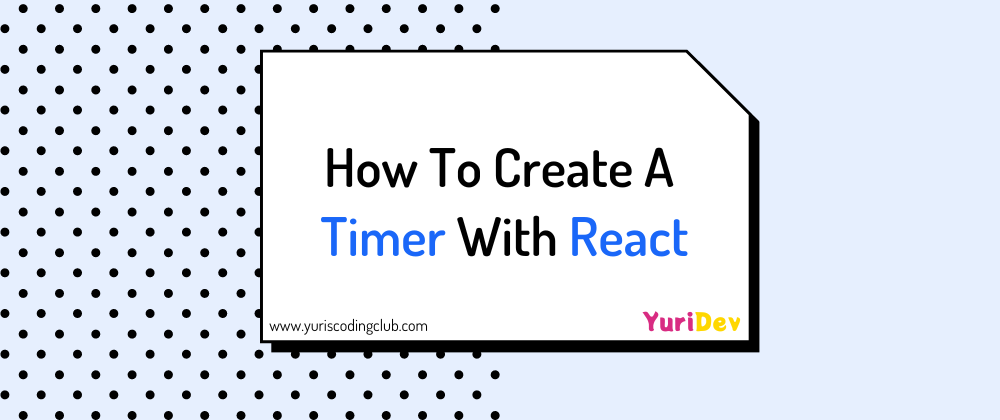






Latest comments (14)
Nice peace. Many thanks.
The explanation is beginner friendly. Kudos
Thanks, Samuel.
Hey Kaio! Could you please remove the link in your comment since this is not the right place to post it, thanks!
Yes good point! But as far I remember it deviates very irregularly in the milliseconds, so I tend to ignore it unless it's crucial 😅. But thanks for the video link, I'll watch it to refresh my memory on the subject 😁.
In that case only one
useEffectis needed:Nice beginner article @yuridevat and great comment @lukeshiru . I also would rather store the unix timespan than the values individually, it makes easier to do math with it and you wouldn't need even to
setTimea new timespan every second, a simple subtraction would do the trick. =DBuilding on that, here's a handy hook:
Then its simple to use:
Wow! Thank you for your suggestion! Since my tutorial is a beginner tutorial, I won't change it, but will include your comment in the article, because it could be very important for those who want to write the code in a professional way and this comment must not be overlooked in any case!
I myself will study your solution to fully understand it. It's time for me to finally write code in a professional way! You really made my day, thanks again!
For the HTML, you could put a « timer » role and an attribute tabindex="0" on the container of the timer.
Shame on me. Thank you very much for this advice, Francois. I should indeed include accessible code in my (future) tutorials from the beginning, and not only for my accessibility articles themselves. I will do my research and implement it. I will keep you posted when I have revised the code.
Thank you for supporting me in getting better at accessibility every day.
May I suggest a few things?
Date.now()would do the trick instead ofDate.parse(new Date()).let intervalcould beconst interval. It's never reassigned.deadlinewithin the scope of Timer there is no need to use it as a parameter for thegetTimefunction.timeDiffand use an object in the stateWith React 18's Automatic Batching this is no longer that important, but I feel it's better to have less different state variables if they are always dependent.
Also this approach would make it easier to have really pure
getTimefunction which only returns the object used to set the new state.This is not entirely true: the returned function in useEffecxt is only called when the component is unmounted (or on changes in the deps, but since there are none in this case...)
Thank you so much for your suggestions, I will insert most of your suggestions (the ones I get 😅) right away!
Doh', I thought that I did not fully understand setInterval/clearInterval and useEffect. I will read about it again and update the information.
Thank you for helping me making this tutorial better, I really appreciate it.
If you have any questions feel free to reach out.
Hi, you're missing a closing quote everywhere you mention
<div className="timer>:)Copy paste 😌. Very attentive, thank you!