Hey guys 👋👋👋
I have developed a web app, that converts images to Manga style.
website: https://manga.art-creator.net/
github:
frontend: https://github.com/yuikoito/manga-creator-frontend
backend: https://github.com/yuikoito/manga-backend
Like this!
※ This article is the ninth week of trying to write at least one article every week.
- Face detection with Tensorflow【React + TypeScript】
- UI Components website Released!
- I made 18 UI components for all developers
- Image Transformation: Convert pictures to add styles from famous paintings
- Developed an app to transcribe and translate from images
- Generate Open Graph images with Next.js and TypeScript on Vercel
- OpenCV in Lambda: Created an API to convert images to Pokémon ASCII art style using AWS and OpenCV
- Developed a web app to convert images to Pokémon ASCII art style
Usage
Visit https://manga.art-creator.net/, then upload an image whatever you want to convert manga style.
Just four step.
- Select an image
- Choose effects you want
Once you have selected an image, you are free to choose from a variety of effects.
You can choose to put the effects on the background of the person or on top of the image.
By default, no effect is selected, so you can change it if necessary.
If you want to add an effect to the background, you need to choose an image that has a clear boundary between the person and the background. This is because I am not using machine learning to detect people, but rather implementing contour extraction and replacing the background.
- Click the Convert button
- Then, wait
After selecting the effect, click the Convert button and wait a few seconds and it will be converted.
Since I don't use machine learning this time, I think the conversion will be quite fast.
You don't even need to log in, so have a look and enjoy freely!
Composition
It consists of the following
Front . Nuxt.js+tailwind css
Backend.... .Python
APIization.... AWS
Hosting.... Vercel
The same configuration has been used for almost all of the following applications I've released so far.
- https://nurie-maker.com/ (Sorry, but this site is Japanese only.)
- https://art-creator.net/
- https://poke.art-creator.net/
The way to make API, you can see this article.
How to add effects
For the background effect, the outline is extracted, cropped, and then combined with the image.
# Add a background effect
def back_filter(src, manga, effect, th):
# Grayscale conversion
img = cv2.bitwise_not(src)
img_gray = cv2.cvtColor(img, cv2.COLOR_BGR2GRAY)
effect = cv2.cvtColor(effect, cv2.COLOR_BGR2GRAY)
# Resize the screen tone image to the same size as the input image.
effect = cv2.resize(effect,(img_gray.shape[1],img_gray.shape[0]))
# binarization
ret, img_binary = cv2.threshold(img_gray, th, 255,cv2.THRESH_BINARY)
# Contour extraction
contours, _ = cv2.findContours(img_binary, cv2.RETR_EXTERNAL, cv2.CHAIN_APPROX_SIMPLE)
# Get the contour with the largest area
contour = max(contours, key=lambda x: cv2.contourArea(x))
mask = np.zeros_like(img_binary)
cv2.drawContours(mask, [contour], -1, color=255, thickness=-1)
effect = np.where(mask == 0, effect, manga)
# Combine tri-level image and contour image
return effect
The effect on top of the image is much simpler, it's just a composite.
# front effect
def front_filter(manga, effect):
effect = cv2.resize(effect,(manga.shape[1], manga.shape[0]))
# Mask Image Generator
mask = effect[:,:,3]
# Grayscale the effect
effect = cv2.cvtColor(effect, cv2.COLOR_BGR2GRAY)
# Combine tri-level image and contour image
manga = np.where(mask == 0, manga, effect)
return manga
For the above configuration, the background effect is saved as jpg, and the effect on the image as png, transparent background image.
That's it!
Thanks for reading.
This is some kind of a joking app, but I am very happy if you enjoy it!
🍎🍎🍎🍎🍎🍎
Please send me a message if you need.
yuiko.dev@gmail.com
https://twitter.com/yui_active
🍎🍎🍎🍎🍎🍎






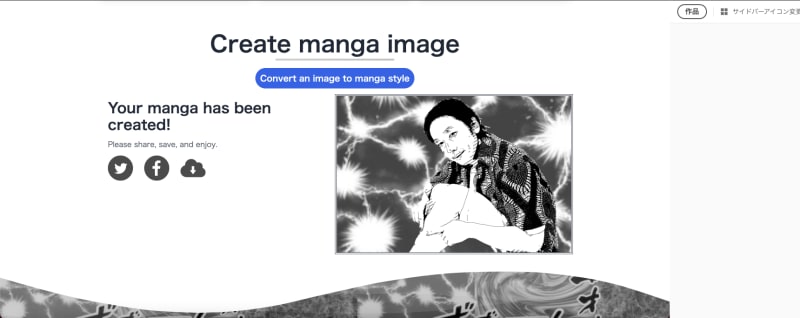





Top comments (0)