When developing a new Python Flask web API or adding new functionalities to an existing one, it's really useful to be able to generate migrations on the fly, it's even better if we can do that in a dockerized environment !
In this post, we are going to do the following:
- explain what database migrations are
- set up a Python Flask project using a postgres db in Docker
- create the first migrations of the project
So let's get to it !
prerequisites
- a basic knowledge of PostgreSQL
- a basic knowledge of Python
- a basic understanding of Docker
- having a working standard Docker install on your development machine
what migrations are
A database of an organization being the reflect of its business logic in the real world, this business logic may evolve; therefore, these changes will eventually be reflected in the database. For instance, let's say that a cie x has implemented an orders full for consumers who want to buy its products; in the future, this cie may lease some of its expensive products... This is a change in the business logic that would certainly be reflected in the database schema.
Data migrations are the process of making the existing data schema evolve. These migrations should allow for a quick rollback in case mistakes are made; in other words, migrations act as a version control system for your database.
As data migrations encapsulate successive versions of a database; they are typically stored as local files in the project’s repository, so the versioning of your schemas is also versioned in git 😎.
That way, any developer working on the project can read the project's business logic history and better understand the context of the app' she/he is working on.
Database migrations provide better maintainability of the whole domain logic of an application, but for that to work well, there should be a 1 to 1 mapping between the changes made to your database, and the migration files that exist in your migrations/ folder.
Data migrations should be uniquely named and sequentially ordered; also, their naming should indicate what action has been done on the database schema (it is a common practive in frameworks such as Laravel, but not much in Flask).
Generally, database migrations are created/applied/rollbacked using command line scripts created for that task. Luckily, there are many open-source packages for various languages/frameworks that help us do that. In our case, we are going to use Flask-Migrate since we are going to use Flask, a micro framework with which we will get a classical todo web app' up and running.
set up a Python Flask project using a postgres db in Docker
Ok, let's get this web app' running.
We are going to set the foundation of our application stack with a database: create a new project in your favorite IDE, with a docker-compose.yml file at root level of this project =>
# creating a volume to be able to persist data between Postgres container restarts
volumes:
todos-vol:
services:
pgsql:
image: postgres:12.11
restart: always
environment:
POSTGRES_PASSWORD: pwd # environment variable that sets the superuser password for PostgreSQL
POSTGRES_USER: usr # variable that will create the specified user
POSTGRES_DB: todos # the name of your db
volumes:
- todos-vol:/var/lib/postgresql/data
ports:
- 5432:5432
Now, when running docker compose up from the root of the project, you should be able to access your Postgres instance from within the container using psql.
I personally like to use the Docker GUI to access my containers because it's easy and fast :)
Once inside the container, you can access your instance shell directly wired to your db by running =>
Good ! we now have a working instance of PostgresSQL, we can get on with the second main moving part of our application stack: the Python Flask app'.
First let's reference our Python app' in our application stack inside the ./docker-compose.yml file =>
# creating a volume to be able to persist data between Postgres container restarts
volumes:
todos-vol:
services:
pgsql:
image: postgres:12.11
restart: always
environment:
POSTGRES_PASSWORD: pwd # environment variable that sets the superuser password for PostgreSQL
POSTGRES_USER: usr # variable that will create the specified user with superuser power and a database with the same name
POSTGRES_DB: todos
volumes:
- test-vol:/var/lib/postgresql/data
ports:
- 5432:5432
python:
# we are not going to use the Python image as is but rather tweak one to our needs
build:
context: .
dockerfile: ./docker/Dockerfile
depends_on:
- pgsql
# using port 80 for convenience so we can access localhost directly without specifying the port
ports:
- 80:5000
# the Flask app' code will go into the `app` folder of your project and be mapped to `/usr/src/app` in the container
volumes:
- ./app:/usr/src/app
Here, we are referencing 2 things that don't exist yet in our project:
- an
appfolder - a
./docker/python.Dockerfile
Create both app and docker folders at the root of your project.
Since we are going to use Flask and Flask-Migrate libs in our todos app', we need a requirements.txt file, at the root of our project, that we will use in our Dockerfile to tell our dockerized environment which dependencies need to be installed beforehand to make our app' runnable =>
# ./requirements.txt
psycopg2-binary==2.9.3
Flask==2.1.2
Flask-SQLAlchemy==2.5.1
Flask-Migrate==3.1.0
-
psycopg2-binaryis a package to install if you need to quickly whip up a PostgreSQL adapter without having to worry too much about the environment of the server; e.g. you'll be able to talk to a PostgreSQL DB in Python without having to install any other lib in C in your system (suitable for dev) -
Flaskcontains the core of our Flask web micro framework -
Flask-SQLAlchemyis a popular implementation of the famousSQLAlchemy(https://docs.sqlalchemy.org/en/14/) ORM in Flask; modern ORMs (object relational mapper*) consist of an elaborated piece of software that allows you to translate your code in actionable queries against a wide array of database systems, they usually also provide optimizations of various kinds (caching, lazy loading, etc.) that make your interaction with the db smoother -
Flask-Migrate(https://github.com/miguelgrinberg/flask-migrate) is the package that will help us do our migrations
Let's write our starter Python code, we want a minimal app' in the app folder so we can put into practice executing migrations =>
# ./app/routes.py
from flask import jsonify
def init_routes(app):
@app.route("/api", methods=["GET"])
def get_api_base_url():
return jsonify({
"msg": "todos api is up",
"success": True,
"data": None
}), 200
Here, we just define a function to set up a base route for our API (basically see if it works when going to /api endpoint).
# ./app/init.py
from flask import Flask, jsonify
from routes import init_routes
def create_app(test_config=None):
# creates an application that is named after the name of the file
app = Flask(__name__)
app.config["SECRET_KEY"] = "some_dev_key"
app.config["SQLALCHEMY_DATABASE_URI"] = "postgresql://usr:pwd@pgsql:5432/todos"
# initializing routes
init_routes(app)
return app
This is a very simple implementation of an app' factory, that contains the initialization logic of our Flask app'.
It is to be used in the entry point of our app', that we will simply call app.py
# ./app/app.py
from init import create_app
app = create_app()
if __name__ == "__main__":
app.run(host="0.0.0.0")
That's it for the boilerplate code !
Now, there is only one piece missing before having a functioning Flask app' in Docker: the Dockerfile =>
# ./docker/Dockerfile
FROM python:3.9.13
# specifying the working directory inside the container
WORKDIR /usr/src/app
# installing the Python dependencies
COPY ./requirements.txt ./
RUN pip install --no-cache-dir -r requirements.txt
# copying the contents of our app' inside the container
COPY ./app .
# defining env vars
ENV FLASK_APP=app.py
# watch app' files
ENV FLASK_DEBUG=true
ENV FLASK_ENV=development
# running Flask as a module, we sleep a little here to make sure that the DB is fully instanciated before running our app'
CMD ["sh", "-c", "sleep 5 \
&& python -m flask run --host=0.0.0.0"]
Now, if you run a docker compose up from the root of the project in your terminal, you should be able to visit localhost/api in your browser and see the first output of your Flask web API.
create the first migrations of the project
Now let's get to the meat of our migrations: models. Models are the representation in code of the actual entities that will populate your database; in the context of our RDBMS, they will represent the different tables that you are going to create inside
PostgreSQL.
For now, let's keep it simple and assume that there will be only one entity in our app': the Todo entity; later on, you can put all your models within the same models.py file =>
# ./app/models.py
from flask_sqlalchemy import SQLAlchemy
# session_options={"expire_on_commit": False} =>
# would allow to manipulate out of date models
# after a transaction has been committed
# ! be aware that the above can have unintended side effects
db = SQLAlchemy()
class Todo(db.Model):
__tablename__ = "todos"
id = db.Column(db.Integer, primary_key=True, autoincrement=True)
completed = db.Column(db.Boolean, nullable=False, default=False)
description = db.Column(db.String(), nullable=False)
due_date = db.Column(db.DateTime, nullable=True)
def __repr__(self):
return f"<Todo {self.id}, {self.completed}, {self.description}>"
In here, we do 2 things:
- we instanciate our SQLAlchemy main object (
db) - we define what a
Todoshould look like
But to be able to reflect this entity in our database, we need to make a little (but capital) change in our ./app/app.py entry point file =>
# ./app/app.py
from init import create_app
app = create_app()
# bootstrap database migrate commands
db.init_app(app)
migrate = Migrate(app, db)
if __name__ == "__main__":
app.run(host="0.0.0.0")
What we did here is:
- wiring our app' to the ORM with
db.init_app(app) - wire our migrations, which are the link between the code and the actual database schema, to our app with
migrate = Migrate(app, db)
What does that mean ? It means that now, Flask-Migrate will be able, among other things, to:
- auto detect changes between versions of SQLAlchemy models (say, if you add a new model or change what a
Todoconsists of, for instance) - create scripts that resolve the differences between models versions
However, migrations still need to be manually run to be applied: this is what gives you control of what changes happen to your database.
So, now that everything is wired up, we need to talk about the migrations flow:
- you write (creating or updating) models that represent the business logic entities of your application
- you need to set up the migrations folder once with one simple command; go ahead try to run
flask db initfrom your Python container after having killed the previously running application stack and re rundocker compose up --build --force-recreate=> this will create amigrationsfolder inside yourappfolder - now, when you'll run
flask db migrate, changes in your SQLAlchemy models will be detected and corresponding migrations will be created in the./app/migrations/versionfolder - finally, running
flask db upgradewill actually implement the changes in the DB
This is what you should see now in your PostgreSQL container =>
Now you're all set up in implementing a migrations workflow in your Flask app', enjoy !
You can find a repo that implements all the concepts that have been tackled in this article @ https://github.com/yactouat/todo_app_example
Please don't hesitate to give your feedback in the comments section below.
👋

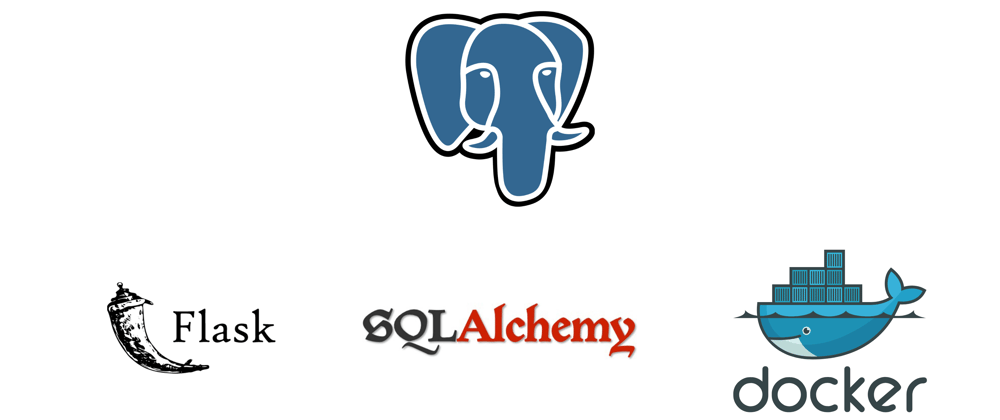

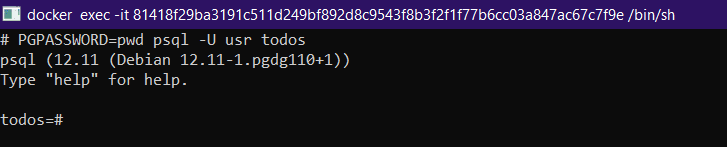






Top comments (0)