Hi There
This time this lab is all about setting configuration files for our SSG project. mine.
The configuration that we should add is:
- Prettier
- Eslint
- Husky
- VSCode
Prettier
To set up prettier I followed its documentation and had to do the following steps:
1.
npm install --save-dev --save-exact prettier
Create a prettierrc.json
Inside it will be configurationCreate a .prettierignore
Inside it will be files to be ignored by prettierSetting the script
The script will run
npx prettier --write .
and format all the files.
ESlint
To set up ESlint I followed its documentation and had to do the following steps:
1.
npm install eslint --save-dev
- Set up configuration file
npx eslint --init
Create a .eslintignore
Inside it will be files to be ignored by ESlintSetting the script
The script will run
npx eslint .
and do the linting for all the files.
VSCode
For the VSCode I adde a .vscode folder with configuration inside it
Settings.json:
{
"editor.insertSpaces": true,
"editor.tabSize": 2,
"editor.detectIndentation": false,
"editor.defaultFormatter": "esbenp.prettier-vscode",
"editor.formatOnSave": true,
"editor.codeActionsOnSave": {
"source.fixAll": true
},
"files.eol": "\n",
"files.insertFinalNewline": true
}
Extensions.json:
"recommendations": ["dbaeumer.vscode-eslint", "esbenp.prettier-vscode"]
}
Finally
I also tried to implement Husky but could not understand it very well, so I commented out the configuration files to do it later.
Now everyone that work on this project will be able to have same linting and formatting which is very important.
Thank you for reading.

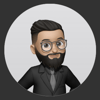




Top comments (0)