Collecting insights from the basic data is an extremely difficult task, particularly when you are having a dataset containing millions of records taken from different resources. Data visualization assists you in making sense of collected data with web scraping. Any good visualization may help you highlight outliers and trends, removing jargon from data as well as highlight useful data. Smaller businesses that cannot spend more resources on purchasing price monitoring solutions can create easy price monitoring dashboards to their own by visualizing extracted product information at much lower prices.
Create Price Monitoring Dashboards with Scraped Data
Here in this tutorial blog, we will discuss how to make your price monitoring Dashboards with visualization tools like Tableau, Google Data Studio Microsoft, and PowerBI.
Price Monitoring assists you in knowing how competitors price the products as well as how the prices fit in the industry. While coming to the price monitoring, it becomes important to make sure accuracy, get knowledge about the updated pricing and accessibility. You may scrape pricing data from the e-commerce sites like Walmart, Amazon, and Target with the X-Byte Cloud platform to link how different e-commerce websites are selling products.
Product Data Collection
In this tutorial blog, we have used the X-Byte Cloud platform (you don’t need to install anything as it works online) to scrape product data about AAA Batteries, which were accessible on Amazon, Target, and Walmart. These three crawlers of X-Byte Cloud utilized include Amazon Search Result Scraper, Walmart Search Results Scraper, and Target Search Scraper.
The X-Byte Cloud is having already built scrapers, which along with extracting search engine data, may extract Job data, extract property Data, extract Social Media data, and more. All these crawlers are cloud-based and very easy-to-use where you don’t need to worry about choosing the fields for getting scraped nor downloading any software. A scraper and data could be used from a browser anytime as well as data could get delivered directly in Dropbox.
Let’s go through the steps of collecting product data
Make the X-Byte Cloud account as well as choose the scrapers Input search URLs Then run Amazon, Walmart, and Target scraper as well as download data in JSON, XML, or CSV.
Create an X-Byte account
Initially, we will make an account at X-Byte Marketplace. For signing up, visit this link called contact us as well as make an account using your email ID.
Input Search URLs
Choose the input type you want to offer. This can be the search keywords or URLs. For crawlers, the search URL is provided.
Amazon:
The link is - >https://www.amazon.com/b?node=389578011&ref=nb_sb_noss
Target:
The link is - https://www.target.com/c/batteries-household-essentials/-/N-5xsyzZ71cfu?type=products
Walmart:
The link is - https://www.walmart.com/browse/household-essentials/batteries/1115193_1076905?cat_id=1115193_1076905_6635703
Running the Crawler
A crawler page would open as well as you will get the option of collecting the data. When you click it, the data crawler will start running. After the extraction is completed, a crawler’s ‘Status’ will change to ‘Finished’ from ‘Started’. Then click on the ‘View Data’ option to view extracted product data.
Downloading Data
You may see all data extracted on the page. For downloading the extracted data, just click on the ‘Download Data’ option. One drop-down for choosing a data format would come. You may select between XML, CSV, and JSON formats. After you click on the data format options, a file would soon get downloaded having all the extracted product information. You may get the data delivered into Dropbox when you integrate a crawler account with the Dropbox account. Also, you have the alternative to schedule data in case, you need to scrape product data promptly.
Now Let's visualize the data.
Visualizing Web Data Scraping with Microsoft PowerBI Solution
Microsoft Power BI is the cloud-based service that allows users to visualize and analyze data having greater efficiency and speed. This works using content packs, as well as pre-built Dashboards that make for the new and easier ways to collect information. Power BI is an ideal e-commerce business platform that either begins using analytics or is prepared to change to superior BI tools.
Using the collected data, we compared products from Walmart, Amazon, and Target as well as created an e-commerce price Dashboards.
Understand the Requirements
After data, we got the listing of metrics and measures like product’s name, pricing, sellers, rating, reviews, availability, etc. After gathering data, we could import files into a PowerBI platform. It will automatically make a dataset. Whenever you create conceptions in Dashboards and reports, you’re generally looking at the data in datasets.
For importing data, open a PowerBI desktop as well as click on the ‘Get Data’ option. You would see the available file formats that you could import the data file like.
Develop Insights on the PowerBI
Here are some insights, which can be made to create price monitoring Dashboards:
Brands vs. Average Rating
Brands vs. Total Products
Brands vs. Full Customer Reviews
Number of Brands vs. Website
Pricing Histogram
Creating Price Monitoring Dashboards with PowerBI
When the required calculated measures and columns are produced, the following step is creating Dashboards and charts to deliver main insights. The Power BI offers visualizations, which can assist in delivering the insights.
Many ways are there to create a price monitoring Dashboards. For instance, you can make Dashboards from scratch, reports, or datasets. To make an easy chart, you may just visit PowerBI workspace as well as choose any specific visualization. After that, you may drag & drop the values and measures into the axis for creating a chart. An image given below shows total products accessible by every brand under the ‘Batteries’ section in Amazon envisaged as the bar chart.
With e-commerce data on the batteries, we have created price monitoring Dashboards for every website. For every website, you may view data depending on the particular day. We have envisaged the product counts, brands, as well as overall reviews every day. To observe how these prices fared, one histogram for price was also made.
E-commerce Pricing Dashboards
These Dashboards can monitor available brands for sale, pricing, as well as reviews on any particular date.
In case, you are having your Microsoft account, then you may create an implant as well as publish that online as you may see in the US fast-food series analysis post.
Visualize Scraped Data with Tableau Tool
Tableau is amongst the best tools for business data visualization. Tableau is having ample data flexibility when comes to making graphical representations. This is also a wonderful option for people, who wish to make maps along with other chart types.
You may download a free Tableau app or purchase the paid variant. Once you install a tool, you may import the data files. Then, click on the File->New Data Resource as well as choose the kind of file that you would be introducing.
After that, you could move on and create charts in the worksheet. Then, add the attributes and measures required to make visualizations.
The worksheet will look like this:
After making the worksheets, visualizations could be combined for building price monitoring Dashboards like images given below:
While creating the worksheets, visualizations could be combined for building price monitoring Dashboards like the images given below:
Visualize Extracted Data with Google Data Studio Tool
Google Data Studio is the free tool for visualization. It could sync your data resources into one report. Most of Data Studios’ characteristics are easily manageable, easy to share, as well as schedule. The Data Studio is comparable to Google Analytics, however, is restricted to definite features.
To begin, you need to have a Google account as well as sign in with Google Studio. At the home page, you would get the reports as well as data sources tools. Reports allow you to create shared data visualizations as well as data resources connect with underlying data including Google Sheets, Analytics, AdWords, etc.
For creating a report, just click on the ‘Blank Report’ option.
After that, just click on the ‘Add Data’ option to connect with your data resources.
After data addition, we can begin creating the data report. Also, you may click on the ‘Add a chart’ option to choose the visualization required.
Let’s see how we could monitor brands like Walmart, Amazon, and Target:
Find Data Price Monitoring with X-Byte Enterprise Crawling
There are many tools available for data analysis and data visualization which range from easy to complex. Any good visualization skills and theory would transcend particular products and tools. Product pricing tracking, competitor analysis, and product matching could be achieved through collecting e-commerce product data. X-Byte Cloud makes sure that you get updated data to empower price monitoring solutions.
There are no single-size-fitting solutions when comes to web scraping. In case, data scraping tools can’t offer you the required data, customized data scraping services offer the capability to make a solution depending on particular requirements like scraping website data frequently for thousands of data points. X-Byte Enterprise Crawling can assist you in providing a customized solution for all your requirements.

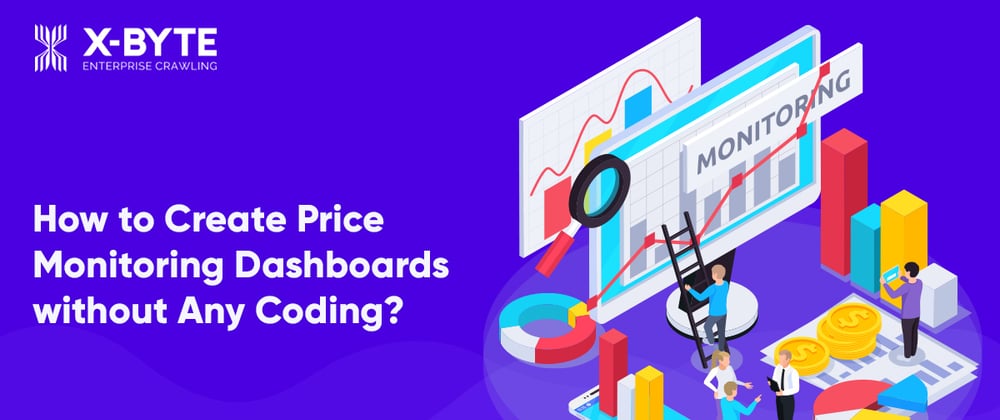

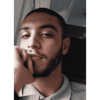



Top comments (0)