In today's “Pinch of Cypress”, learn how to click on an element only if a certain condition is met
Since I share some content about Cypress, some people sometimes ask me.
Walmyr, how do I interact with an element only if it is visible, and if not, I move on?
To answer this question, I will use an example application in which there are two logout scenarios.
- Logout with a viewport width greater than
767px - Logout with a viewport width less than or equal to
767px
In scenario 1, the logout link is displayed in the top-right menu, and it can be clicked right after logging in.
In scenario 2, after logging in, the user must first open the top-right menu; then, he (or she) will be able to click on the logout link.
The test will be the same. That is, we will not have a test for the viewport with a width greater than 767px and another for the viewport with a width less than or equal to 767px, but a test that adapts to the viewport in use.
Let's look at the test code to make it easier to understand.
describe('Logout', () => {
beforeEach(() => cy.login())
it('logs out successfully', () => {
if (Cypress.config("viewportWidth") < Cypress.env("viewportWidthBreakpoint")) {
cy.get('.navbar-toggle.collapsed')
.should('be.visible')
.click()
}
cy.contains('Logout')
.should('be.visible')
.click()
cy.contains('Login')
.should('be.visible')
})
})
The configuration file would look like this.
{
"baseUrl": "https://example.com/",
"env": {
"viewportWidthBreakpoint": 768
}
}
Note: It is worth remembering that by default, Cypress uses a width of 1000px and a height of 660px.
Finally, this is how package.json's test scripts would look like.
"scripts": {
"test": "cypress run",
"test:tablet": "cypress run --config viewportWidth=767,viewportHeight=480"
}
With that, when the test is run with the npm test command, it will run with the default width and height settings, and therefore the condition Cypress.config("viewportWidth") < Cypress.env("viewportWidthBreakpoint") will return false. In this case, the code snippet inside of the if block will not be executed.
When the test is run with the command npm run test:tablet, the viewport settings will be overwritten. In this case, the condition Cypress.config("viewportWidth") < Cypress.env("viewportWidthBreakpoint") will return true, and consequently, the code snippet inside of the if block will be executed.
In this way, the same test will work in both viewports.
Note 2: To improve the readability and organization of the code, the steps for logging out could be moved to a custom command (inside the file cypress/support/commands.js), and we could have a utility function called isTablet, which would return true or false depending on the same condition used in the example just demonstrated.
Attention: be careful with the use of conditionals in your tests! To better understand, I recommend reading the official documentation.
Did you like today's “Pinch of Cypress”?
Leave a comment with an example where you had to use conditionals in your tests and how your experience was.
This post was originally published in Portuguese on the Talking About Testing blog.
Would you like to learn about test automation with Cypress? Get to know my online courses on Udemy.

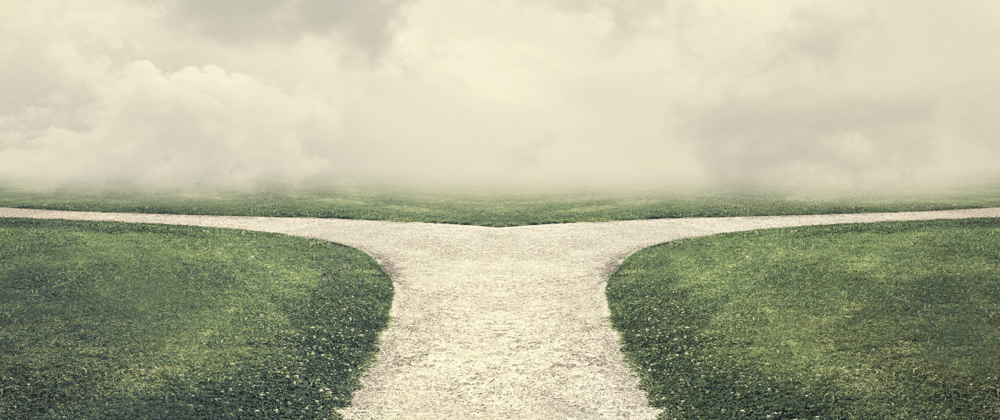




Top comments (0)