SMS continues to drive much of our global communication today, and with the new experimental Nexmo Elixir SDK you can get started sending SMS messages in Elixir. All you need is a Nexmo account, a virtual phone number, and a few lines of code.
In this tutorial, we will walk through the steps to send your first SMS message in Elixir. You only need a basic understanding of Elixir to get started—we'll do the rest together!
If you prefer, you can also clone a fully working version of this code on GitHub.
Prerequisites
For this tutorial you will need the following:
- A Nexmo account
- Elixir installed on your computer
It is free to sign up for a Nexmo account, and it comes with complimentary credit so you can get started right away.
Your Nexmo Credentials and Phone Number
In order to send an SMS, you need to obtain your Nexmo API key and secret. You also need to set up a Nexmo provisioned virtual phone number. Let's do that together now.
Your API Credentials
Once you have signed into the Nexmo Dashboard, you will see your API credentials at the very top of the page.
Take note of them and save them somewhere safe, we will be using them in just a moment.
Your Virtual Phone Number
Our next step in getting ready to send an SMS is to provision a virtual phone number. From the Nexmo Dashboard, you will see a drop-down link called Numbers in the left sidebar. When you click on it, the drop-down will expand and you will see several options. Click on the option entitled Buy Numbers.
Once you navigate to the Buy Numbers section you will be able to search for a phone number based on Country, Features, Type. You can also narrow it down to display only phone numbers with specific combinations of numbers.
Search for a phone number with a country code that is convenient for you. You only need SMS for Features and a Type of Mobile. After you click on the Search button, you will see a list of potential numbers. You can choose any you like by clicking the orange colored Buy button on the right-hand side.
You have now successfully provisioned a Nexmo virtual phone number. As you did with your API credentials, copy your new phone number somewhere safe. We will be using it in our next step as we send our first SMS with Elixir.
Sending an SMS With Elixir
Setting up Our Code Structure
From your terminal create a new directory to house your Elixir project, then navigate into that directory. For the sake of this tutorial, we will call it send-sms-elixir.
mkdir send-sms-elixir
cd send-sms-elixir
We will need three files for our project. As a reminder, if you are planning to commit this project to public version control, make sure you do not check in your .env file, as it contains your sensitive credential information.
touch mix.exs send-sms.ex .env
Once you are finished you should have three files inside your ./send-sms-elixir folder:
├── mix.exs
├── send-sms.ex
├── .env
Defining Our Mix File
Every Elixir project that has an external dependency needs to create a Mix file that installs that dependency into your project. Mix, for those unfamiliar, is similar to Bundler in Ruby or npm in Node.js.
Within our mix.exs file we will define the name of our project and two dependencies, which are the experimental Nexmo Elixir SDK and Envy, a Hex package that helps us manage our environment variables:
defmodule SendSms.Mixfile do
use Mix.Project
def project do
[app: :send_sms,
version: "0.0.1",
deps: deps]
end
defp deps do
[
{:nexmo, "0.4.0", hex: :nexmo_elixir},
{:envy, "~> 1.1.1"}
]
end
end
Defining Our Environment Variables
We previously created our Nexmo virtual phone number and obtained our Nexmo API credentials. Now we are going to integrate them into our application by storing them in our .env file. Inside your .env file put the following, supplying your API key, API secret, and Nexmo phone number in the appropriate places:
NEXMO_API_KEY=
NEXMO_API_SECRET=
NEXMO_NUMBER=
SMS_API_ENDPOINT="https://rest.nexmo.com/sms/json"
In addition to our API key, secret and phone number, we also provide the Nexmo SMS API endpoint in our .env file to be used by the SDK.
Defining Our Elixir Code
Now we are ready to create the code that will send our first SMS! Open up the send_sms.ex file and add the following:
defmodule SendSms do
use Application
def start(_type, _args) do
unless Mix.env == :prod do
Envy.auto_load
end
end
def send_msg(to_number, message)
Nexmo.Sms.send(
from: System.get_env("NEXMO_NUMBER"),
to: to_number,
text: message
)
end
end
In the above, we define a module called SendSms that has a SendSms.start/2 function that loads our environment variables from the .env file using the Envy package.
Then we create a second function called SendSms.send/2 that accepts an argument of the recipient number we wish to send the text to and the actual message. Within the function, we call the Nexmo Elixir SDK Nexmo.Sms.send/1 function and pass in our Nexmo virtual number (stored as an environment variable), the to_number, and the message.
That's it! We are now ready to run our code and send the message.
Running The Application
The simplest way for you to run your application and send an SMS is to load your project in iex, an interactive Elixir shell.
Let's first compile our send_sms.ex file, which will make the send_msg/2 function available inside the shell. To compile it all we need to do is run from the command line: elixirc send_sms.ex. That should only take a moment, and once it is finished we can run our application inside iex.
To run your project in iex from your command line execute the following: iex -S mix. This will start your project and launch it inside the shell.
You will see a shell prompt that looks like this:
Interactive Elixir (1.9.2) - press Ctrl+C to exit (type h() ENTER for help)
iex(1)>
At this point, you can send your SMS!
iex(1)> SendSms.send_msg(RECIPIENT_NUMBER, "This is powered by Nexmo on Elixir!")
You will receive back from the Nexmo SMS API confirmation that you sent the message successfully with an HTTP status code of 200.
Congratulations, you did it!
Further Reading
If you are interested in exploring more on SMS and Nexmo, feel free to check out the following:






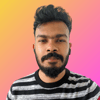




Top comments (0)