Embed and Add video call and chat feature can be easily integrated into any website and application with just a few lines of code in just 5 steps and just 5 minutes. enabling 5000 users to video chat in a web and app.
UPDATE 1 (31st Oct 2021): Updated article with pin screen and layouts configuration
UPDATE 2 (15th Dec 2021): Updated article with whiteboard configuration
Check official Guide: Video SDK Prebuilt SDK for more information.
We will also implement a demo and use Video SDK to make a video call using rtc-js-prebuilt
Introduction
Video calling is becoming norm for everyone. According to Cisco, 87% of the workforce says they feel more connected to each other when using video.
What is video call embed?
Video SDK is provide embed video call in prebuilt SDK adding video calls on your website and application with just a few lines of code and nothing could be simpler than this best video chat experience with just 10 lines of code.
Embed video calling enables the opportunity to integrate real-time communication SDK without writing explicit code. It supports all modern javascript frameworks such as React JS, Vue, and Angular including Vanilla JS.
- 10,000 minutes free each month
- Completely Low code and serverless.
- Video API with real-time audio, video and data streams
- 5,000+ participants support
- Chat support with rich media.
- Screen sharing with HD and Full HD.
- Play realtime video in meeting
- Connect it with social media such as Facebook, Youtube etc (RTMP out support).
- Intelligent speaker switch
- Record your meetings on cloud
- Inbuilt support of whiteboard, poll and Q & A.
- Customize UI as per your needs.
Let's begin with the prebuilt sdk setup. Read all the steps carefully before installing one in your application.
It supports all the modern frameworks such as plain JavaScript, React JS, Vue JS and Angular JS.
Video Calling Embed in Any Website and App
1: First of all, Register yourself to app.videosdk.live
2: Generate an API key and Secret
Implementation
3: Import the script in your html page
<script src="https://sdk.videosdk.live/rtc-js-prebuilt/0.3.21/rtc-js-prebuilt.js"></script>
Note: You can also use official Npm package: rtc-js-prebuilt
4: Embed Video Calling javascript prebuilt code to your HTML page
<script>
var script = document.createElement("script");
script.type = "text/javascript";
script.addEventListener("load", function (event) {
const meeting = new VideoSDKMeeting();
const config = {
name: "John Doe",
apiKey: "<API KEY>", // generated in Setup
meetingId: "milkyway", // enter your meeting id
containerId: null,
redirectOnLeave: "https://www.videosdk.live/",
micEnabled: true,
webcamEnabled: true,
participantCanToggleSelfWebcam: true,
participantCanToggleSelfMic: true,
chatEnabled: true,
screenShareEnabled: true,
pollEnabled: true,
whiteBoardEnabled: true,
raiseHandEnabled: true,
recordingEnabled: true,
recordingWebhookUrl: "https://www.videosdk.live/callback",
participantCanToggleRecording: true,
brandingEnabled: true,
brandLogoURL: "https://picsum.photos/200",
brandName: "Awesome startup",
poweredBy: true,
participantCanLeave: true, // if false, leave button won't be visible
// Live stream meeting to youtube
livestream: {
autoStart: true,
outputs: [
// {
// url: "rtmp://x.rtmp.youtube.com/live2",
// streamKey: "<STREAM KEY FROM YOUTUBE>",
// },
],
},
whiteboardEnabled: true,
permissions: {
askToJoin: false, // Ask joined participants for entry in meeting
toggleParticipantMic: true, // Can toggle other participant's mic
toggleParticipantWebcam: true, // Can toggle other participant's webcam
drawOnWhiteboard: true,
toggleWhiteboard: true,
},
joinScreen: {
visible: true, // Show the join screen ?
title: "Daily scrum", // Meeting title
meetingUrl: window.location.href, // Meeting joining url
},
};
meeting.init(config);
});
script.src =
"https://sdk.videosdk.live/rtc-js-prebuilt/0.1.21/rtc-js-prebuilt.js";
document.getElementsByTagName("head")[0].appendChild(script);
</script>
5: Insert API key in your code to run it
apiKey: "<API-KEY>"
Note: To restrict use of your API key on other domains, you can add domain URL which will block use of your API key in other domains.
Run the demo
To run the demo, you have to use any local server. Best could be Xampp or IIS as per your environment. We are going to use live-server package to run simple http server.
$ npm install -g live-server
$ live-server --port=8000
and open http://localhost:8000 in your web browser.
Record the meeting
To record the meeting, You have to first enable recording flag in the configuration.
- recordingEnabled: set
trueorfalseto enable and disable online recordings - recordingWebhookUrl: Callback url, generally helps to store recording details on your database.
recordingEnabled: true,
recordingWebhookUrl: "https://www.videosdk.live/callback",
After enabling recording option, you'll be able to see recording button on the screen. Click on it to start and stop recording
Enable WhiteBoard
To enable whiteboard, you have to configure whiteboard flag and permissions.
- whiteboardEnabled: if
true, it will enable whiteboard - permission: you can also set permission of who can
drawOnWhiteboardandtoggleWhiteboardby using boolean value
whiteboardEnabled: true,
permissions: {
drawOnWhiteboard: true,
toggleWhiteboard: true,
},
Go live on social media
To enable live streaming, you have to configure list of stream key and URL. We only support RTMP protocol enabled broadcasting.
- autoStart: If
true, it will trigger re-streaming automatically when meeting will start.
livestream: {
autoStart: true,
outputs: [
// {
// url: "rtmp://x.rtmp.youtube.com/live2",
// streamKey: "<STREAM KEY FROM YOUTUBE>",
// },
],
}
Pin Screen
To enable pin screen, you have to configure pin property. It includes two major properties:
- allowed: If it is true then that participant can pin or unpin other participants in the meeting, by default it is set to false.
- layout: It should be a any of GRID or SPOTLIGHT or SIDEBAR, by default it is set to GRID.
Better understanding of Layouts
GRID
SIDEBAR
SPOTLIGHT
pin: {
allowed: true,
layout: "SPOTLIGHT",
}
Conclusion
In this article, I have explained Video Chat in JavaScript. You can modify couple of parameters in code according to your need. This was the small introduction to Video SDK Prebuilt SDK.
Here is video version of the same.
I hope this blog helped you understand Video Calling of Video SDK. For more information visit official documentation of Video SDK.
P.S. Find official example of Video SDK No Code Prebuilt App
Official Github
 videosdk-live
/
videosdk-rtc-js-prebuilt-embedded-example
videosdk-live
/
videosdk-rtc-js-prebuilt-embedded-example
Low Code Prebuilt example of Video SDK using plain JS and HTML.
Video SDK No Code Prebuilt App.
THIS REPO is DEPRECATED. Please refer to https://github.com/videosdk-live/videosdk-rtc-prebuilt-examples
What is it?
This code sample demonstrates a one-to-one and group video call application built with Video SDK RTC Prebuilt SDK and Video SDK RTC JS SDK
- Built for serverless video calling experience.
- Scale it upto 5,000 participants with low code.
- 10,000 minutes free on monthly basis.
- Inbuilt video and audio quality optimization.
- Inbuilt chat poll, whiteboard, Q and A support.
Features
-
Completely Low code and serverless.
-
Video API with real-time audio, video and data streams
-
5,000+ participants support
-
Chat support with rich media.
-
Screen sharing with HD and Full HD.
-
Play realtime video in meeting
-
Connect it with social media such as Facebook, Youtube etc (RTMP out support).
-
Intelligent speaker switch
-
Record your meetings on cloud
-
Inbuilt support of whiteboard, poll and Q & A.
-
Customize UI as per your needs.
Browser Support
Visit our…
Official Github
 videosdk-live
/
videosdk-rtc-js-prebuilt-embedded-example
videosdk-live
/
videosdk-rtc-js-prebuilt-embedded-example
Low Code Prebuilt example of Video SDK using plain JS and HTML.
Video SDK No Code Prebuilt App.
THIS REPO is DEPRECATED. Please refer to https://github.com/videosdk-live/videosdk-rtc-prebuilt-examples
What is it?
This code sample demonstrates a one-to-one and group video call application built with Video SDK RTC Prebuilt SDK and Video SDK RTC JS SDK
- Built for serverless video calling experience.
- Scale it upto 5,000 participants with low code.
- 10,000 minutes free on monthly basis.
- Inbuilt video and audio quality optimization.
- Inbuilt chat poll, whiteboard, Q and A support.
Features
- Completely Low code and serverless.
- Video API with real-time audio, video and data streams
- 5,000+ participants support
- Chat support with rich media.
- Screen sharing with HD and Full HD.
- Play realtime video in meeting
- Connect it with social media such as Facebook, Youtube etc (RTMP out support).
- Intelligent speaker switch
- Record your meetings on cloud
- Inbuilt support of whiteboard, poll and Q & A.
- Customize UI as per your needs.
Browser Support
Visit our…

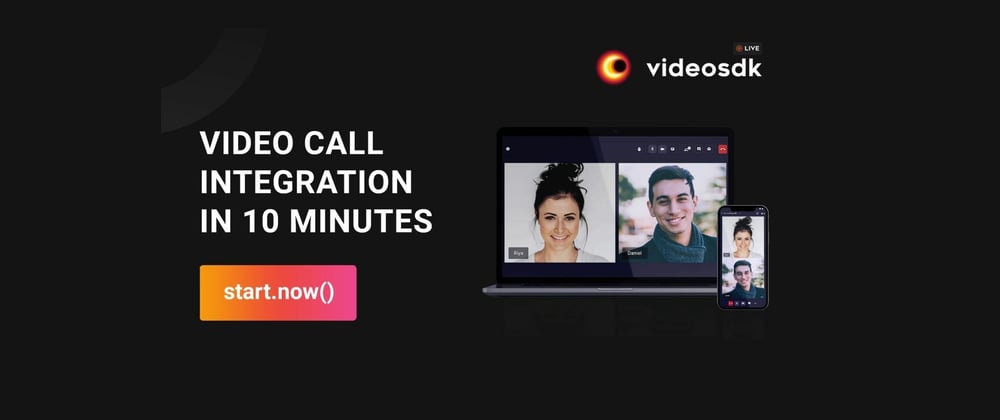











Top comments (11)
Thank you very much for this awsome post!
Welcome.
Thank you Arjun, you made my day.
I was looking for a Video Calling API with chat and cloud support in js, to integrate in a tele-consulting app for an NGO that I'm developing.
Welcome, Agnel. Also, let us know if you need any help from our end to integrate it. You will find support channels at app.videosdk.live/
Thanks.
Arjun how can we do screenshare ?
Hey, @rajivinbangalor . Please follow this guide to share screen, docs.videosdk.live/docs/guide/preb...
Hello, I've tried to run through the onboarding and there is some issue that lets the website in looping.
Really cool post, thanks!
I have run this page. Looks great. Video quality is acceptable, but audio quality is very low.
Hey, there are option to select region to run better mettings. Can you elobrate more on what kind of issues you've faced?
HTML5 Video Chat: Real-time Chat for Your Website!
Visit html5-videochat.com and add a customized video chat to your website today.