Node.js and Express are popular frameworks used for building scalable and efficient web applications. When combined with TypeScript, a strongly-typed superset of JavaScript, they provide an additional layer of type safety and productivity. In this blog post, we will walk through the process of setting up a Node.js Express project with TypeScript, ensuring a smooth development experience.
Step 1: Install Node.js and NPM
Before we begin, make sure you have Node.js and NPM (Node Package Manager) installed on your system. You can download the latest stable version of Node.js from the official website (https://nodejs.org) and follow the installation instructions specific to your operating system.
Step 2: Initialize the Project
Open your terminal or command prompt and navigate to the desired directory where you want to create your project. Run the following command to create a new Node.js project:
npm init -y
This command will create a new package.json file that will track your project's dependencies and other metadata.
Step 3: Install Express and TypeScript
Now, let's install the required dependencies for our project. Run the following command to install Express and TypeScript:
npm install express typescript @types/express @types/node --save
This command installs Express, TypeScript, and the necessary type definitions for Express and Node.js. The --save flag saves these dependencies in your package.json file.
Step 4: Set Up TypeScript Configuration
To configure TypeScript for our project, create a new tsconfig.json file in the root directory of your project and add the following content:
{
"compilerOptions": {
"target": "es6",
"module": "commonjs",
"outDir": "dist",
"strict": true,
"esModuleInterop": true
},
"include": ["src"]
}
This configuration specifies the compilation target as ECMAScript 6, the module system as CommonJS, the output directory as dist, enables strict type checking, and allows interoperability between CommonJS and ES6 modules.
Step 5: Create the Project Structure
Next, create a src directory in the root of your project. Inside the src directory, create a new file named index.ts which will serve as the entry point for your application. You can start with a simple "Hello, World!" example.
Step 6: Write Express App Code
Open the index.ts file and add the following code to set up a basic Express application:
import express from 'express';
const app = express();
const port = 3000;
app.get('/', (req, res) => {
res.send('Hello, World!');
});
app.listen(port, () => {
console.log(`Server is running on port ${port}`);
});
This code imports Express, creates an instance of the application, sets up a route that responds with "Hello, World!" for the root URL, and starts the server listening on port 3000.
Step 7: Compile and Run the Project
To compile the TypeScript code to JavaScript, open your terminal and run the following command:
npx tsc
This command will compile the TypeScript code in the src directory and generate JavaScript files in the dist directory according to the tsconfig.json configuration.
Finally, start the server by running the following command:
node dist/index.js
Congratulations! You have successfully set up a Node.js Express project with TypeScript. Open your browser and visit http://localhost:300.
Thank you for taking the time to read our blog post on setting up a Node.js Express project with TypeScript. We hope that this step-by-step guide has provided you with valuable insights and a clear understanding of the process. By combining the power of Express, Node.js, and TypeScript, you can enhance your development workflow and create robust web applications.
If you have any questions or need further assistance, please don't hesitate to reach out. Happy coding and best of luck with your Node.js Express projects!

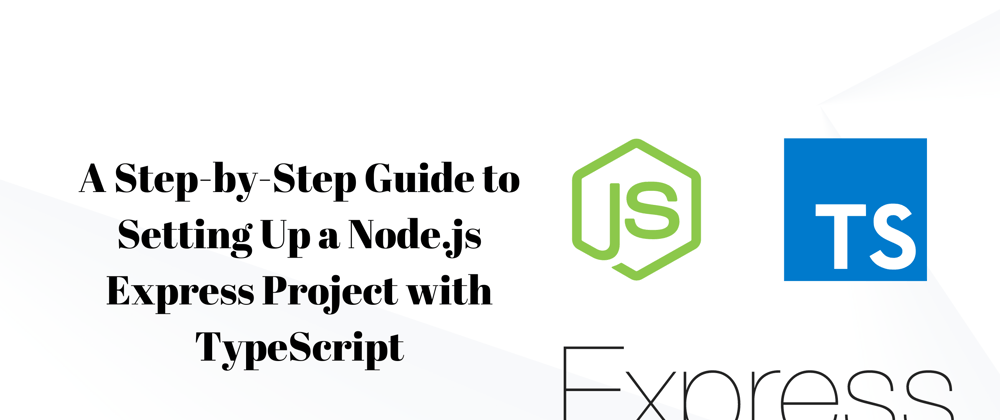





Top comments (0)