In this post, we'll discuss the Hybrid Migration method to migrate Mailbox to Office 365 from On-premises Exchange Server. Using this method, an individual can easily migrate the existing mailbox between On-premises Exchange Server and Exchange Online. In this method, users don't have any need to create a new mailbox and import data into it. Users can use migration batches to execute a remote migration.
Advantages of Hybrid Migration:
• The secured connection between On-premises and Office 365 accounts.
• Don't have any need to create new user mailbox and import information.
• Users can migrate On-premises Exchange mailbox to the Exchange Online organization or Exchange online mailbox to Exchange organization.
• Both accounts have the availability of username, shared domain, calendar, and password.
Office 365 Hybrid Requirement:
There are some basic points to check before executing Office migration:
• Before proceeding, proper mailbox move and Migration permission are required.
• For Exchange 2013, make sure Mailbox Replication Proxy Services are enabled on the On-premises Exchange 2013 access servers.
• Assure that the local Exchange server is healthy and working properly, and Hybrid deployment between on-premises and Exchange Online organization is properly configured.
Migration from Exchange On-premises to Exchange Online in hybrid deployments is divided into three stages:
Endpoint Creation and Enabling proxy service:
The first and must step is creating Exchange remote migration endpoint. It includes connection settings for the on-premises Exchange server, which runs the MRS proxy. After that enables the MRS proxy with these given steps
• Log in to the Exchange admin center, go to the server and then select virtual Directories.
• Select Client Access Server from the list, and select the EWS virtual directory, then make a click on the Edit button.
• Now properly check the MRS Proxy, enabled checkbox, and click on save option then tap on the Ok button.
1. Move mailbox through Exchange Admin Centre
• Go to Exchange Admin Centre and choose Office 365, click on Recipients, and select the Migration option.
• Make a click on Add option, a dropdown menu will open and choose to migrate in Exchange online.
• Then select Remote mode migration (On the select migration type) and then make a click on Next.
• At select users’ page, select the User from the list, and make a click on Add button after that click on Ok, then hit on Next.
• Enter the Windows user credentials of Admin Exchange, Add credentials of the on-premises administrator account, and click on Next.
• Now verify the FQDN of the listed on-premises Exchange server on confirm the migration endpoint page, and then click on Next.
• The next page will be move configuration page, enter a name for the migration batch, select the Target Delivery Domain for mailbox migration, choose the move Primary Mailbox along with the archive mailbox, and make a click on Next.
• Go to Start batch option, choose the Recipient to receive the migration report, choose the Automatically Complete the Migration option by using the Checkbox, and make a click on New.
2. Batches removal and re-enabling OWA
Once the process of mailboxes migration gets completed, remove the completed migration batch to escape from errors. For removing completed migrated mailboxes follow the steps given below
• Open Exchange Admin Centre and select Office 365 then choose Recipients.
• Then select Migration and make a click on Completed Migration Batches.
• Click on the Delete option and confirm it by clicking in Yes.
Drawbacks of Migration method
• It's a complicated and lengthy process.
• A little misstep can lead you to lose important data.
• It has a high chance of human error.
The Hybrid method is practicable, but it has lots of complications and risk of data loss. It is a lengthy process, and the doer has to sound practical. Migrating with the Hybrid method is like walking on axels. We recommend you to use a third-party tool.
Shoviv Exchange Server Suite
It is a professional utility, which works efficiently and in a hassle-free manner. It is built with an advanced algorithm, which makes it easy to use. Even a beginner can get high-quality results without any technical assistance, using this software. It comes with lots of useful features. Some of them are mentioned below.
• It has split feature to resolve the over-size issue, preview utility to get assured about the selected data before the migration. It also has a folder mapping and validate option.
• Comes with an easy to use and user friendly Graphical User Interface, which makes the software easy to access for everyone.
• It keeps a filter option to make the user experience better. It comes handy to find a specific file with ease. It saves the efforts and time of the user.
• Users can add EDB files, Exchange Server Mailboxes, Office 365 Mailboxes, Outlook Profile Stores, Exchange Server Single Store, Office 365 Single Store, OST and PST (Corrupted/Non-corrupted).
• It can recover corrupted and hardly deleted files and allows users to convert EDB files to Office 365 mailboxes, Live Exchange Server mailboxes, configured Outlook Profile.
Final Words
Hybrid migration is one of the well-known methods, but it is lengthy, complicated, one has to sound technically all of the above it has chances of data loss. For those who want easy, simple, fast, and secure migration method, we recommend the Shoviv Exchange Server Suite. At last, the call is yours, so make your decision according to your wants and convenience. To get assured about the Shoviv software's skills and abilities, it offers a free demo version, Download, and check it today.

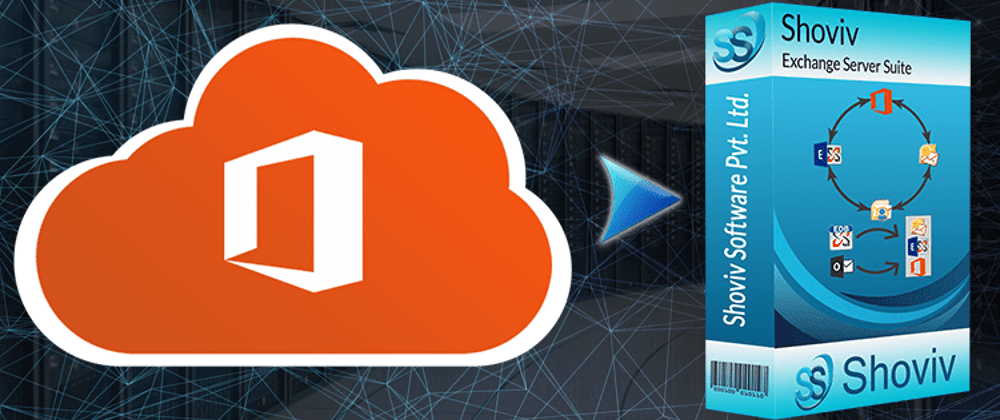



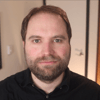

Top comments (1)
Cloud Migration Tool helps the user to migrate Office 365 file from Office 365 to Gmail or any other formats. It further move the mailbox items including emails, attachments, contacts, calendar, journals etc. To get more information about the software visit here:
sametools.com/cloud/migration/