There are numerous tools available for testing your API. However, I will demonstrate how to test your API using an advanced mobile app designed specifically for this purpose.
I am a backend developer working on an API. Let's assume that I want to test my API but don't have a laptop with me. So, I'm going to use API Tester, a mobile software I downloaded from Google Play.Because this mobile app contains practically every functionality that a developer needs to test his API, I can complete my work without using a computer.
As a result, my productivity is increasing, and I can test APIs from anywhere on the planet using only a mobile device. We discussed how to develop a simple API in my previous post; now let's put it to the test.
What is an API?
API stands for Application Programming Interface. It is a set of functions and procedures that allow the creation of applications that access the features or data of an operating system, application, or another service.
APITESTER
Installation
Android Google Play Store
- Download the app from the Google Play Store. APITESTER
iOS
- Download the app from the Apple App Store. APITESTER
How to use it?
1. Open the app
2. Click on "Create New Request"
- You can also import a request from a file.
- If you had a template file, you can import it.
- This will open a new elegant interface.
3. Choose the request type and other options
- You can choose the request type from GET, POST, PUT, DELETE, PATCH, HEAD, OPTIONS, TRACE, CONNECT, COPY, LINK, UNLINK, PURGE, LOCK, UNLOCK, PROPFIND, VIEW, etc.
- You can also choose the request body type from JSON, XML, TEXT, HTML, FORM, BINARY, etc.
- It also has additional options like GraphQL and Websocket.
4. Enter the URL
- After choosing the request type and other options, you can enter the URL.
- It also has various options like adding headers, cookies, query parameters, etc.
- It also has a feature to add a custom header.
- You can also add an Authorization header.
- Authorization header has various options like Basic, Bearer, Digest, etc.
- And UI is very simple and elegant.
- I have created a new request with API for getting blog details from dev.to using username.
5. Run the request
- After entering the URL, you can run the request.
- "Run" icon is at the top right corner.
- It also has the cURL command.
- You can get output in a new well-designed UI. Which is very simple and easily understandable.
Features
- It has a feature to save the request.
- You can save the request in a file.
- You can also import a request from a file.
- If you had a template file, you can import it.
- It also has a feature to save the response.
- It has all the Advanced features that a developer needs to test his API.
Why choose APITESTER?
- It is very simple and elegant.
- It is lightweight and can use on any device.
- Easily understandable.
- Mobile devices are always with us. So we can test our API anywhere and anytime.
- It can be very helpful while sharing the request with others.
Conclusion
- I hope you liked this article.
- If you have any suggestions, please comment below.



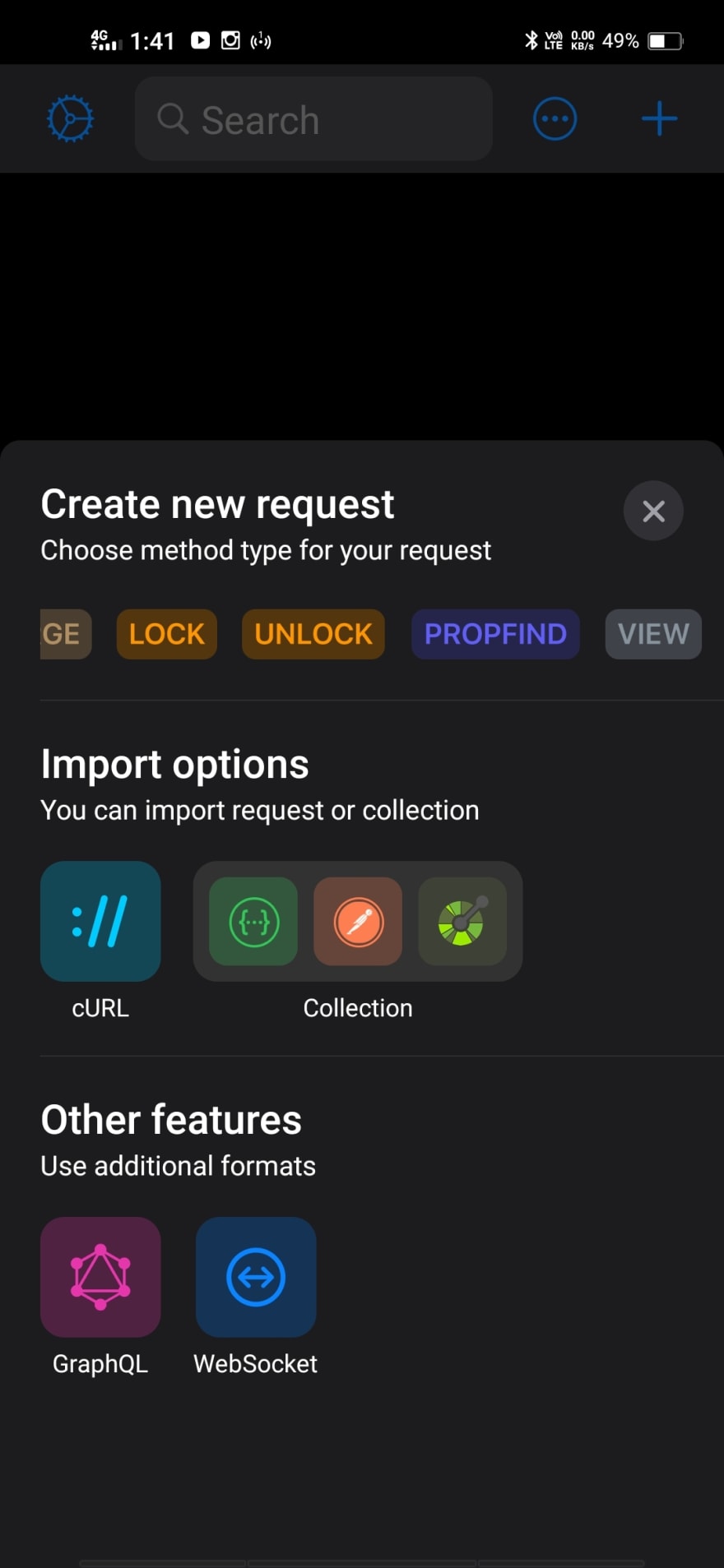







Latest comments (3)
Сongratulations 🥳! Your article hit the top posts for the week - dev.to/fruntend/top-10-posts-for-f...
Keep it up 👍
Thank You 👍
Awesome App Bro !
Thanks for the information 🎉