Hi there! I have made this blog because I forgot some of the git commands every time while using git or GitHub. So I am going to put all the useful git command in this blog so that anyone who is going to get started with open-source get some help and whenever I need I can quickly find those at one place.
Git is so powerful. There are a lot of really cool features. Some other basic functions you'll want to learn is how to
git pull,git clone,git merge,git rebase,git stash,git checkout, andgit branch. Those are the ones that are needed for base level proficiency in git.
Git Basics
1. To Create empty git repo in specified directory. Run with no arguments
git init
2. For cloning the repo onto your local machine
git clone <repo--HTTP or SSH>
3. To define author name to be used for all commits in current repo
git config user.name <name>
4. To stage all changes in <directory> or <file> for the next commit
git add <directory or file>
you can also use
git add .
5. to List which files are staged, unstaged, and untracked
git status
6. for commit the staged snapshot with a commit message
git commit -m "<message>"
7. to display entire commit history
git log
8. to show unstaged changes b/w your index and working directory or to analyze the current state of the repo
git diff
Git Branch
1. List all of the branches in your repo. Add a argument to create a new branch.
git branch
2. Create and checkout a new branch named .
git checkout -b <branch>
-b flag is for checking out an existing branch
3. Merge into the current branch
git merge <branch>
Remote Repositories
1. Create a new connection to a remote repo.
git remote add <name> <url>
after doing this you can use <name> as a shortcut for <url> in other commands.
2. Fetches a specific , from the repo. Leave off <branch> to fetch all remote refs
git fetch <remote> <branch>
3. Fetch the specified remote's copy of the current branch and immediately merge it into the local copy.
git pull <remote>
4. Push the branch to , along with necessary commit objects. Creates named branch in the remote repo if it doesn't exist
git push <remote> <branch>
Git Rebase
1. Interactively rebase current branch onto <base>.Launches editor to enter commands for how each commit will be transferred to the new base
git rebase -i <base>
Git Pull
1. Fetch the remote's copy of current branch and rebases it into the local copy. Uses git rebase instead of merge to integrate the branches
git pull --rebase <remote>
Git Push
1. to link a local branch with the remote branch. The -u flag is used to set origin as the upstream remote in your git config
git push -u <remote> <branch>
2. Forces the git push even if it results in a non-fast-forward merge. Do not use the --force or -f flag unless you're absolutely sure you know what you're doing
git push <remote> --force
or
git push -f <remote> <branch>
Undoing Changes
1. Create new commit that undoes all the changes made in , then apply it to the current branch. here we need to a commit reference id
git revert <commitId>
or git revert Head to create a new commit with the reverted changes which had been done in the last commit.
2. To remove file from staging area but leave the working directory unchanged. This unstages a file without overwriting any changes
git reset <file>
3. used to remove unwanted files from your working directory. -n flag is used for double checking before changing, to execute use -f in place of -n
git clean -n
Rewriting History
1. Replace the last commit with the staged changed and last commit combined
git commit --amend
2. Rebase the current branch onto . <base> can be a commit ID, branch name, a tag, or a relative reference to HEAD.
git rebase <base>
3. Show a log of changes to the local repository's HEAD. Add --relative-date flag to show date time info or --all to show all refs.
git reflog
That's all! I think this is more than enough git commands for getting started with open-source and in the last just look at the image below cuz, it is super helpful.

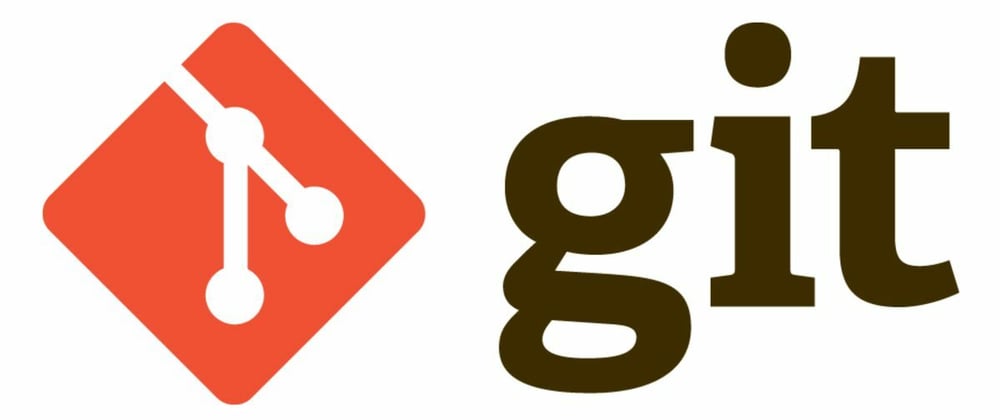
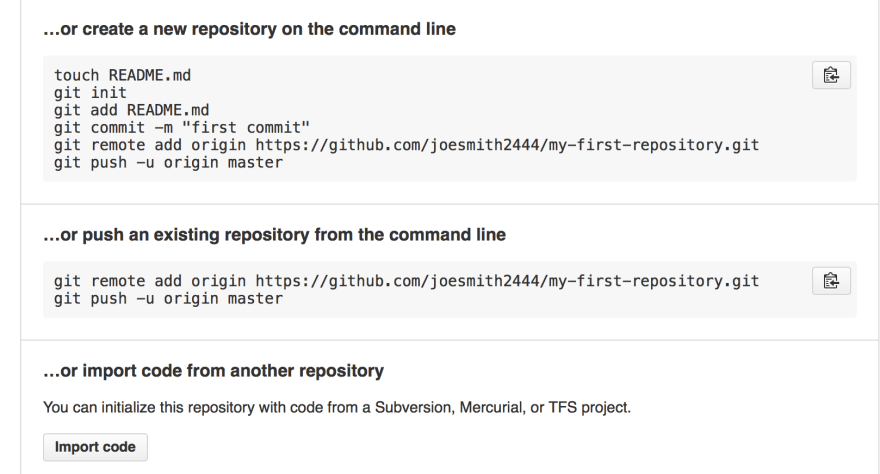





Top comments (4)
This is a great post!
For anyone who is just getting started with Git and GitHub, I could also suggest this open-source eBook here:
Free Introduction to Git and GitHub eBook
This is an open-source introduction to Git and GitHub guide that will help you learn the basics of version control and start using Git for your SysOps, DevOps, and Dev projects. No matter if you are a DevOps/SysOps engineer, developer, or just a Linux enthusiast, you can use Git to track your code changes and collaborate with other members of your team or open source maintainers.
The guide is suitable for anyone working as a developer, system administrator, or a DevOps engineer and wants to learn the basics of Git, GitHub and version control in general.
To download a copy of the ebook use one of the following links:
Dark mode
Light mode
Thank you!
Great post, I'll cross link my favorite git config line
ship faster with one git config
Waylon Walker ・ Feb 4 '20 ・ 1 min read
that's really useful! Thank you for sharing