Custom fonts can be added into React Native project(0.60+) with the following steps.
1. Get the font files needed for the project
The font files should be either in .ttf or .otf format. The font files can be obtained from Google fonts. Create a folder named fonts under the assets directory and place the font files in it.
2. Create a configuration file
Create a configuration file named react-native.config.js in the root project directory and add the following code:
module.exports = {
project: {
ios:{},
android:{}
},
assets:['./assets/fonts/'],
}
3. Link the font assets
Link the newly added asset by running the following command:
yarn react-native link
or
npx react-native link
That's all, the font is now added and we can see the new font assets in
android/app/src/main/assets/fonts in the case of android and changes in the
Info.plist in case of iOS. Finally, re-run the app.


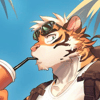



Top comments (0)