In this post we are going to make a custom HUD view with a timer. The timer will dismiss our HUD view after about a second. Our HUD view will be similar to the pop up view we see on our screen when we put our phone into silent mode.
Let's jump right in by creating a new SwiftUI file and naming it HUDView. Next we are going to copy the code below into our HUDView.swift file.
import SwiftUI
struct HUDView<Content: View>: View {
var content: Content
@ViewBuilder var body: some View {
content
.padding(.horizontal, 10)
.padding(10)
.background(
Capsule()
.foregroundColor(Color.white)
.shadow(color: Color(.black).opacity(0.10), radius: 10, x: 0, y: 5)
)
}
}
struct HUD_Previews: PreviewProvider {
static var previews: some View {
HUDView(content: Text("HI"))
}
}Above we created a HUD view that takes in a view as a variable and then presents that view when the HUD appears. We also stylized our HUD to look like the pill shaped silent mode view in the image above. Now that we have created our HUD lets go add it to our ContentView.swift file.
In our ContentView file we will replace the boilerplate code with the code below.
import SwiftUI
struct ContentView: View {
var body: some View {
HUDView(content: Text("Hello, World!"))
}
}In our preview screen we should see a pill shaped view with a text view saying "Hello World!".
Next we will need to move our HUD view from the middle of our view to the top of our view. Let's take a look at the example below to see how we can setup our HUD view.
import SwiftUI
struct ContentView: View {
var body: some View {
ZStack(alignment: .top) {
NavigationView {
Button("Save") {
}
.navigationTitle("Home")
}
HUDView(content: Text("Save"))
}
}
}As you can see in the code above we added a ZStack to keep our HUD view aligned to the top and above the content on screen. Next we added a save button which will show our HUD view when we tap on the button. Lastly we added a NavigationView so we can have a navigation title on our screen for some style points.
Now when our save button is tapped we will want to present our HUDView. Then after 1.5 seconds we will have our HUD dismiss itself. To do this let us add the code below to our ContentView file.
import SwiftUI
struct ContentView: View {
@State private var showHUD = false
var body: some View {
ZStack(alignment: .top) {
NavigationView {
Button("Save") {
withAnimation {
self.showHUD.toggle()
dismissHUD()
}
}
.navigationTitle("Home")
}
HUDView(content: Text("Save"))
.offset(y: showHUD ? 0 : -100)
.animation(.spring())
}
}
func dismissHUD() {
DispatchQueue.main.asyncAfter(deadline: .now() + 1.5) {
self.showHUD = false
}
}
}Above we added a @State property to track when we will show and hide the HUD view. Then we added the dismissHUD() function so that we can dismiss the HUD view after 1.5 seconds(feel free to change the time to dismiss to whatever you like best). Lastly we added an .offset and .animation(.spring()) modifier to our HUD view. We added the .offset modifier so we can hide the HUD view offscreen when not being shown. We also added a spring animation to give our HUD some bounce when entering the view from off screen. Now when we run our app and press our save button, we should see our HUD appear and then disappear after 1.5 seconds.
https://videopress.com/v/GThOyjdD?controls=false&loop=true&preloadContent=metadata
Thanks for reading! Hope this helps you in your next SwiftUI project.
Happy Coding!

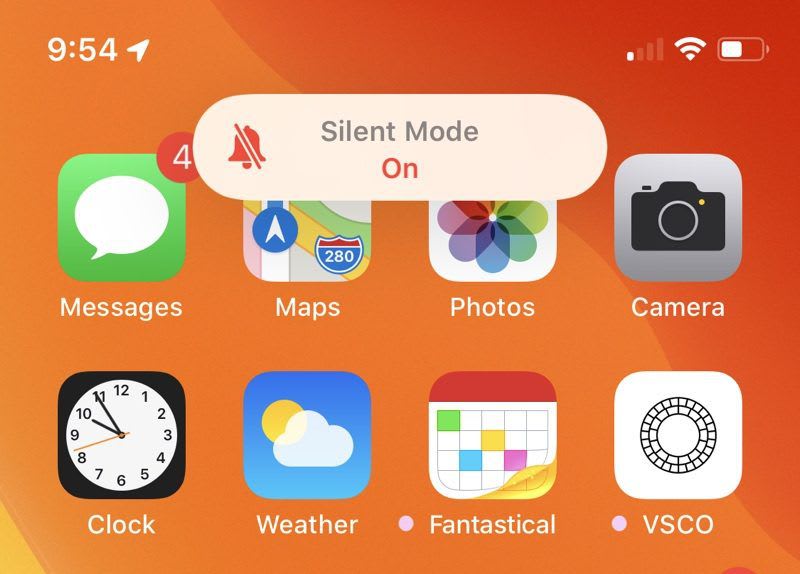
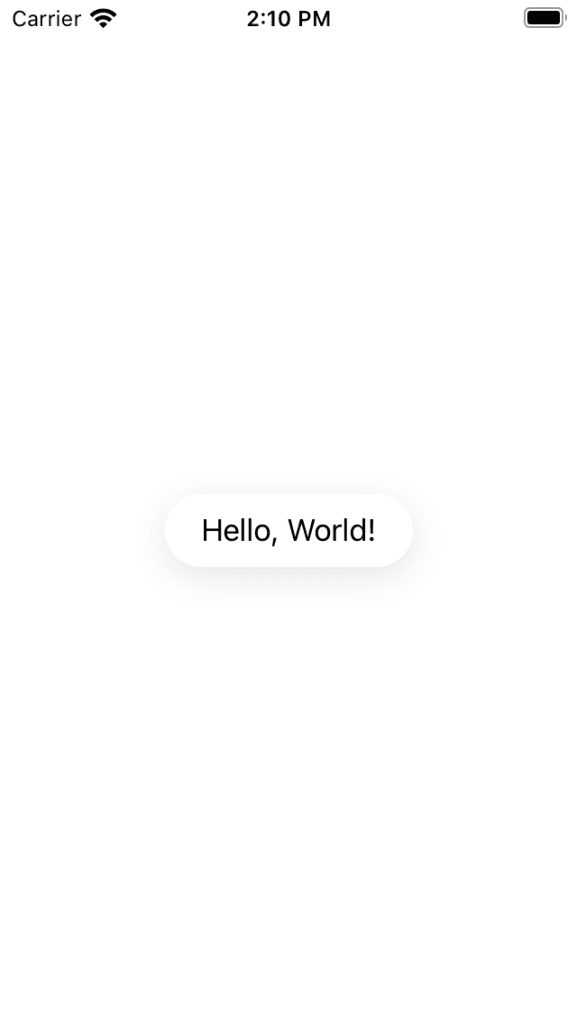

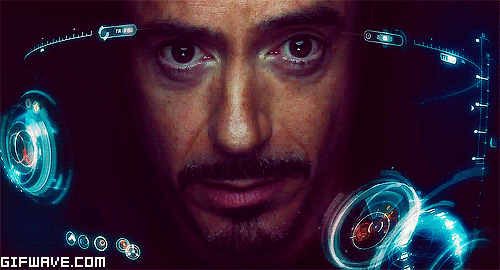
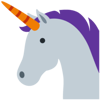




Top comments (0)