When you create a new SwiftUI project, you will see that we no longer have the AppDelegate.swift file. This doesn't mean we don't need or use the AppDelegate file anymore. If we want to implement something like push notifications we will need to use an AppDelegate in our SwiftUI app. Let's take a look at how we can add an AppDelegate file to our SwiftUI project.
First we will need to create a new swift file and name it AppDelegate. Now inside of our new AppDelegate file we will need to copy and paste the code below (Feel free to add any AppDelegate functions you need for your project).
import UIKit
class AppDelegate: UIResponder, UIApplicationDelegate {
func application(_ application: UIApplication, didFinishLaunchingWithOptions launchOptions: [UIApplication.LaunchOptionsKey : Any]? = nil) -> Bool {
// Your Code Here!
return true
}
}Now that we have our AppDelegate created, we will need to tell our app to use the AppDelegate.swift file. Let us navigate over to the App file in our project. This file is named after your project with "App" at the end. In this example my file is named AppDelegateBlogProjectApp.swift (Not the best name in the world 🤣).
In this file we will create and wrap our AppDelegate property in the UIApplicationDelegateAdaptor property wrapper. This tells SwiftUI we want to use the AppDelegate file we just created.
@main
struct AppDelegateBlogProject: App {
@UIApplicationDelegateAdaptor(AppDelegate.self) var appDelegate
var body: some Scene {
WindowGroup {
ContentView()
}
}
}That is all we need to make an AppDelegate in a SwiftUI project!
Thanks for reading!



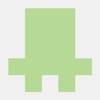


Top comments (0)