In this tutorial you will learn how to set up a Flask project together with Tailwind CSS and the Flowbite component library.
Disclaimer: read the full guide on the Tailwind CSS Flask documentation page from Flowbite.
Flask is an open-source micro web framework based on Python that allows you to quickly build websites using only a single Python file without requiring any other particular tools or libraries.
It is being used by hundreds of thousands of developers and even large companies such as Samsung, Netflix, Reddit, Lyft, and even Airbnb since its initial release in 2010.
By following this guide you will learn how to properly set up Tailwind CSS with Flowbite inside a Flask project and get started with building websites faster.
Requirements
Follow the next steps in this tutorial to learn how to install a Flask project with Tailwind CSS and the Flowbite component library.
Make sure that you have both Node.js and Python installed on your local machine.
After that, you'll need to install Flask on your computer by following the official installation guide or by running the following command in the terminal if you have pip available in your Python environment:
python -m pip install Flask
Now that you have installed all of the required technologies you can now create a new Flask project.
Create a new project
Run the following command in the terminal to create a new Flask project with the name flowbite-flask:
mkdir flowbite-flask
cd flowbite-flask/
Create a new file called app.py inside the root of the project folder with the following content:
from flask import Flask, render_template
app = Flask(__name__)
@app.route("/")
@app.route("/index")
def index():
return render_template("index.html")
if __name__ == '__main__':
app.run(debug=True)
What we do here is that we import the Flask micro framework from Python and also set the app route for a new index.html file inside the templates/ folder that we will create in the next step.
Create two new folders called templates/ and static/:
flowbite-flask/
- app.py
- templates/
- static/
This is how your project folder structure should look like.
Create a new index.html file inside your templates/ folder and create a basic HTML document structure:
<!DOCTYPE html>
<html lang="en">
<head>
<meta charset="UTF-8">
<meta http-equiv="X-UA-Compatible" content="IE=edge">
<meta name="viewport" content="width=device-width, initial-scale=1.0">
<title>Flowbite Flask</title>
</head>
<body>
<h1>Hello, Flask!</h1>
</body>
</html>
Start a local server by running python app.py inside your terminal:
python app.py
This should make the project available via the browser by going to http://localhost:5000/.
Install Tailwind CSS
Now that you have a working Flask project we can proceed by installing Tailwind CSS.
You can either follow the official installation guide or follow the next steps from this guide.
Install the tailwindcss package via NPM:
npm install -D tailwindcss
Create a new tailwind.config.js file by running the following command in your terminal:
npx tailwindcss init
Configure the template files inside the tailwind.config.js file:
/** @type {import('tailwindcss').Config} */
module.exports = {
content: [
"./templates/**/*.html",
"./static/src/**/*.js"
],
theme: {
extend: {},
},
plugins: [],
}
Create a new static/src/ folder and add a new input.css file with the following content:
@tailwind base;
@tailwind components;
@tailwind utilities;
Run the following command to compile and watch for changes for the Tailwind CSS file:
npx tailwindcss -i ./static/src/input.css -o ./static/dist/css/output.css --watch
This will generate a new output.css file inside the static/dist/css/ folder that we will now include in the newly created index.html template file.
Include output.css inside the main index.html template:
<!DOCTYPE html>
<html lang="en">
<head>
<meta charset="UTF-8">
<meta http-equiv="X-UA-Compatible" content="IE=edge">
<meta name="viewport" content="width=device-width, initial-scale=1.0">
<title>Flowbite Flask</title>
<link rel="stylesheet" href="{{url_for('static',filename='dist/css/output.css')}}">
</head>
<body>
<h1 class="text-blue-600">Hello, Flask!</h1>
</body>
</html>
Notice how the text-blue-600 class is now being applied using the configuration that we set up which means that you can start building user interfaces with Tailwind CSS.
Install Flowbite
Now that you have a working Flask and Tailwind CSS configuration you can also include Flowbite inside your project to get started with hundreds of UI components like navbars, dropdowns, tables, and more.
Install Flowbite as a dependency using NPM:
npm i flowbite
Require Flowbite as a plugin inside the tailwind.config.js file:
module.exports = {
plugins: [
require('flowbite/plugin')
]
}
Include Flowbite inside the content key value pair of the tailwind.config.js file:
module.exports = {
content: [
"./templates/**/*.html",
"./static/src/**/*.js",
"./node_modules/flowbite/**/*.js"
],
theme: {
extend: {},
},
plugins: [],
}
Include Flowbite's JavaScript file inside the index.html file just before the end of the <body> tag using CDN or by including it directly from the node_modules/ folder:
<script src="https://unpkg.com/flowbite@{{< current_version >}}/dist/flowbite.js"></script>
Now that you have Flowbite also configured you can explore all of the components by browsing the sidebar menu on the left side of the documentation.
Flowbite components
Let's now take a look how we can quickly build a simple page using the components from Flowbite.
Let's start by adding a Navbar component inside the index.html file:
<!DOCTYPE html>
<html lang="en">
<head>
<meta charset="UTF-8">
<meta http-equiv="X-UA-Compatible" content="IE=edge">
<meta name="viewport" content="width=device-width, initial-scale=1.0">
<title>Flowbite Flask</title>
<link rel="stylesheet" href="{{url_for('static',filename='dist/css/output.css')}}">
</head>
<body>
<nav class="bg-white border-gray-200 px-2 sm:px-4 py-2.5 rounded dark:bg-gray-900">
<div class="container flex flex-wrap justify-between items-center mx-auto">
<a href="https://flowbite.com/" class="flex items-center">
<img src="https://flowbite.com/docs/images/logo.svg" class="mr-3 h-6 sm:h-9" alt="Flowbite Logo">
<span class="self-center text-xl font-semibold whitespace-nowrap dark:text-white">Flowbite</span>
</a>
<div class="flex md:order-2">
<button type="button"
class="text-white bg-blue-700 hover:bg-blue-800 focus:ring-4 focus:outline-none focus:ring-blue-300 font-medium rounded-lg text-sm px-5 py-2.5 text-center mr-3 md:mr-0 dark:bg-blue-600 dark:hover:bg-blue-700 dark:focus:ring-blue-800">Get
started</button>
<button data-collapse-toggle="navbar-cta" type="button"
class="inline-flex items-center p-2 text-sm text-gray-500 rounded-lg md:hidden hover:bg-gray-100 focus:outline-none focus:ring-2 focus:ring-gray-200 dark:text-gray-400 dark:hover:bg-gray-700 dark:focus:ring-gray-600"
aria-controls="navbar-cta" aria-expanded="false">
<span class="sr-only">Open main menu</span>
<svg class="w-6 h-6" aria-hidden="true" fill="currentColor" viewBox="0 0 20 20"
xmlns="http://www.w3.org/2000/svg">
<path fill-rule="evenodd"
d="M3 5a1 1 0 011-1h12a1 1 0 110 2H4a1 1 0 01-1-1zM3 10a1 1 0 011-1h12a1 1 0 110 2H4a1 1 0 01-1-1zM3 15a1 1 0 011-1h12a1 1 0 110 2H4a1 1 0 01-1-1z"
clip-rule="evenodd"></path>
</svg>
</button>
</div>
<div class="hidden justify-between items-center w-full md:flex md:w-auto md:order-1" id="navbar-cta">
<ul
class="flex flex-col p-4 mt-4 bg-gray-50 rounded-lg border border-gray-100 md:flex-row md:space-x-8 md:mt-0 md:text-sm md:font-medium md:border-0 md:bg-white dark:bg-gray-800 md:dark:bg-gray-900 dark:border-gray-700">
<li>
<a href="#"
class="block py-2 pr-4 pl-3 text-white bg-blue-700 rounded md:bg-transparent md:text-blue-700 md:p-0 dark:text-white"
aria-current="page">Home</a>
</li>
<li>
<a href="#"
class="block py-2 pr-4 pl-3 text-gray-700 rounded hover:bg-gray-100 md:hover:bg-transparent md:hover:text-blue-700 md:p-0 md:dark:hover:text-white dark:text-gray-400 dark:hover:bg-gray-700 dark:hover:text-white md:dark:hover:bg-transparent dark:border-gray-700">About</a>
</li>
<li>
<a href="#"
class="block py-2 pr-4 pl-3 text-gray-700 rounded hover:bg-gray-100 md:hover:bg-transparent md:hover:text-blue-700 md:p-0 md:dark:hover:text-white dark:text-gray-400 dark:hover:bg-gray-700 dark:hover:text-white md:dark:hover:bg-transparent dark:border-gray-700">Services</a>
</li>
<li>
<a href="#"
class="block py-2 pr-4 pl-3 text-gray-700 rounded hover:bg-gray-100 md:hover:bg-transparent md:hover:text-blue-700 md:p-0 md:dark:hover:text-white dark:text-gray-400 dark:hover:bg-gray-700 dark:hover:text-white md:dark:hover:bg-transparent dark:border-gray-700">Contact</a>
</li>
</ul>
</div>
</div>
</nav>
<script src="https://unpkg.com/flowbite@1.5.1/dist/flowbite.js"></script>
</body>
</html>
As you can see, the navigation bar will render correctly and even the hamburger icon functionality will work by toggling the mobile menu on smaller devices.
Other than the base components from the library you can also check out some of the free and premium website sections from Flowbite Blocks such as hero sections, pricing sections, contact sections, and more.
Let's add a free Tailwind CSS hero section just after the navigation bar:
<section class="bg-white dark:bg-gray-900">
<div class="grid py-8 px-4 mx-auto max-w-screen-xl lg:gap-8 xl:gap-0 lg:py-16 lg:grid-cols-12">
<div class="place-self-center mr-auto lg:col-span-7">
<h1 class="mb-4 max-w-2xl text-4xl font-extrabold tracking-tight leading-none md:text-5xl xl:text-6xl dark:text-white">Payments tool for software companies</h1>
<p class="mb-6 max-w-2xl font-light text-gray-500 lg:mb-8 md:text-lg lg:text-xl dark:text-gray-400">From checkout to global sales tax compliance, companies around the world use Flowbite to simplify their payment stack.</p>
<a href="#" class="inline-flex justify-center items-center py-3 px-5 mr-3 text-base font-medium text-center text-white bg-blue-700 rounded-lg hover:bg-blue-800 focus:ring-4 focus:ring-blue-300 dark:focus:ring-blue-900">
Get started
<svg class="ml-2 -mr-1 w-5 h-5" fill="currentColor" viewBox="0 0 20 20" xmlns="http://www.w3.org/2000/svg"><path fill-rule="evenodd" d="M10.293 3.293a1 1 0 011.414 0l6 6a1 1 0 010 1.414l-6 6a1 1 0 01-1.414-1.414L14.586 11H3a1 1 0 110-2h11.586l-4.293-4.293a1 1 0 010-1.414z" clip-rule="evenodd"></path></svg>
</a>
<a href="#" class="inline-flex justify-center items-center py-3 px-5 text-base font-medium text-center text-gray-900 rounded-lg border border-gray-300 hover:bg-gray-100 focus:ring-4 focus:ring-gray-100 dark:text-white dark:border-gray-700 dark:hover:bg-gray-700 dark:focus:ring-gray-800">
Speak to Sales
</a>
</div>
<div class="hidden lg:mt-0 lg:col-span-5 lg:flex">
<img src="https://flowbite.s3.amazonaws.com/blocks/marketing-ui/hero/phone-mockup.png" alt="mockup">
</div>
</div>
</section>
This gives you a pretty good idea on how powerful a Flask, Tailwind CSS and Flowbite technology stack can be for quickly building websites.
Flask starter project
This configuration can also be found on the Flask starter project from GitHub where Flask, Tailwind CSS and Flowbite is already configured and you can start building websites right away.
Disclaimer: read the full guide on the Tailwind CSS Flask documentation on Flowbite.

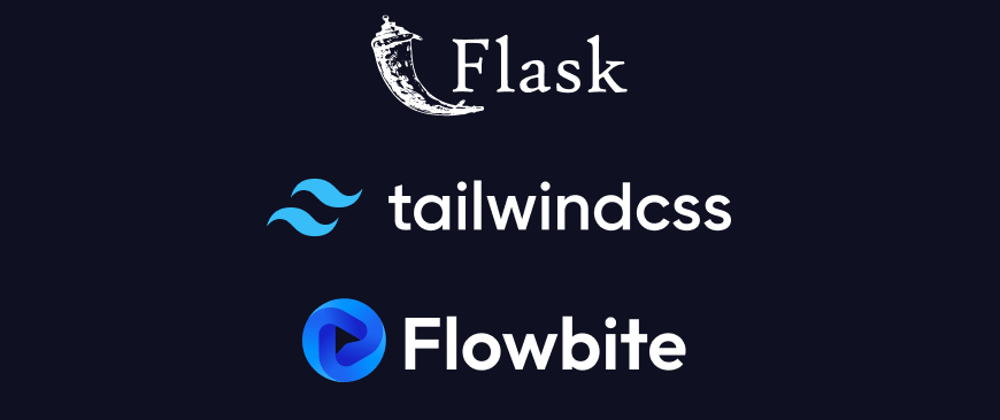





Oldest comments (1)
🚀🚀 Looks good.