by Jonathan Heywood, Manager, Product Management Software AG
Table of Contents [-]
- 0.0.1 AbstractIntegration Server (IS) supports sending and receiving messages with the most widely used JMS providers. This document describes how to configure a JMS connection to a TIBCO Enterprise Message Service, which is not described in the standard documentation.
- 0.0.2 JNDI ConfigurationAdd a JNDI provider alias as follows:
- 0.0.3 JMS ConfigurationIn order to configure a JMS connection, do the following:
- 0.0.4 AuthenticationIf the Tibco server requires authentication, this will need to be configured in both the JNDI and the JMS settings, otherwise you will receive an error similar to the following:
- 0.0.5 IS TriggerTo receive a document via a JMS trigger, set the destination name to the queue name you wish to subscribe to.
Integration Server (IS) supports sending and receiving messages with the most widely used JMS providers. This document describes how to configure a JMS connection to a TIBCO Enterprise Message Service, which is not described in the standard documentation.
Applicability
Product: Integration Server
Versions: 7.1.x, 8.0, 9.12
AbstractIntegration Server (IS) supports sending and receiving messages with the most widely used JMS providers. This document describes how to configure a JMS connection to a TIBCO Enterprise Message Service, which is not described in the standard documentation.
Important Note: Software AG has not formally tested and explicitly does not support this type of connection with Tibco JMS. The configuration described here has been found to work in the field and anyone using this configuration does so at their own risk.
JNDI ConfigurationAdd a JNDI provider alias as follows:
- Copy the following jar files from Tibco to IntegrationServer\lib\jars
- tibjms.jar
- tibjmsapps.jar
- Restart IS
- In Settings > Messaging > JNDI Settings, complete the following:
- Enter Name/Description of your choice
- Enter Initial Context Factory:com.tibco.tibjms.naming.TibjmsInitialContextFactory
- Enter Provider URL:
- tibjmsnaming:<hostname>:7222
NOTE: The test button will not work but instead return a javax.naming.OperationNotSuportedException. The reason for this is that Tibco does not implement the list() method for the JNDI context class. Apart from the test button, however, the connection should work correctly.
JMS ConfigurationIn order to configure a JMS connection, do the following:
- Copy the following jars from Tibco to IntegrationServer\packages(package name)\code\jars of the IS package in which you intend to create the JMS connection:
- tibjms.jar
- tibjmsapps.jar
- NOTE: It is correct that these jar files need to be stored in both the lib/jars directory and within the package.
- In Settings > Messaging > JMS Settings > JMS Connection Alias complete the following:
- Enter a connection alias name
- Enter a description of your choice
- Select Transaction Type as NO_TRANSACTION
- Create connection using the package classloader
- Select JNDI LOOKUP
- JNDI Provider Alias:
- Select your previously created Tibco one
- Connection Factory Lookup Name:
- GenericConnectionFactory (QueueConnectionFactory does not work)
AuthenticationIf the Tibco server requires authentication, this will need to be configured in both the JNDI and the JMS settings, otherwise you will receive an error similar to the following:
Invalid name or password
IS TriggerTo receive a document via a JMS trigger, set the destination name to the queue name you wish to subscribe to.
The information in this document is provided as-is and with no warranty whatsoever. Software AG cannot be held responsible for the results of any inaccuracies.




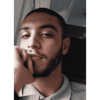

Top comments (0)