This feature in Windows 11 allows users to quickly convert documents to PDF forms that can be sent to printers and virtual printers.
Jump to:
- Quick Steps to Enable Mircosoft Print to Pdf in Windows 11
- Disable Microsoft Print to Pdf in Windows 11
- Article Conclusion
Easy Steps to Enable Microsoft Print to PDF on Windows 11 PC:
The following are the steps involved in the process of enabling Microsoft Print to PDF Services in Windows 11. We have explained it with clear images for the easy understanding of the users. We will use the Programs option of the Control Panel to do so.
- Click on the Start menu and search for Control Panel.
 Search for Control Panel[/caption]
Search for Control Panel[/caption]
- On the Control Panel, switch the view to Category.
 Switch to the Category view[/caption]
Switch to the Category view[/caption]
- After switching to the Category view, click on Programs.
- Under the Programs section. Click on Turn Windows features on or off.
 Turn Windows features on or off[/caption]
Turn Windows features on or off[/caption]
5. Windows Features dialog box will appear now.
- From the list of services available, search for Microsoft Print to PDF service.
 Enable Microsoft Print to PDF in Windows 11[/caption]
Enable Microsoft Print to PDF in Windows 11[/caption]
Click on the checkbox next to it, and click OK.
Windows will search for the required files.
 Searching for the required files[/caption]
Searching for the required files[/caption]
- Now, Windows will apply the necessary changes.
 Applying the necessary changes[/caption]
Applying the necessary changes[/caption]
- Finally, click on Restart to restart your Windows 11 machine.
- That is it. Microsoft Print to PDF Services is now enabled in your Windows 11 OS.
[su_note]Note: Kindly restart the PC right away so that the changes made to the system will reflect.[/su_note]
Disable Microsoft Print to PDF on Windows 11 PC:
If you are aware of the enabling process, then disabling this service in Windows 11 is a hassle-free process.
- Go to Control Panel and click on Programs.
- Click on Turn Windows features on or off.
- From the list of services available in the Windows Features dialog box, locate Microsoft Print to PDF.
[caption id="attachment_234" align="alignnone" width="684"] Disable Microsoft Print to PDF Windows 11[/caption]
Disable Microsoft Print to PDF Windows 11[/caption]
- Uncheck the checkbox next to it and click OK.
- Windows will now search for the required files and apply the necessary changes.
- Finally, click Restart to restart your PC so that the changes made will reflect.
Article Conclusion:
The above article provides detailed information on How to Enable Microsoft Print to PDF Service in Windows 11. If you have any queries, please do let us know in the comment section, and we will try to get back to you with a solution as soon as possible.
For more awesome posts, visit our Homepage TecDebris

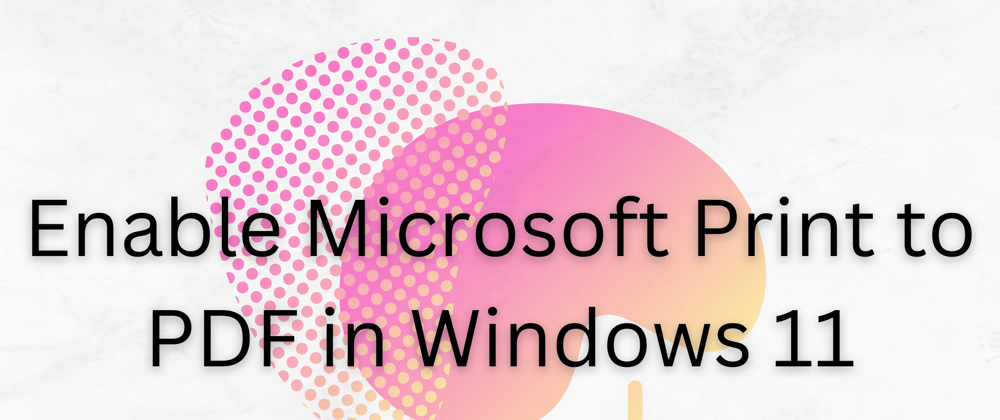








Top comments (0)