Optical character recognition (OCR) is a technology used to convert scanned paper documents, in the form of PDF files or images, into searchable, editable data.
The Syncfusion OCR processor library has extended support to OCR process PDF documents and other scanned images in the .NET Core platform from version 18.1.0.42. In this blog, I am going to create an ASP.NET Core web application to OCR process a PDF document. The steps are:
- Create an ASP.NET Core web application.
- Install necessary NuGet packages to OCR process PDF document.
- Perform OCR on PDF document.
- Publish OCR application in Azure App S
Create an ASP.NET Core web application
Follow these steps to create an ASP.NET Core web application in Visual Studio 2019:
- In Visual Studio 2019, go to File > New and then select Project.
- Select Create a new project.
- Select the ASP.NET Core Web Application template.
- Enter the Project name and then click Create. The Project template dialog will be displayed.
Install necessary NuGet packages to OCR process PDF documents
Follow these steps to install the Syncfusion.PDF.OCR.Net.Core NuGet package in the project:
- Right-click on the project and select Manage NuGet** Packages.
 **
**
- Search for the Syncfusion.PDF.OCR.Net.Core package and install it.

Perform OCR processing on PDF document
Follow these steps to perform OCR processing on a PDF document in ASP.NET Core:
- Syncfusion’s OCR processor internally uses Tesseract libraries to perform OCR, so please copy the necessary tessdata and TesseractBinaries folders from the NuGet package folder to the project folder to use the OCR feature.The tessdata folder contains OCR language data and Tesseractbinaries contains the wrapper assemblies for Tesseract OCR. Please use the following link to download OCR language data for other languages.
https://github.com/tesseract-ocr/tessdata

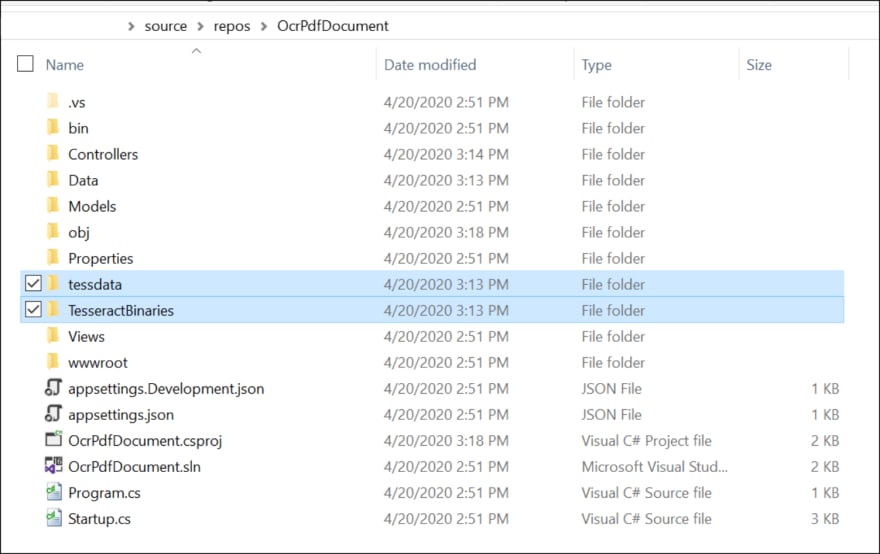
- Set Copy to Output Directory to Copy if newer for Data, tessdata, and TesseractBinaries folders.
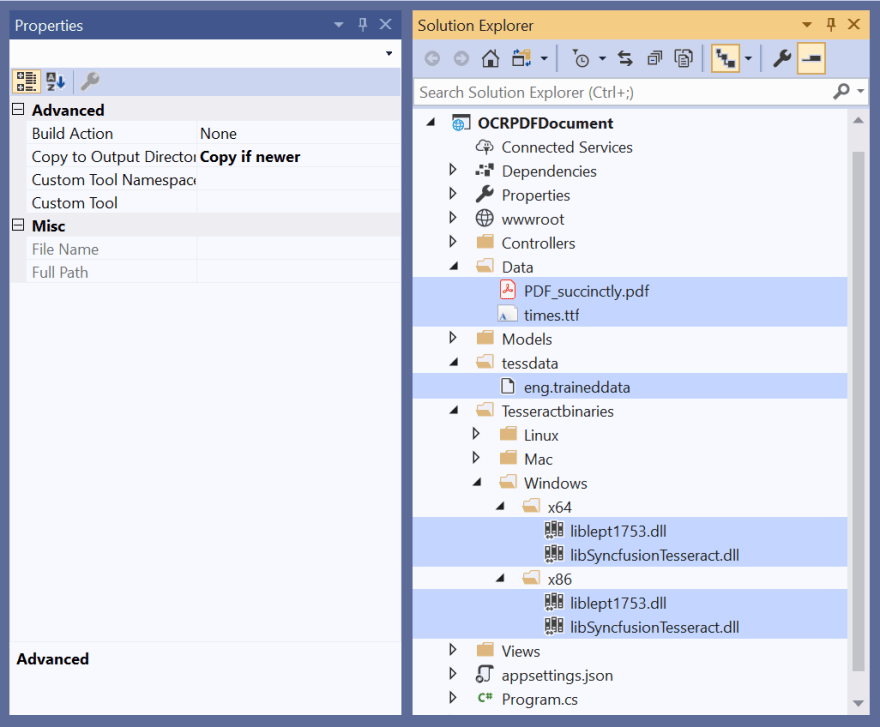
- Add a new button in index.cshtml.
@{ Html.BeginForm("PerformOCR", "Home", FormMethod.Post);
{
<input type="submit" value="Perform OCR" class=" btn" />
}
}
- Include the following namespaces in HomeController.cs.
using Microsoft.AspNetCore.Hosting;
using Microsoft.AspNetCore.Mvc;
using Syncfusion.OCRProcessor;
using Syncfusion.Pdf.Graphics;
using Syncfusion.Pdf.Parsing;
using System.IO;
- Include the following code example in HomeController.cs to perform the OCR processing.
public IActionResult PerformOCR()
{
string binaries = Path.Combine(_hostingEnvironment.ContentRootPath, "TesseractBinaries", "Windows");
//Initialize OCR processor with tesseract binaries.
OCRProcessor processor = new OCRProcessor(binaries);
//Set language to the OCR processor.
processor.Settings.Language = Languages.English;
string path = Path.Combine(_hostingEnvironment.ContentRootPath, "Data", "times.ttf");
FileStream fontStream = new FileStream(path, FileMode.Open);
//Create a true type font to support unicode characters in PDF.
processor.UnicodeFont = new PdfTrueTypeFont(fontStream, 8);
//Set temporary folder to save intermediate files.
processor.Settings.TempFolder = Path.Combine(_hostingEnvironment.ContentRootPath, "Data");
//Load a PDF document.
FileStream inputDocument = new FileStream(Path.Combine(_hostingEnvironment.ContentRootPath, "Data", "PDF_succinctly.pdf"), FileMode.Open);
PdfLoadedDocument loadedDocument = new PdfLoadedDocument(inputDocument);
//Perform OCR with language data.
string tessdataPath = Path.Combine(_hostingEnvironment.ContentRootPath, "Tessdata");
processor.PerformOCR(loadedDocument, tessdataPath);
//Save the PDF document.
MemoryStream outputDocument = new MemoryStream();
loadedDocument.Save(outputDocument);
outputDocument.Position = 0;
//Dispose OCR processor and PDF document.
processor.Dispose();
loadedDocument.Close(true);
//Download the PDF document in the browser.
FileStreamResult fileStreamResult = new FileStreamResult(outputDocument, "application/pdf");
fileStreamResult.FileDownloadName = "OCRed_PDF_document.pdf";
return fileStreamResult;
}
By executing this example, you will get the PDF document shown in the following image.
Publish OCR application in Azure App Service
Follow these steps to publish the OCR application in Azure App Service:
- In Solution Explorer, right-click the project and choose Publish (or use the Build > Publish menu item).

- In the Pick a publish target dialog box, choose App Service , select Create New and click Create Profile.

- In the Create App Service dialog box that appears, sign in with your Azure account (if necessary). Then, the default app service settings populate the fields. Click Create.
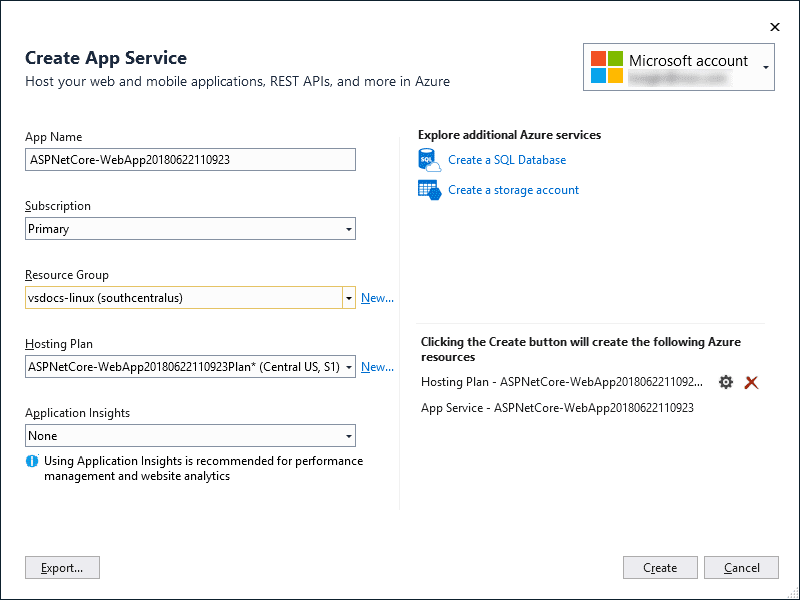
- Visual Studio now deploys the app to your Azure App Service, and the web app loads in your browser. The project properties Publish pane shows the site URL and other details. Click Publish to publish the application in Azure App Service.

After publishing the application, you can perform OCR processing by navigating to the site URL.
Conclusion
In this blog post, we have learned to perform OCR processing on PDF documents in ASP.NET Core web applications and publish the applications in Azure App Service.
Take a moment to peruse our documentation, where you’ll find other options and features, all with accompanying code examples.
If you have any questions about these features, please let us know in the comments below. You can also contact us through our support forum, Direct-Trac, or feedback portal. We are happy to assist you!
If you liked this article, we think you would also like the following articles about our PDF Library:
- Create and Validate PDF Digital Signatures in C#
- How to Find Corrupted PDF Files in C# Easily
- How to Convert an Image to PDF in ASP.NET Core
- Easy Ways to Redact PDFs Using C#
- 7 Ways to Compress PDF Files in C#, VB.NET
The post Easiest Way to OCR Process PDF Documents in ASP.NET Core appeared first on Syncfusion Blogs.


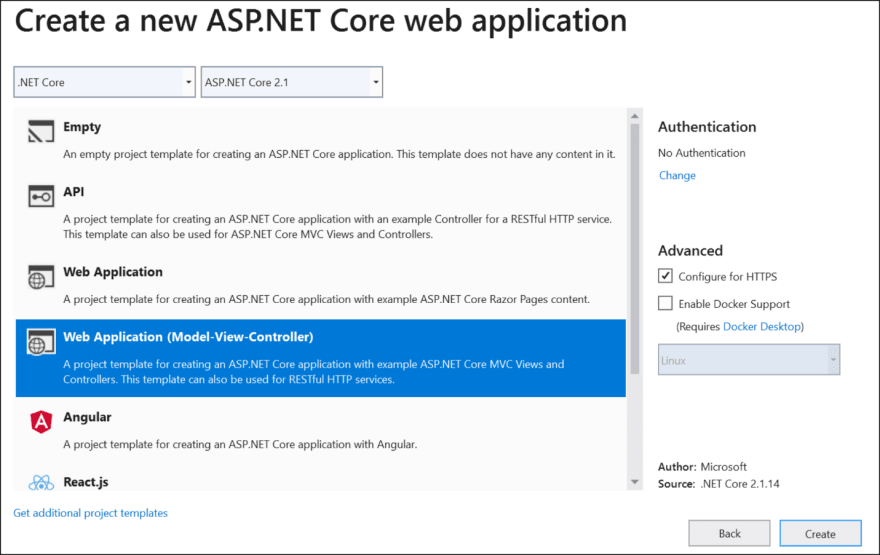
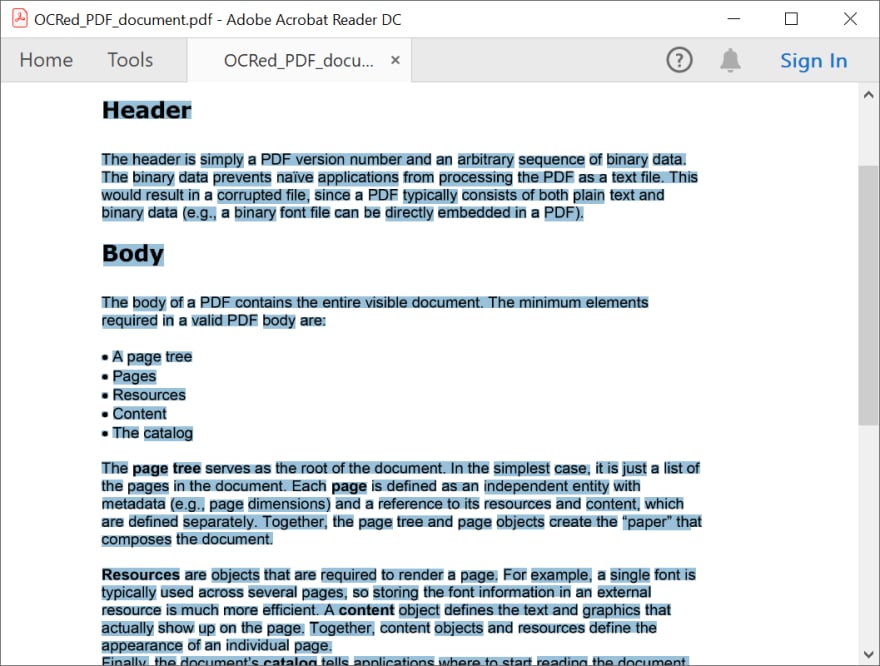






Top comments (0)