This article is a guest post by Precious Luke. He wrote this blog post through the Write for the Community program.
Strapi introduced the Draft and Publish feature recently in version 3.2. This makes sense because it lets us manage content efficiently. So I am going to demonstrate how this works by building a mini-blog and also through API (REST and GraphQL).
You will also learn a thing or two about Strapi file structure too.
So I have installed and deployed Strapi on Heroku and used MongoDB atlas as my database, (Please read this and see how it's done as we are just trying to concentrate on the subject matter here) however, you can follow along with the ---quickstart flag like so:
npx create-strapi-app my-project --quickstart
or
yarn create strapi-app my-project --quickstart
So after the installation, the development server builds and starts automatically.
Your codebase will look like so:
Your Strapi project should be up and running at http://localhost:1337.
We will create our first administrator and add some content to demonstrate how Draft and Publish Feature works
So I am going to create two collection types that have the following fields: title(text) and body(richtext).
I have decided to use Article and Articleunpublished here. You can use any display name you want but you should know that this will determine your API endpoints…
I have added some data.
Note
By default, content created in Strapi stays in the draft until published, you can actually disallow the idea of Draft and Publish if you feel that there is no need for it. All you need to do is go to your codebase:
and locate the api name you want to disallow its Draft and Publish, models/apiname.settings.json, then change the value of “draftAndPublish” from true to false.
This way you would not have to click publish again as there won’t be any sort of Draft and Publish feature for that particular API.
Alternatively, you can disallow this feature when creating any content type by switching to ADVANCED SETTINGS and toggle the Draft/publish system OFF
Note that turning off the Draft and Publish feature while content is still in draft for a particular collection will delete the data from the database entirely. That is to say, if you have populated your created collection with data, all the data that is in the Draft state will be deleted when you disable Draft and Publish.
So back to it!
Explaining Draft System Using REST and GraphQL
Getting Entries with a restful API using Insomnia
Strapi has already done so much work for you developers by giving us REST API capability out of the box…
Sending a GET request to the http://localhost:1337/articles fetch all the published content from the API
Getting Entries with GraphQL
By default, Strapi creates REST endpoints for each of the content types you create with it. Whereas, to use GraphQL, you will have to install GraphQL to use it.
With the GraphQL plugin, you will be able to add a GraphQL endpoint to fetch and mutate your content.
You can download GraphQL in your admin by going to Marketplace or by running the following command in your terminal:
npm run strapi install graphql
or
yarn strapi install graphql
After we have installed GraphQL in our project, we can query specific published data in this endpoint http://localhost:1337/graphql. This will provide us graphiql.
Let’s us run this query in the Playground:
query {
articleunpublisheds {
body
title
}
}
One of the cool benefits of GraphQL is the specification it brings to the table, how things and queries can be specified. This returns only the data we want it to return in articleunpublisheds endpoint.
Running this in the Playground will return all the four entries in it because they were published.
query {
articles {
body
title
}
}
Showing the Published Content
I am going to build a little frontend that will only display the contents that are published in the articles collection. This is the essence of the Draft system.
Here is the code that fetches all available published articles from this endpoint.
http://localhost:1337/articles
This can be accessed here: https://strapidraft.netlify.app/
The content might need some time to load, if you don't see the articles, try refreshing.
//Published
fetch('http://localhost:1337/articles').then((response) => {
return response.json();
})
.then((data)=>{
data.forEach(elem => {
const MasterDiv = document.getElementById('published');
console.log('foreach', elem.title);
const DivElement = document.createElement('div')
DivElement.classList.add('w3-quarter');
let img = document.createElement('ul', 'li');
let bigtitle = document.createElement('h3');
bigtitle.innerText = `${elem.title}`;
let bigbody = document.createElement('p');
bigbody.innerText = `${elem.body}`;
DivElement.append(img, bigtitle, bigbody);
MasterDiv.append(DivElement);
});
})
Here is the html file :
You can find the code here!
Explaining the main.js
The code above fetches the API endpoints data from http://localhost:1337/articles makes the result available in json format for easy consumption.
I also did some DOM manipulations that create html tags with already styled classes.
foreach function is used here to define what happens in each instance of data from the endpoint:
First, it looks for an element that has an id of published in the index.html file and assigns it to MasterDiv.
const MasterDiv = document.getElementById('published');
Secondly, it creates a div with a class of w3-quarter in it.
Conclusion
This explains the technical things about the Draft and Publish feature which allows you to save content as a draft and publish it whenever you want.
Once the content is published, it will be visible for frontend consumption. This can however be reverted to unpublished(Draft state) when editing.








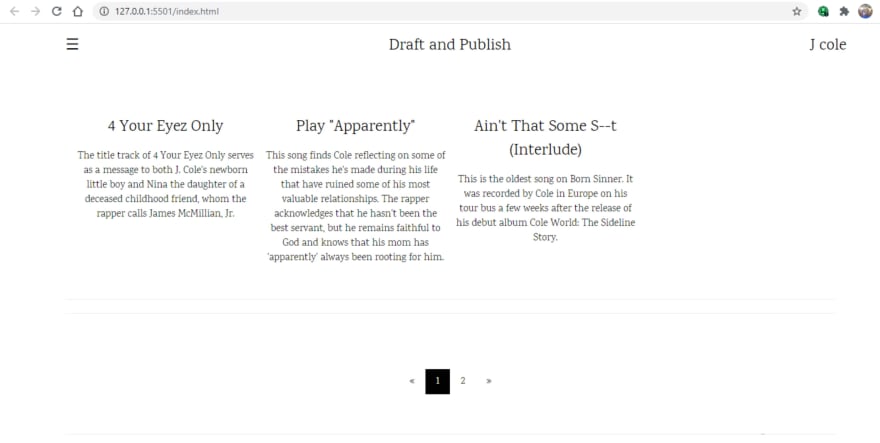
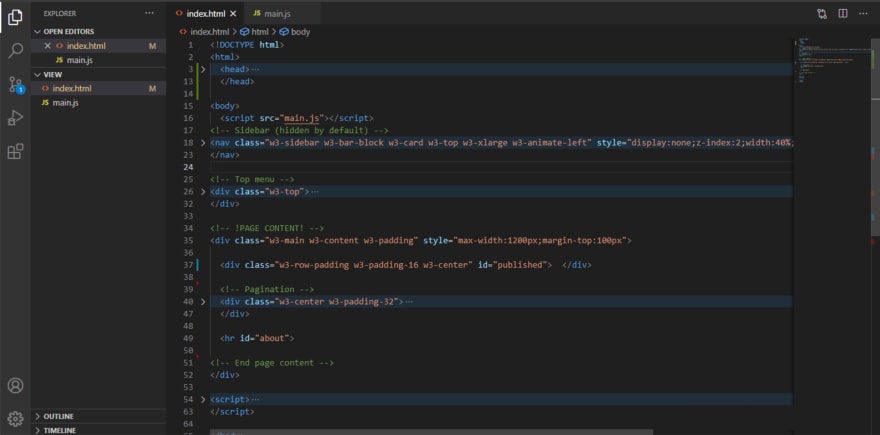




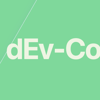

Top comments (0)