With the constant rise in the number of internet users, the demand for creating highly available and scalable web apps is at an all-time high. Gone are the days when businesses would run their servers on self-managed hardware.
The advent of cloud computing has shifted the gears toward the cloud-native model of software development. Cloud-native is more than just using a cloud provider to serve apps—it's an all-in-one approach that takes full advantage of the cloud computing model.
In a cloud-native deployment, the application is microservice-oriented, and each part of the application is containerized. The containers are orchestrated to ensure they’re scheduled in a way that optimizes resource utilization, which means the application is performant and scales in response to user load. This approach is different from the traditional monolith application that must be scaled and maintained manually.
Kubernetes is a container orchestration system that is used for automated container deployment, scaling, and management. Thanks to Kubernetes, running a containerized app that scales is a breeze. Multiple worker machines are combined to form a cluster, and each worker machine hosts pods that run the different containers pertaining to the application.
If you're new to Kubernetes, the official tutorials are an excellent starting point.
Leveraging Kubernetes with a Headless CMS
Content management systems (CMSes) have been around for a long time. Traditionally they’ve been monolithic applications serving content, images, HTML, CSS, and JavaScript all from one place. This made it difficult to reuse content, since the content was tied to the view.
A headless CMS takes a different approach and separates content from the view. In a headless CMS, content is served through an API consumed by multiple clients responsible for displaying the content. This separation is ideal for cloud-native architecture, as the individual parts can be containerized and scaled independently of each other.
Strapi is an open-source tool written with Node.js that offers unparalleled customizations and a super-fast headless CMS. To see firsthand how it performs, Strapi provides an official demo app called FoodAdvisor that can be previewed in Strapi’s website or deployed locally or in the cloud. The FoodAdvisor app shows a listing of different restaurants and serves as a demo of the capabilities of Strapi.
In this tutorial, you'll learn how to leverage Kubernetes to deploy the FoodAdvisor app.
Prerequisites
To follow along, you'll need a Kubernetes cluster running. You can use a cloud provider that offers a Kubernetes cluster like Google's GKE or Amazon's EKS, or you can use Minikube to set up a cluster locally.
This tutorial will assume you're using a local cluster with Minikube. You can install Minikube by following their guide.
You will also need to install kubectl to control Kubernetes clusters.
If you wish to prepare your own containerized Docker images, you need to also install Docker. If you do not want to create your own Docker images, you can use the ones I have prepared.
Make sure the local cluster is running by executing the following command:
minikube start
Minikube will automatically configure kubectl to communicate with this local cluster, so no manual configuration is necessary.
Deploying the FoodAdvisor App Using Kubernetes
Once the Minikube cluster is up and running, you can proceed to deploy the FoodAdvisor app with Kubernetes.
Preparing the Docker Images
As the first step, you need to clone the FoodAdvisor GitHub repo. This tutorial will be using the version v2 of the FoodAdvisor app, which offers some improvements over the previous version.
git clone https://github.com/strapi/foodadvisor.git
cd foodadvisor
git checkout v2
In the repo, you'll see two directories: api and client. The first directory holds the backend Strapi server as well as the demo data. The client directory contains the frontend written in Next.js. The server uses a local SQLite file as the database, so you don't need to set up a separate database to run this app.
After cloning the repo, you will prepare the Docker images for the backend and the frontend. You will need a Docker Hub account to push the images. If you do not wish to create an account, feel free to skip to Deploying the Backend and use the images I have already prepared.
After creating a Docker Hub account, log in with your username and password by running the docker login command.
In the api directory, create the following Dockerfile:
FROM node:14
WORKDIR /app
ADD ./package.json /app
ADD ./yarn.lock /app
RUN yarn install --frozen-lockfile
ADD . /app
RUN yarn seed
EXPOSE 1337
CMD ["yarn", "develop"]
Edit the .env.example file and set the CLIENT_URL variable to http://foodadvisor.client. Then, in the same directory, run the following commands:
docker build -t <your-docker-hub-username>/foodadvisor-api .
docker image push <your-docker-hub-username>/foodadvisor-api:latest
Don’t forget to substitute your Docker Hub username.
Now, create the following Dockerfile in the client directory:
FROM node:16
WORKDIR /app
ADD ./package.json /app
ADD ./yarn.lock /app
ADD ./.env.development /app
RUN yarn install --frozen-lockfile
ADD . /app
EXPOSE 3000
CMD ["yarn", "dev"]
Edit the .env.development file and set the NEXT_PUBLIC_API_URL to http://foodadvisor.backend and run the following commands, substituting your Docker Hub username of course:
docker build -t <your-docker-hub-username>/foodadvisor-client .
docker image push <your-docker-hub-username>/foodadvisor-client:latest
Now the Docker images are ready for Kubernetes to use.
Deploying the Backend
With the Docker images ready, you can start deploying the backend to your Kubernetes cluster. The kubectl command will be used to handle communication with the cluster. kubectl takes a YAML file, which declares the configuration, and they’re applied to the cluster.
Save the following configuration in deploy-backend.yaml:
apiVersion: apps/v1
kind: Deployment
metadata:
name: foodadvisor-backend
spec:
selector:
matchLabels:
app: foodadvisor
component: backend
template:
metadata:
labels:
app: foodadvisor
component: backend
spec:
containers:
- name: foodadvisor-api
image: heraldofsolace/foodadvisor-api
ports:
- containerPort: 1337
If you created your own Docker images in the previous step, change heraldofsolace/foodadvisor-api to <your-docker-hub-username>/foodadvisor-api.
The YAML file sets up a Deployment named foodadvisor-backend. The deployment creates a Pod, which runs one container with your specified Docker image.
Now apply the changes:
kubectl apply -f deploy-backend.yaml
You can verify the deployment by running the following command:
kubectl get deployments
The backend is now running inside the cluster. But it is isolated from the outside world by default. To be able to send requests to the server from outside the cluster, you need to expose appropriate ports—in this case, port 1337 since this is the port Strapi listens to.
kubectl expose deployment foodadvisor-backend --port 1337
This will create a Service which you can verify by running the following command:
kubectl get services foodadvisor-backend
Deploying the Frontend
The next step is to deploy the frontend and connect it to the backend. Save the following in deploy-frontend.yaml:
apiVersion: apps/v1
kind: Deployment
metadata:
name: foodadvisor-frontend
spec:
selector:
matchLabels:
app: foodadvisor
component: frontend
template:
metadata:
labels:
app: foodadvisor
component: frontend
spec:
containers:
- name: foodadvisor-client
image: heraldofsolace/foodadvisor-client
ports:
- containerPort: 3000
Again, if you created your own Docker image, replace heraldofsolace/foodadvisor-client with <your-docker-hub-username>/foodadvisor-client.
Like the backend, this YAML creates a deployment that contains a pod that runs the specified Docker image.
Apply the changes to deploy the frontend:
kubectl apply -f deploy-frontend.yaml
Verify the deployment by running kubectl get deployments.
Similar to the backend, you need to expose port 3000 so that you can use your browser to reach the frontend.
kubectl expose deployment foodadvisor-frontend --port 3000
Verify the service by running kubectl get services foodadvisor-frontend.
Creating an Ingress
Finally, you'll need to add an Ingress to your cluster. The job of the ingress is to route the incoming requests to the frontend or the backend, depending on the URL you use.
The following ingress rule will route all requests made to http://foodadvisor.backend to the backend service you created earlier, and all requests made to http://foodadvisor.client to the frontend service.
apiVersion: networking.k8s.io/v1
kind: Ingress
metadata:
name: main-ingress
spec:
rules:
- host: foodadvisor.backend
http:
paths:
- path: /
pathType: Prefix
backend:
service:
name: foodadvisor-backend
port:
number: 1337
- host: foodadvisor.client
http:
paths:
- path: /
pathType: Prefix
backend:
service:
name: foodadvisor-frontend
port:
number: 3000
Save the YAML to ingress.yaml. If this is the first time you’re using ingress on Minikube, you need to enable the addon:
minikube addons enable ingress
Verify that the NGINX Ingress controller is running:
kubectl get pods -n ingress-nginx
You need to run this step only once. Finally, apply the ingress:
kubectl apply -f ingress.yaml
The last step is to make the hostnames http://foodadvisor.backend and http://foodadvisor.client known to your operating system so that you can open them with your browser. For that, you need to know the IP address of the minikube cluster:
minikube ip
Edit /etc/hosts and add the following lines at the end. Substitute the appropriate IP address from the previous output:
192.168.99.100 foodadvisor.client
192.168.99.100 foodadvisor.backend
With these changes in place, requests to http://foodadvisor.backend and http://foodadvisor.client will be sent to your minikube cluster where the ingress controller will pick them up and route them to their appropriate destinations.
Visit http://foodadvisor.backend/admin to access your Admin panel. Since this is the first time, you’ll be prompted to create an admin user.
Once you’ve created an admin user, you can access the Strapi dashboard and explore the sample data that’s been prepopulated.
To access the frontend, visit http://foodadvisor.client. You should see the homepage of the Foodadvisor app.
Congratulations, you have successfully deployed Foodadvisor with Kubernetes.
Conclusion
There’s no doubt that the cloud-native approach is going to be the de facto standard for application development in the near future. This method does away with monolithic applications and instead breaks down an application into scalable, performant microservices. The net result is an easy-to-develop and easy-to-manage application, which is difficult to achieve with a traditional deployment.
This tutorial demonstrated how easily you can get started with Kubernetes to deploy the official Strapi demo app. If this interests you, check out Strapi's website to learn more about the headless CMS.

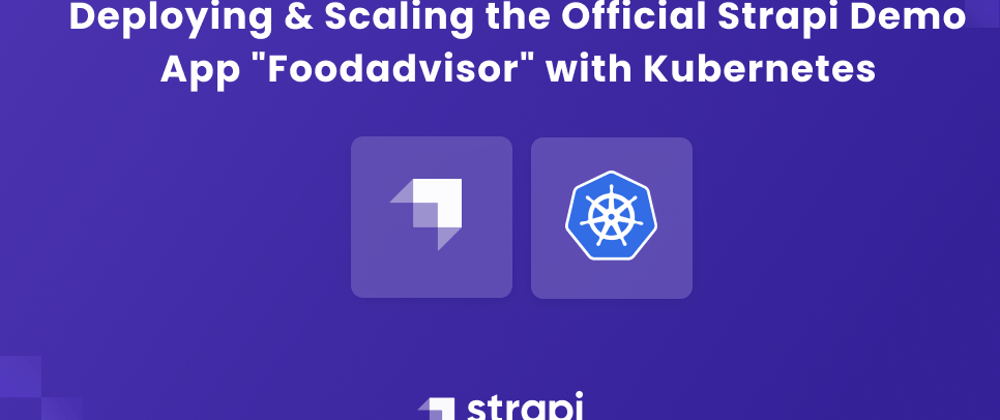






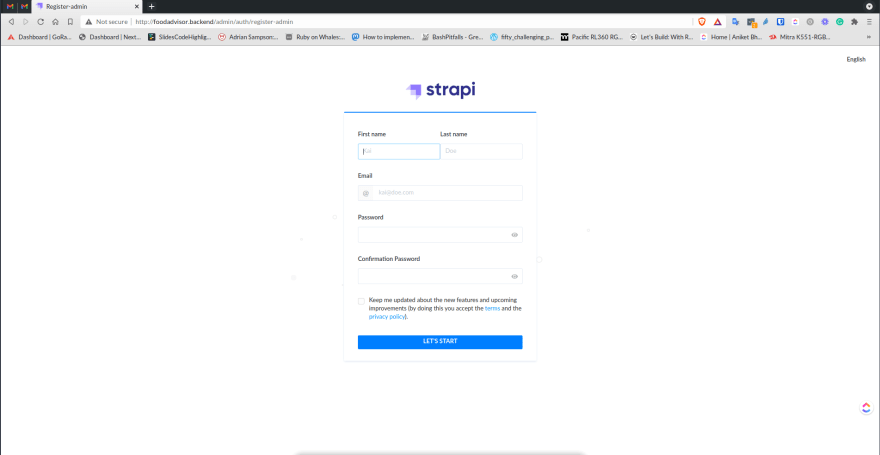







Top comments (0)