Docker helps developers create apps removing a lot of headaches about platform compatibility and dependencies.
What I will show in this simple tutorial is the creation of a Docker application similar to the one available here. The main difference is that my version uses a PostgreSQL database instead of a Redis one.
The prerequisite of the tutorial is to have Docker Engine and Docker Compose installed on your machine.
The full repository of this tutorial is available here.
Setup
First thing you have to do is create a project folder (and the folder we will need later). You can do this by running the following commands from a Terminal view.
$ mkdir docker_python_sql_tutorial
$ cd docker_python_sql_tutorial
$ mkdir app
$ mkdir database
PostgreSQL
PostgreSQL is a free and open-source relational DBMS that is SQL compliant. It features transactions with ACID properties (Atomicity, Consistency, Isolation, Durability). We use it as a replacement of Redis, which is a data structure project implementing an in-memory key-value database with optional durability.
For instantiating a PostgreSQL database through Docker we can use the official image. To do so I write the following Dockerfile inside the folder database:
FROM postgres:latest
ENV POSTGRES_PASSWORD=secret
ENV POSTGRES_USER=username
ENV POSTGRES_DB=database
COPY create_fixtures.sql /docker-entrypoint-initdb.d/create_fixtures.sql
In this file we can get the following:
- FROM: this directive is used to identify the image from which we want to build the new image. I choose
postgres:latestwhich is the official Docker Image with the taglatestthat indicates the latest version (13). - ENV: with this directive, we are able to specify various environment variables. For this image I specified
POSTGRES_PASSWORD, POSTGRES_USER, POSTGRES_DB. - COPY: used to copy the file specified
create_fixtures.sqlin a specific folder into the image created/docker-entrypoint-initb.d/.
The copy of a file inside the folder /docker-entrypoint-initb.d/ is very useful because it allows us launch some initialization SQL commands. In this case, I’ve decided to create a simple table with two fields (see below).
CREATE TABLE IF NOT EXISTS numbers (
number BIGINT,
timestamp BIGINT
);
To try out the database through SQL commands you can run:
$ cd database/
# Create the docker image
$ docker build .
# Run the docker image and connect to it
$ docker run -it <image_id> bash
# Enter to the database
psql postgres://username:secret@localhost:5432/database
All of this concludes our configuration of the PostgreSQL database.
Python
Now, it’s time to create the Python script that will work together with the database. The created script (inside the app folder) is the following:
import time
import random
from sqlalchemy import create_engine
db_name = 'database'
db_user = 'username'
db_pass = 'secret'
db_host = 'db'
db_port = '5432'
# Connecto to the database
db_string = 'postgres://{}:{}@{}:{}/{}'.format(db_user, db_pass, db_host, db_port, db_name)
db = create_engine(db_string)
def add_new_row(n):
# Insert a new number into the 'numbers' table.
db.execute("INSERT INTO numbers (number,timestamp) "+\
"VALUES ("+\
str(n) + "," + \
str(int(round(time.time() * 1000))) + ");")
def get_last_row():
# Retrieve the last number inserted inside the 'numbers'
query = "" + \
"SELECT number " + \
"FROM numbers " + \
"WHERE timestamp >= (SELECT max(timestamp) FROM numbers)" +\
"LIMIT 1"
result_set = db.execute(query)
for (r) in result_set:
return r[0]
if __name__ == '__main__':
print('Application started')
while True:
add_new_row(random.randint(1,100000))
print('The last value insterted is: {}'.format(get_last_row()))
time.sleep(5)
What we have done is:
- Define the parameters to create the connection string needed for the SQLAlchemy, which allows us to make the connection to PostgreSQL. As you can see, the
db_name, db_user, db_passare the same indicated before as environment variables in the PostgreSQL Dockerfile. Thedb_hostvariable will be explained later, and thedb_portis the default PostgreSQL port. - Define two functions
add_new_row(n)that saves inside the database a new number n andget_last_row()that retrieves the last number inserted inside the database. - In the main section, I simply wrote an infinite loop that adds a new number in the database and then retrieves it.
For making the python script work, we specified the dependencies in the requirements.txt file.
sqlalchemy
psycopg2
At this point, to make the python part of this tutorial we create a Docker image through the Dockerfile inside the app folder.
FROM python:latest
WORKDIR /code
ADD requirements.txt requirements.txt
RUN pip install -r requirements.txt
COPY app.py app.py
CMD ["python", "-u", "app.py"]
Some of the directives used this time are the same as before (FROM, COPY), the others are:
- WORKDIR: Used to specify the working directory (where our COPY/ADD directives will copy files when no path is specified)
- ADD: Similar to the COPY directives (I won’t go into the details of the difference)
- RUN: Run a command during the building of the image. In this case, we install the libraries specified in
requirements.txt(that has already been copied into the image working directory) - CMD: Similar to the RUN directive, but this is launch only when the image is started. It is the entrypoint of the image.
With this Dockerfile configuration, we also allow the caching of the requirements. This works because Docker uses its cache as long as the requirements.txt file has not been changed.
Put things together
The final step of the tutorial is the union of the two images that we created. The most elegant way to do that is by creating a docker-compose.yml file in the root of the project.
version: "3.8"
services:
app :
build: ./app/
db:
build: ./database/
In this we are declaring two containers inside our application:
-
app: the one that is defined inside the
/app/Dockerfile -
db: the one in
/database/DockerfileWith the services name, we understand thedb_host='db'inside theapp.py, it is Docker that manages the networking between the two images after being launched, so it translates thedbas the hostname of the database service.
The final command required to make everything run is docker-compose up --build. This will build your images and then start the containers.
If you have any tips, comments or questions, do not hesitate to ask me in the comments below.

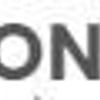
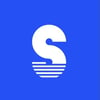



Top comments (4)
Why are you running raw SQL while you have SQLAlchemy .. it defeats the purpose of SQLA.
I managed to setup this application and rows are added into database, but how to access that database and run query it?
Do we need to add Postgres container to Docker before steps of this tutorial?
Or we just need to have Postgres installed on our machine?
Thanks! it was really helpful!