Hello, guys in this tutorial we will create a custom radio button using HTML & CSS
What radio button means?
In HTML, a radio button is a graphical control element that allows the user to choose only one of a predefined set of mutually exclusive options. The radio button is also known as the option button
A radio button in HTML can be defined using the <input> tag, like below example
<input type="radio" name="answer">
Note: The input tag only creates a radio button. if you want to add a label also then you have to insert the label yourself.
Common Query
- How to create a radio button
- How to create a custom radio button
- How to create a radio button in HTML
Hello, guys In this tutorial we will try to solve above mention query. and also we will learn how to create a custom radio button using HTML & CSS
First, we need to create three files index.html and style.css then we need to do code for it.
Step:1
Add below code inside index.html
<!DOCTYPE html>
<html lang="en">
<head>
<meta charset="UTF-8" />
<title>Custom Radio Buttons</title>
<meta name="viewport" content="width=device-width, initial-scale=1.0" />
<meta http-equiv="X-UA-Compatible" content="ie=edge" />
<link rel="stylesheet" href="style.css" />
<link href="https://fonts.googleapis.com/css2?family=IBM+Plex+Sans:wght@500&display=swap" rel="stylesheet">
</head>
<body>
<div class="wrapper">
<input type="radio" name="select" id="one" checked>
<input type="radio" name="select" id="two">
<label for="one" class="option option-1">
<span>One</span>
</label>
<label for="two" class="option option-2">
<span>Two</span>
</label>
</div>
</body>
</html>
Step:2
Then we need to add code for style.css which code I provide in the below screen.
* {
padding: 0;
margin: 0;
outline: 0;
color: #444;
box-sizing: border-box;
font-family: 'IBM Plex Sans', sans-serif;
}
html, body {
display: flex;
align-items: center;
justify-content: center;
height: 100vh;
background: #180f2f;
}
.wrapper {
display: inline-flex;
background: #fff;
height: 100px;
width: 250px;
align-items: center;
justify-content: space-evenly;
border-radius: 5px;
padding: 20px 15px;
box-shadow: 5px 5px 30px rgb(0 0 0 / 20%);
}
.wrapper .option {
background: #fff;
height: 100%;
width: 100%;
display: flex;
align-items: center;
justify-content: space-evenly;
cursor: pointer;
border-radius: 5px;
padding: 0 10px;
border: 2px solid #180f2f;
transition: all 0.5s ease;
margin: 0 10px;
}
input[type="radio"] {
display: none;
}
input#one:checked ~ .option-1,
input#two:checked ~ .option-2 {
background: #180f2f;
border-color: #180f2f;
}
input#one:checked ~ .option-1 span,
input#two:checked ~ .option-2 span {
color: #fff;
}
.wrapper .option span {
font-size: 20px;
}
How to create a custom radio button Video output:
How to create a custom radio button codepen output:

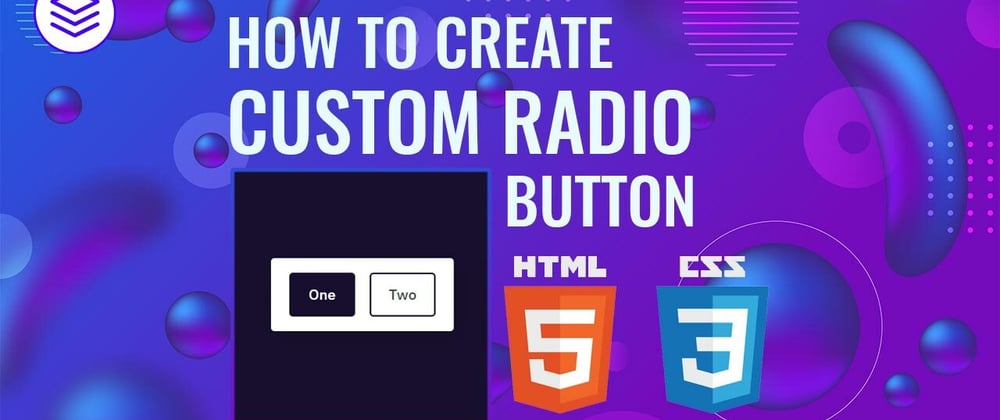





Latest comments (0)