This blog is all about, Building a Simple REST API (Create, Get, Update, Delete) Using Node.js and Express with MongoDB. We are going to use Mongoose for interconnection with the MongoDB instance.
Before start please install Express, Node and MongoDB in your machine if you have not done so already.
Let’s start…
Overview of Application
We are going to build a simple book entry application with Rest APIs for creating, listing, editing and deleting a Book.
First, we will start by creating a simple web server and after that move on to configuring the database, building the Book model and different routes for handling all the CRUD operations.
Finally, we’ll test our REST APIs using Postman.
Creating the Application
1 . Open the terminal and create a new folder with the application name.
$ mkdir node-express-mongo-app
2 . Initialize the application with a package.json file Go to the root folder of your application and type npm init
$ cd node-express-mongo-app
$ npm init
Follow the below wizard to setup your app with a package.json file.
package name: (express-mongo-app)
version: (1.0.0)
description: Rest API demo using node,express and mongoDB by IT Jugadu.
entry point: (index.js) server.js
test command:
git repository:
keywords: RestAPI Express Node MongoDB Books
author: itjugadu
license: (ISC)
About to write to /home/lcom67/Desktop/node-express-mongo-app/package.json:
{
"name": "express-mongo-app",
"version": "1.0.0",
"description": "Rest API demo using node,express and mongoDB by IT Jugadu.",
"main": "server.js",
"scripts": {
"test": "echo \"Error: no test specified\" && exit 1"
},
"keywords": [
"RestAPI",
"Express",
"Node",
"MongoDB",
"Books"
],
"author": "itjugadu",
"license": "ISC"
}
Is this OK? (yes) yes
3 . Install dependencies
We are going to install express, mongoose and body-parser modules in our application by the following command -
$ npm install express body-parser mongoose --save
Here we used the --save option to save all the dependencies in the package.json file. After this package.json file looks like this -
{
"name": "express-mongo-app",
"version": "1.0.0",
"description": "Rest API demo using node,express and mongoDB by IT Jugadu.",
"main": "server.js",
"scripts": {
"test": "echo \"Error: no test specified\" && exit 1"
},
"keywords": [
"RestAPI",
"Express",
"Node",
"MongoDB",
"Books"
],
"author": "itjugadu",
"license": "ISC",
"dependencies": {
"body-parser": "^1.19.0",
"express": "^4.17.1",
"mongoose": "^5.9.21"
}
}
Creating the web server
We are going to create a server.js file in root folder of application which will be main entry point for our application.
const express = require('express');
const bodyParser = require('body-parser');
// create express app
const app = express();
// parse requests of content-type - application/x-www-form-urlencoded
app.use(bodyParser.urlencoded({ extended: true }))
// parse requests of content-type - application/json
app.use(bodyParser.json())
// define a simple route
app.get('/', (req, res) => {
res.json({"message": "Welcome to ExpressMongoApp application. Created by IT Jugadu"});
});
// listen for requests
app.listen(3000, () => {
console.log("Server is listening on port 3000");
});
Let’s now run the server and open the [http://localhost:3000] in browser to access the GET route which returns a welcome message to the clients.
$ node server.js
Server is listening on port 3000
In browser when you will open [http://localhost:3000] it will give message like below :
{"message":"Welcome to ExpressMongoApp application. Created by IT Jugadu"}
Configuring and Connecting to the database
Always keep all the configurations for the app in a separate folder. Let’s create a new folder config in the root folder of our application for keeping all the configurations -
$ mkdir config
$ cd config
Create a new file development.config.js inside config folder with the following contents -
module.exports = {
url: 'mongodb://localhost:27017/express-mongo-app'
}
We are going to import the above database configuration in server.js and connect to the database using mongoose.
Add the following code to the server.js file after app.use(bodyParser.json()) line -
// Configuring the database
const dbConfig = require('./config/development.config.js');
const mongoose = require('mongoose');
mongoose.Promise = global.Promise;
// Connecting to the database
mongoose.connect(dbConfig.url, {
useNewUrlParser: true
}).then(() => {
console.log("Successfully connected to the express-mongo-app database");
}).catch(err => {
console.log('Could not connect to the database. Exiting now...', err);
process.exit();
});
Now run the server and make sure that you’re able to connect to the database if all is going correct you will see message like below -
$ node server.js
Server is listening on port 3000
Successfully connected to the express-mongo-app database
Creating the Book model in Mongoose
Now we are going to create the Book model. Create a new folder called app inside the root folder of the application, then create another folder called models inside the app folder -
$ mkdir -p app/models
$ cd app/models
Now inside app/models folder create a file called book.model.js with the following contents -
const mongoose = require('mongoose');
const BookSchema = mongoose.Schema({
title: {
type: String,
required: true
},
author: String
}, {
timestamps: true
});
module.exports = mongoose.model('Book', BookSchema);
Note: In model title is required. Means without title we can not insert record in book model.
Creating Routes using Express
Create a new folder called routes inside the app folder.
$ mkdir app/routes
$ cd app/routes
Now, create a new file called book.routes.js inside app/routes enter below code -
module.exports = (app) => {
const books = require('../controllers/book.controller.js');
// Create a new Book
app.post('/books', books.create);
// Get all Books
app.get('/books', books.getAll);
// Get a single Book with bookId
app.get('/books/:bookId', books.getById);
// Update a Book with bookId
app.put('/books/:bookId', books.update);
// Delete a Book with bookId
app.delete('/books/:bookId', books.delete);
}
In the above routes code we have required the controller book.controller.js but still we did not define controller, let’s create controller.
First include below line of code into the server.js before app.listen() line.
// Require Books routes
require('./app/routes/book.routes.js')(app);
Creating Controller
We are going to create a controller inside the app/controllers folder with the name book.controller.js.
In controller file first require the Book model like below -
const Book= require('../models/book.model.js');
After this we will implement the CURD (create, getAll, getById,update and delete) method in book.controller.js -
Creating a new Book
Add this function in book.controller.js
const Book= require('../models/book.model.js');
// Create and Save a new Book
exports.create = (req, res) => {
// Validate request because in model we required the title
if(!req.body.title) {
return res.status(400).send({
message: "Please enter book title."
});
}
// Create a book
const book = new Book({
title: req.body.title,
author: req.body.author || 'IT Jugadu'
});
// Save Book in the database
book.save()
.then(oBook => {
res.send(oBook);
}).catch(err => {
res.status(500).send({
message: err.message || "Some error occurred while creating the Book."
});
});
};
Get all Book
Add this function in the book.controller.js below the create method.
// Get all and return all books.
exports.getAll = (req, res) => {
Book.find()
.then(oBook => {
res.send(oBook);
}).catch(err => {
res.status(500).send({
message: err.message || "Some error occurred while retrieving the book."
});
});
};
Get the single Book
Add this function in the book.controller.js below the getAll method.
// Get a single book with a bookId
exports.getById = (req, res) => {
Book.findById(req.params.bookId)
.then(oBook => {
if(oBook) {
res.send(oBook);
}
return res.status(404).send({
message: "Book not exist with id " + req.params.bookId
});
}).catch(err => {
if(err.kind === 'ObjectId') {
return res.status(404).send({
message: "Book not exist with id " + req.params.bookId
});
}
return res.status(500).send({
message: "Error retrieving book with id " + req.params.bookId
});
});
};
Updating the Book
Add this function in the book.controller.js below the getById method.
// Update a book by the bookId
exports.update = (req, res) => {
// Validate Request because title is required
if(!req.body.title) {
return res.status(400).send({
message: "Please enter book title."
});
}
// Find book and update it
Book.findByIdAndUpdate(req.params.bookId, {
title: req.body.title,
author: req.body.author || "IT jugadu"
}, {new: true})
.then(oBook => {
if(oBook) {
res.send(oBook);
}
return res.status(404).send({
message: "Book does not exist with bookId " + req.params.bookId
});
}).catch(err => {
if(err.kind === 'ObjectId') {
return res.status(404).send({
message: "Book does not exist with bookId " + req.params.bookId
});
}
return res.status(500).send({
message: "Some error occurred while retrieving the book with bookId" + req.params.bookId
});
});
};
Deleting the Book
Add this function in the book.controller.js below the Update method.
// Delete the Book with the bookId
exports.delete = (req, res) => {
Book.findByIdAndRemove(req.params.bookId)
.then(oBook => {
if(oBook) {
res.send({message: "Book has been deleted successfully!"});
}
return res.status(404).send({
message: "Book not exist with bookId" + req.params.bookId
});
}).catch(err => {
if(err.kind === 'ObjectId' || err.name === 'NotFound') {
return res.status(404).send({
message: "Book not exist with bookId" + req.params.bookId
});
}
return res.status(500).send({
message: "Some error occurred while deleting the book with bookId" + req.params.bookId
});
});
};
Testing with Postman
Let’s start with the postman…
Creating the new Book using POST /books API
Get all Books using GET /books API
Get single Book using GET /books/:bookId API
Update the Book using PUT /books/:bookId API
Delete a Book using DELETE /books/:bookId API
Conclusions and resources
Thanks for reading and great job 😄 on following the guide.
We learned how to Building a Simple REST API Using Node.js and Express with MongoDB
You can find the code for this blog in my github repository.
 itjugadu
/
node-express-mongo-app
itjugadu
/
node-express-mongo-app
Rest API demo using node,express and mongoDB by IT Jugadu.
node-express-mongo-app
Rest API demo using node,express and mongoDB by IT Jugadu.
Steps to Setup
- Install dependencies
npm install
- Run Server
node server.js
You can browse the apis at http://localhost:3000
Blog
You can find the blog for this application at The ITjugadu Blog -
Please ask any questions that you might have in the comment.


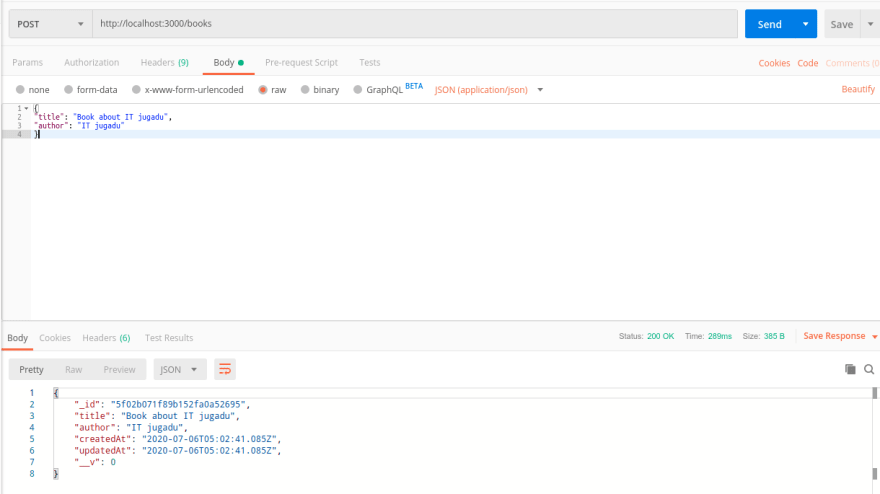



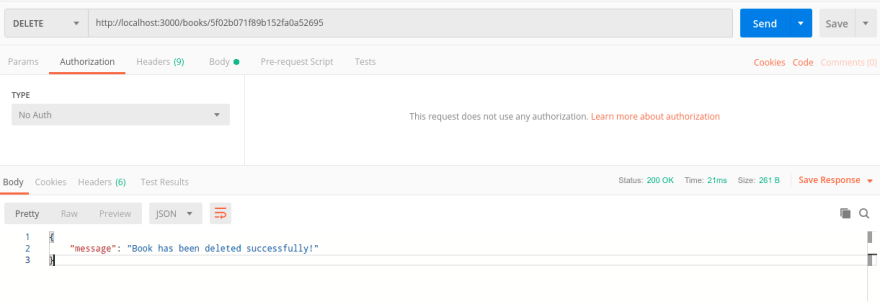





Oldest comments (0)