Hello Guys today i will show you how to create a responsive navbar with HTML, CSS and Javascript.
Let's get started...
HTML -
<nav class="navbar">
<div class="brand-title">Brand Name</div>
<a href="#" class="toggle-button">
<span class="bar"></span>
<span class="bar"></span>
<span class="bar"></span>
</a>
<div class="navbar-links">
<ul>
<li>
<a href="#">Home</a>
</li>
<li>
<a href="#">Contact</a>
</li>
<li>
<a href="#">About</a>
</li>
</ul>
</div>
</nav>
- We have wrapped everything in nav tag and provided the class of navbar to it.
- Then we have created 1 div for the logo or brand name , 1 anchor tag to use it as a toggle button for small screens or mobile view and inside it we have created 3 span tags to create bars for the hamburger icons, 1 div for the navigation links which contains the links of the navbar.
CSS -
* {
box-sizing:border-box;
}
body {
margin: 0;
padding: 0;
}
- The box-sizing property allows us to include the padding and border in an element's total width and height.
- Removing the default padding and margin of the body.
.navbar{
display:flex;
justify-content:space-between;
align-items:center;
background-color:#333;
color:white;
}
- Making the navbar flex , and provide the space between them so , brand name will be on the left at one end and links will be on the right on the other end.
- Align items will align the items vertically.
.brand-title{
font-size: 1.5rem;
margin:.5rem
}
.navbar-links ul{
margin:0;
padding: 0;
display:flex;
}
.navbar-links li{
list-style: none;
}
.navbar-links li a{
text-decoration: none;
color: white;
padding:1rem;
display:block
}
.navbar-links li:hover{
background-color:#555;
}
- Styling the brand element and removing the default margin and padding of ul tag and making it display flex.
- Styling the links and anchor tags and removing the default behaviour.
.toggle-button{
position:absolute;
top:.75rem;
right: 1rem;
display:none;
flex-direction:column;
justify-content: space-between;
width:30px;
height:21px;
}
.toggle-button .bar{
height:3px;
width:100%;
background-color:white;
border-radius:10px;
}
- Styling the toggle-button making it vertically columned so the bars inside it will be vertically aligned.
- Position absolute to make it stick to the right top end.
- display: none to hide it on larger screens.
- Styling the bars inside the toggle-button.
@media screen and (max-width:600px) {
.toggle-button{
display:flex;
}
.navbar-links{
display:none;
width: 100%;
}
}
- Using media queries to target the screens smaller than 600px
- Making the toggle-button flex when the screen size is smaller than 600px.
- Hiding the navbar links when the screen size is smaller than 600px.
@media screen and (max-width:600px) {
.
.
.navbar{
flex-direction:column;
align-items: flex-start;
}
.navbar-links ul {
flex-direction:column;
width: 100%;
}
.navbar-links ul li {
text-align:center;
}
.navbar-links li a {
padding: .7rem 1rem;
}
}
- Making the Navbar vertically aligned using flex direction.
- Making the links vertically aligned using flex direction and make the element width to 100% to cover the entire row.
- Making the links centered using text-align property to li elements.
@media screen and (max-width:600px) {
.
.
.navbar-links.active{
display:flex
}
}
- Creating this active class styling to toggle it using javascript, when this class is toggled then the navbar on smaller screens will have a dropdown effect.
Complete CSS code -
* {
box-sizing:border-box;
}
body {
margin: 0;
padding: 0;
}
.navbar{
display:flex;
justify-content:space-between;
align-items:center;
background-color:#333;
color:white;
}
.brand-title{
font-size: 1.5rem;
margin:.5rem
}
.navbar-links ul{
margin:0;
padding: 0;
display:flex;
}
.navbar-links li{
list-style: none;
}
.navbar-links li a{
text-decoration: none;
color: white;
padding:1rem;
display:block
}
.navbar-links li:hover{
background-color:#555;
}
.toggle-button{
position:absolute;
top:.75rem;
right: 1rem;
display:none;
flex-direction:column;
justify-content: space-between;
width:30px;
height:21px;
}
.toggle-button .bar{
height:3px;
width:100%;
background-color:white;
border-radius:10px;
}
@media screen and (max-width:600px) {
.toggle-button{
display:flex;
}
.navbar-links{
display:none;
width: 100%;
}
.navbar{
flex-direction:column;
align-items: flex-start;
}
.navbar-links ul {
flex-direction:column;
width: 100%;
}
.navbar-links ul li {
text-align:center;
}
.navbar-links li a {
padding: .7rem 1rem;
}
.navbar-links.active{
display:flex
}
}
Javascript -
const toggleButton = document.getElementsByClassName("toggle-button")[0];
const navbarLinks = document.getElementsByClassName("navbar-links")[0];
toggleButton.addEventListener("click",() => {
navbarLinks.classList.toggle("active")
})
- Targeting the toggle-button and navbar-links using DOM.
- Then adding a click event to toggle button and toggling the "active" class using toggle() method.
THANK YOU FOR CHECKING THIS POST
You can contact me on -
Instagram - https://www.instagram.com/supremacism__shubh/
LinkedIn - https://www.linkedin.com/in/shubham-tiwari-b7544b193/
Email - shubhmtiwri00@gmail.com
^^You can help me by some donation at the link below Thank you👇👇 ^^
☕ --> https://www.buymeacoffee.com/waaduheck <--
Also check these posts as well
https://dev.to/shubhamtiwari909/js-push-and-pop-with-arrays-33a2/edit
https://dev.to/shubhamtiwari909/tostring-in-js-27b
https://dev.to/shubhamtiwari909/join-in-javascript-4050
https://dev.to/shubhamtiwari909/going-deep-in-array-sort-js-2n90

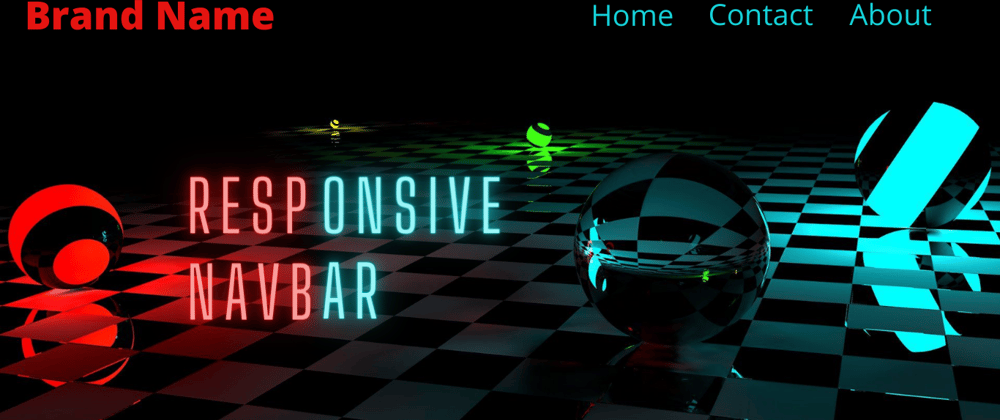





Top comments (0)