To create our custom slider we will make use of the native input type range, well, two of them. The idea in a nutshell is to hide the inputs and set / update visually our custom slider based on the values of those inputs.
HTML
Our structure will consist of 3 sections:
- the text labels holding the values
- the inputs
- the custom slider (thumbs, track and the range between)
CSS
The main idea is pretty straight forward, visually hide the inputs and place our custom slider elements on top of the inputs.
JavaScript
We will initialise and hydrate our custom slider with the default input values and then listen for any input change so we can visually update the custom slider and the labels.
In order to achieve this we will write some functions
setLabelValue(label, input) this function takes a label together with an input. It sets the label inner text to the input's value, and will run every-time the value of the input changes
To visually set the value of our custom slider we will separate the logic into two functions, one for each side, since each calculates its values slightly different.
let's have a look at the start / left-side function.
setStartValueCustomSlider(inputStart, inputEnd, pseudoEl, range) it includes both inputs because we need to prevent our start value to go past inputEnd's value.
In code it would look something like:
const maximum = Math.min(parseInt(inputStart.value), parseInt(inputEnd.value) - 1);
Next, we proceed to calculate our percentage based on the input's values so we update our UI.
const percent = ((maximum - inputStart.min) / (inputStart.max - inputStart.min)) * 100;
Now that we know the current position, we can go ahead and visually update our thumb and the range aka what is in between both of thumbs.
pseudoEl.style.left = percent + '%';
range.style.left = percent + '%';
Last, we need to run these two functions whenever the inputs value change, we do this by listening to the "input" event on each input.
inputStart.addEventListener('input', () => {
setStartValueCustomSlider(inputStart, inputEnd, thumbLeft, rangeBetween);
setLabelValue(labelMin, inputStart);
});
inputEnd.addEventListener('input', () => {
setEndValueCustomSlider(inputEnd, inputStart, thumbRight, rangeBetween);
setLabelValue(labelMax, inputEnd);
});
(The end / right-side function is quite similar, you can inspect it in the demo below.)
Thank you!
you can find me here My Twitter

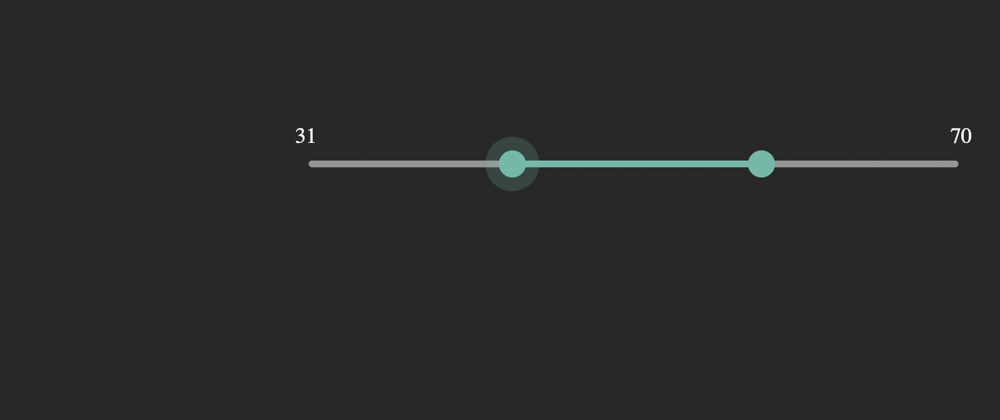
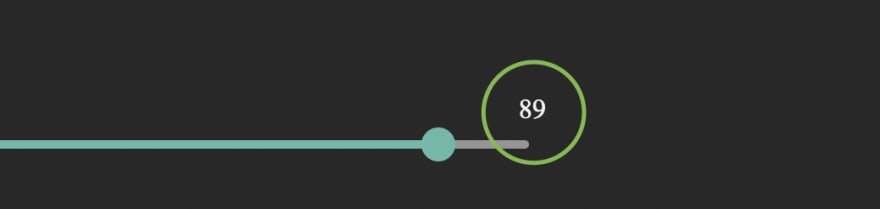

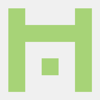




Oldest comments (0)