Hello Developers!
In this post, we are going to learn State Management in React JS.
What is State??
Every React component returns JSX which describes what the UI should look like. The state is a reserved word in React. So the state is an object that represents the parts of the app that can change.
As of React v16.8 Hooks are introduced which let you use state and other React features in functional components.
Setting up our Project
Firstly, let's create a React app with create-react-app. Create React App is an officially recommended tool for building react apps. You’ll need to have Node >= 8.10 and npm >=5.6 on your machine. To create and run the project type the following commands:
npx create-react-app my-app
cd my-app
npm start
In this tutorial, we will be building a simple counter app in which you can increment or decrement the count.
Now let's jump into the Code!
Let's create the basic structure for our counter app.
src/App.js
import React, { Component } from "react";
import "./App.css";
class App extends Component {
onIncrementHandler = () => {
};
onDecrementHandler = () => {
};
render() {
return (
<div className="App">
<h3 className="counter">0</h3>
<div className="container">
<button onClick={this.onIncrementHandler}>Increment</button>
<button onClick={this.onDecrementHandler}>Decrement</button>
</div>
</div>
);
}
}
export default App;
We are in App.css, let’s add some styles for our counter app so that it looks better:
src/App.css
.App {
height: 100vh;
overflow: hidden;
text-align: center;
display: flex;
flex-direction: column;
}
.counter{
font-size: 150px;
font-weight: 400;
}
.container {
display: flex;
justify-content: center;
align-items: center;
}
button {
width: 15%;
margin: 0 30px;
font-size: 30px;
color: white;
background-color: black;
border: none;
transition: transform .2s;
cursor: pointer;
}
button:hover {
border: 1px solid black;
color: black;
background-color: white;
transform: scale(1.2);
}
You must have observed that we have hard-coded the value of the counter to 0. So, how to manipulate the counters value🤔??
To manipulate the value of the counter we introduce state. A state is a javascript object where you store property values that belongs to the component. When the state of components changes, so does the component UI.
Adding Local State to a Class
state = {
counter: 0
}
To get the counter dynamically replace <h3 className="counter">0</h3> with
<h3 className="counter">{this.state.counter}</h3>
Using State Correctly
setState() is the legitimate way to update state after the initial state setup.
// Right
this.setState({comment: 'Hello World!'});
Here, we’re passing an object to setState(). The object contains the part of the state we want to update which, in this case, is the value of comment. React takes this value and merges it into the object that needs it.
Do not modify state directly. We should always update state immutably.
// Wrong
this.state.comment = 'Hello World';
If you have to use the previous state for updation the above method won't work. So, the alternative for the above approach is:
this.setState((prevState) => {
counter: prevState.counter + 1
});
Now lets update our state in onIncrementHandler and onDecrementHandler.
onIncrementHandler = () => {
this.setState((prevState) => ({
counter: prevState.counter + 1,
}));
};
onDecrementHandler = () => {
this.setState((prevState) => ({
counter: prevState.counter - 1,
}));
};
Final updated code with state management looks like:
import React, { Component } from "react";
import "./App.css";
class App extends Component {
state = {
counter: 0,
};
onIncrementHandler = () => {
this.setState((state) => ({
counter: state.counter + 1,
}));
};
onDecrementHandler = () => {
this.setState((prevState) => ({
counter: prevState.counter - 1,
}));
};
render() {
return (
<div className="App">
<h3 className="counter">{this.state.counter}</h3>
<div className="container">
<button onClick={this.onIncrementHandler}>Increment</button>
<button onClick={this.onDecrementHandler}>Decrement</button>
</div>
</div>
);
}
}
export default App;

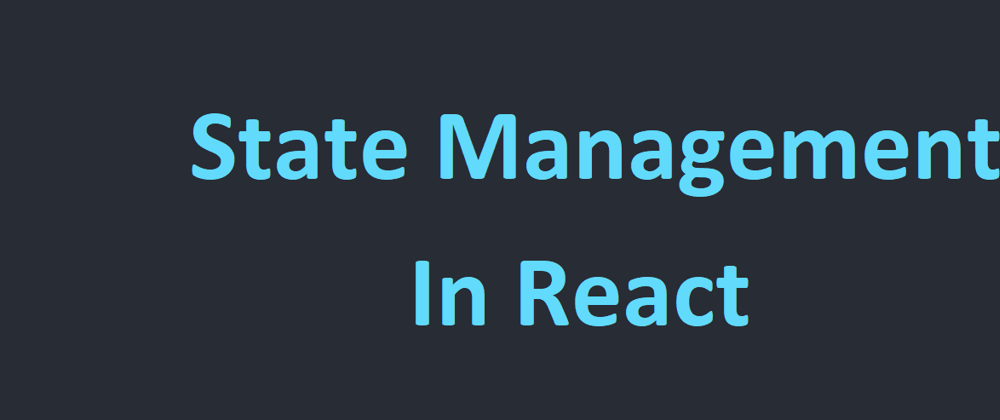






Top comments (12)
Great Article Saransh. Found it very resourceful, waiting for such more articles from you!!
Glad you liked this article 😊
I appreciate your suggestion. I have already planned to publish another article on State Management using React Hooks.✌️
Awesome thanks
Really helpful 😊
I am glad that you liked this article
Wonderful
I am glad you like this article
Really useful 🙋♂️
I am glad you liked it.
Content is really helpful and informative..... Great work 👌👌
I am glad that you liked it