When we create a model in CAD software, we may have many different kinds of documents. We will save them in one type or another, depending on the nature of the part we design. My goal in this post is to explain different types of documents and give a brief intro to how CATIA V5 functions work. I hope you find it handy!
Functions
Functions are the different tools we have to work with CATIA V5. Each of them completes a task and has its name.
We can find those orders at:
- Toolbars: The one we use the most
- Menus: We may use them sometimes
Quick access using the keyboard: Very used in functions we repeat a lot, such as show and hide
Introducing commands with the keyboard: Rarely used
- Command list: This is in View -> Command List. It will show us all the operations available in our licence
When we execute a function, it will open a dialogue window. In those, we will modify the different options for the operation we want to carry.
Document types
Each type of geometry has its document type when we save it in the system, and those types are complementary among them but not compatible.
We differentiate document types because each has its symbol in the geometry tree, and when we save them in the system, the file extension indicates the document type. Document types are:
CATPart: Part documents
CATProduct: Assemblies documents
CATDrawing: Drawing documents
CATCatalog: Library documents
CATSystem: Knowledge documents
CATProcess: Process documents (manufacturing, for example)
CATShape: Shape or configuration documents of the part
CATAnalysis: FEM documents
For pure geometry design, the most used documents are CATPart, CATProduct and CATDrawing.
Document window
In CATIA, we can open more than one document at a time, and it doesn't matter if they aren't the same type. To see the different documents we have opened, we click on the Window menu.
The document we have active at the moment has a tick on that list.
We can also order all windows to see all documents together, with Tile Horizontal, Tile Vertical and Cascade options.
To sum up
In this short post, we have seen the different documents that CATIA (and most CAD software) uses to work, and we have also learned how to find the commands.
What we've learned here is the base for how to start creating great 3D models. I hope you found this little post handy!
Useful links
To know more about CATIA V5, check the other posts in the CATIA V5 series!



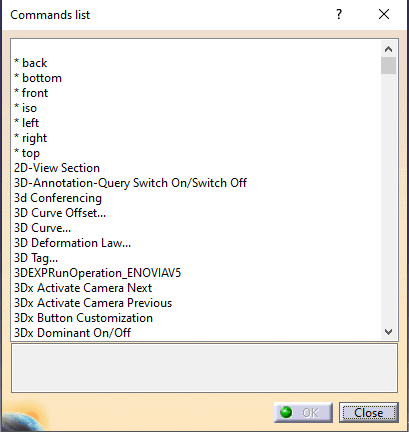







Latest comments (0)