OneDev is designed to be flexible, and this is no different for issues. In this tutorial, I will show how to customize issue labels.
OneDev issues by default do not have label field, as custom fields work much better, for instance, you may have Type field with values Feature/Bug/Task, or Subsystem field with values Client/Server/Api, etc. However if you do want to have labels, here is how to do it:
-
Login as administrator, and switch to custom issue fields page
-
Add a custom issue field like below:
-
Continue to add available choices to include all possible label values, for instance:
-
Now create an issue and you will see that we can specify labels:
-
To specify labels for existing issues, batch edit them and choose Labels field to edit:
-
By default newly created field is not displayed in issue list or board. This can be changed by configuring display fields option in issue list and board respectively:
That’s all. Thanks for watching!

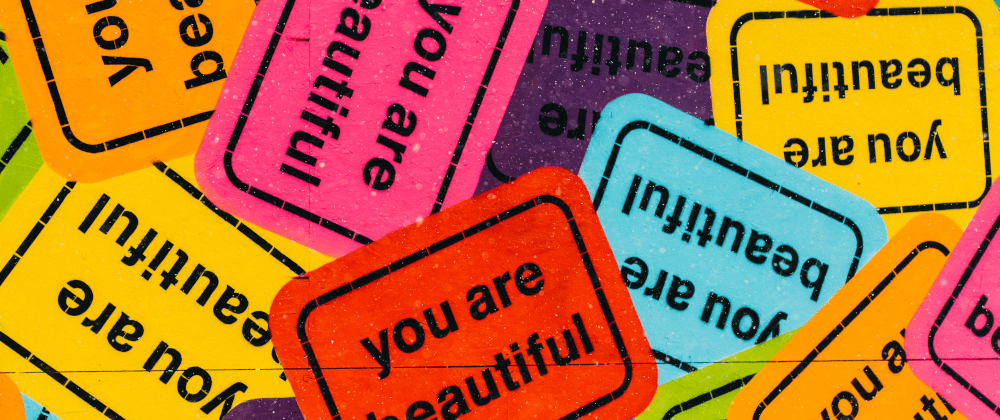










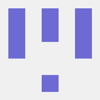
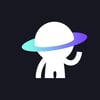

Top comments (0)