Introduction
Although I'm used to IBM API Connect, I'm quite new to App Connect, which sounds very similar.
Now it's time for me to learn App Connect as well and this post is a kind of my note. As I'm familiar with creating APIs, I'm going to start with Creating a flow for an API.
Requirements
- Get an IBM Cloud account (Lite or whatever). App Connect offers free edition that you don't need to pay to give a try.
- Deploy IBM App Connect on the IBM Cloud console, quite easy and simple with one click.
Steps
click operations to select operations and implement flows for each operation.

Add applications as needed. In this try I'm not going to add any application.
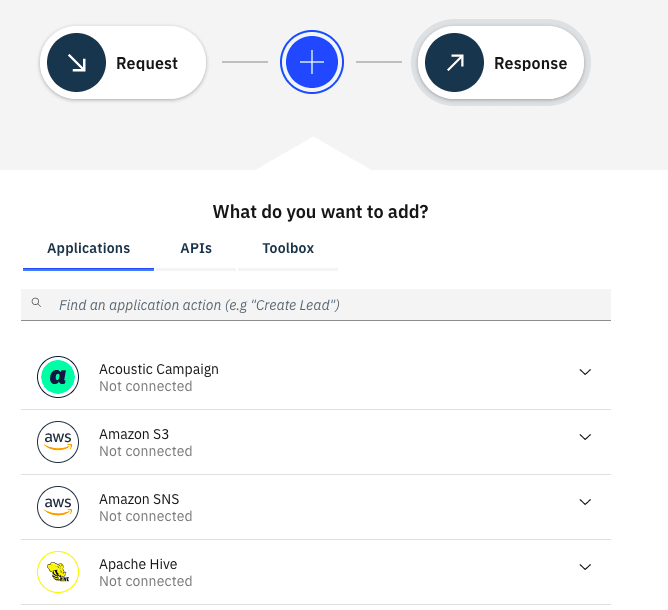
Repeat the same procedure for GET flow by clicking Implement flow.
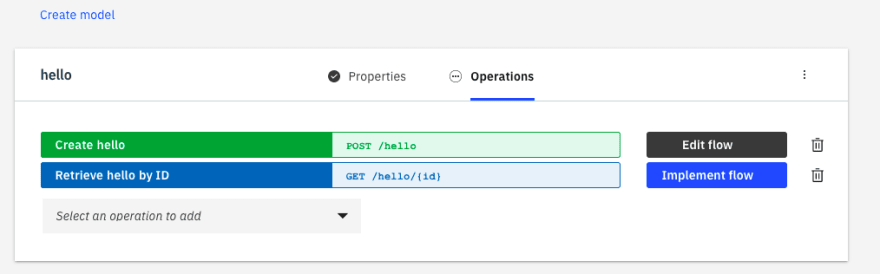
Add applications as needed. In this try I'm not going to add any application as well, but I think this is the biggest point that differs from API Connect, as API Connect doesn't have such functions to integrate with other services.

As this API is secured with API key by default. API key must be created to supply in API requests. In this try, I'm going to create API key for IBM Cloud internal use.

Now let's call the API with the key to POST (create) an entry.

Now let's call the API to GET (retrieve) an entry. Note that this API is not the entry created above, it's irrelevant and this API simply returns the request parameter in the path in the response body, and the location parameter is fixed as set in Step 12-13.

Summary
Here I explained how to create an API flow with App Connect.

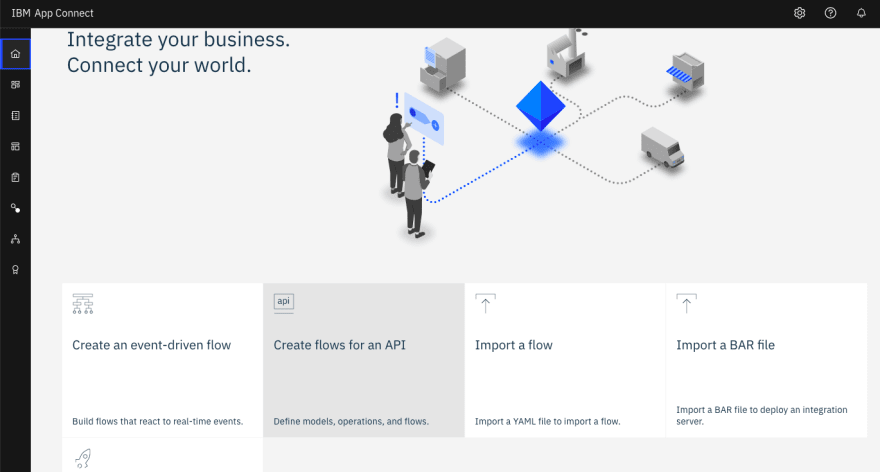
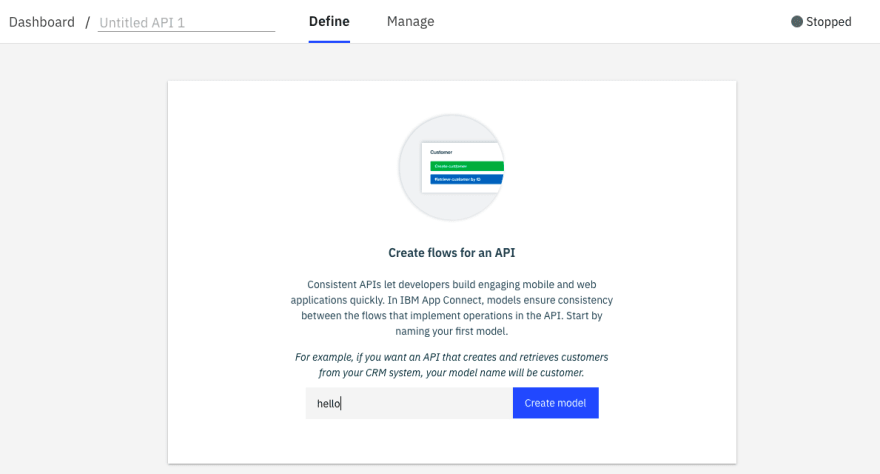

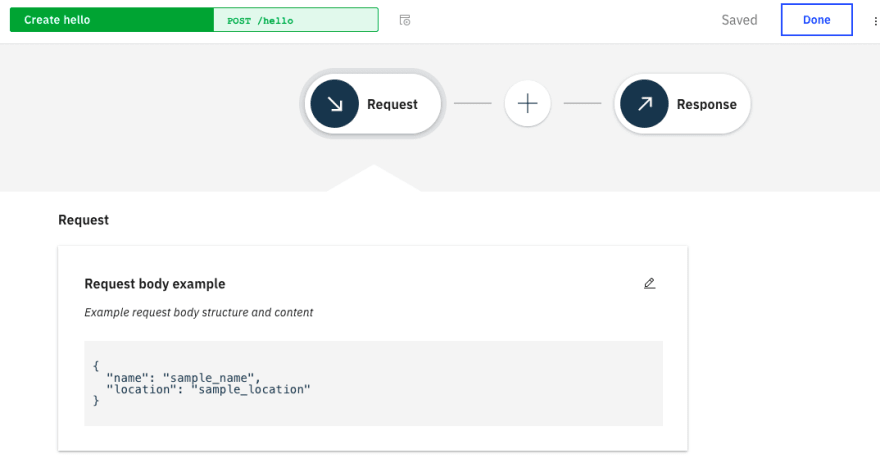
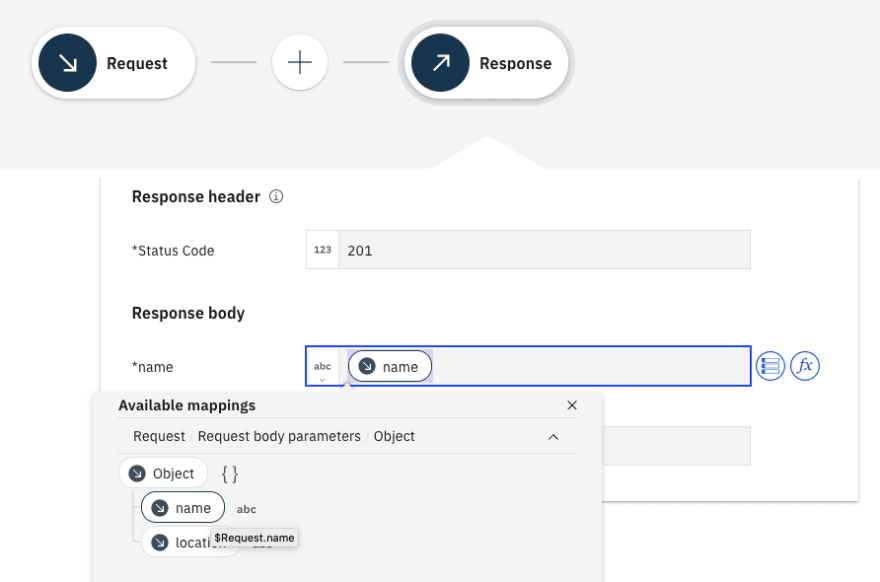

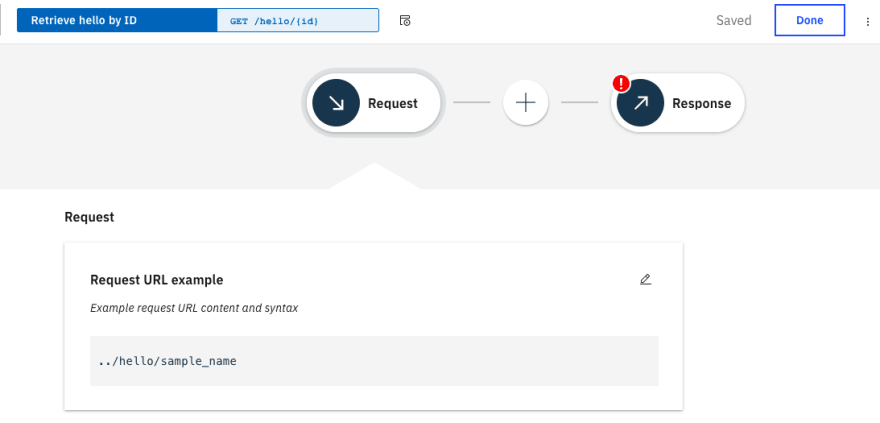


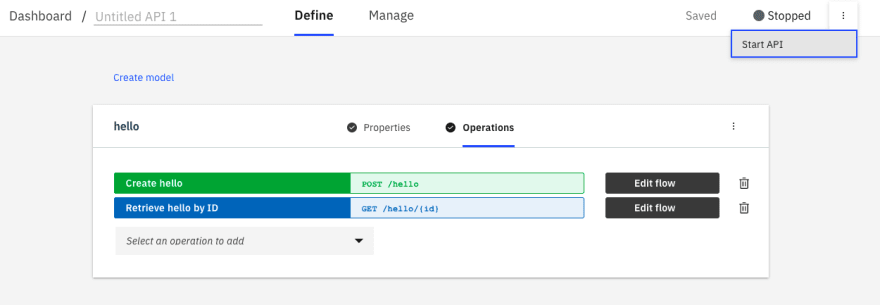










Top comments (0)