This article was originally posted on Medium. If you prefer reading it from there, please do check it out.
Huge shoutout to Codú Community for inspiring this blog. All the code for this project is linked on GitHub.
Introduction
There are multiple ways of optimizing server performance.
One way is to make the client do some of the work.
Consider uploading images for profile pictures. Since high-quality images take up several MB, it is costly to send them over the network to the server. Also, since profile pictures don’t need to be extremely detailed, it would be nice to compress them and save space.
Thankfully, with HTML Canvas, we can compress our images on the client itself. After the compression, we can then send the images to the server, reducing upload time and the work the server must do.
Agenda
Setup demo HTML page
Listen to the image input
Resize and compress image with HTML Canvas
Demo of the compression working
Setup demo HTML page
To follow along, create a new project with the following files:
- index.html
- main.js
We will create the basic UI in index.html.
Put the following in index.html:
In addition to accepting file uploads, we will preview both the initial image the user uploads and our compressed version in the UI.
Let’s go to main.js to handle when a user inputs an image.
Listen to the image input
In main.js, let’s first define getImageDimensions, which returns a Promise of an input image’s width and height. We need the initial image’s dimensions to maintain the aspect ratio when we resize.
function getImageDimensions(image){
return new Promise((resolve, reject) => {
image.onload = function(e){
const width = this.width;
const height = this.height;
resolve({height, width});
}
});
}
Let’s now add an event listener to handle when our input tag, image-input, changes.
The above listener will trigger whenever a user uploads an image. We take the uploaded image, display it to the user, and acquire its dimensions. All that is left is to resize and compress the image.
Resize and compress image with HTML Canvas
Let’s get to the fun part and make the compressImage function in main.js.
This is the magic!
Given an HTML image, the scale factor, and the initial width and height of the image, the function creates an HTML Canvas and draws the image downscaled on it.
Finally, we turn the downscaled image into a blob and resolve it from the Promise. The resolved blob represents our compressed image.
We can now use this function to compress whatever image we want.
Let’s integrate this into the event listener we created earlier.
Let’s break this down.
First, we create two compressed images with differing scales: the ratio of MAX_WIDTH and the initial image’s width and the ratio of MAX_HEIGHT and the initial image’s height (You can parameterize MAX_WIDTH and MAX_HEIGHT based on the use case).
Then, we pick the smaller blob out of the two to be our compressed output and display it to the user. Finally, we check if our compressed version is smaller than the initial image. If the initial image was smaller, we can use it instead.
We now can compress images whenever the user inputs an image on the client. optimalBlob represents the image with the smallest size among both the compressed versions and the initial image.
Demo of the compression working
I took the above image and submitted it into our file input.
Here is what occurred:
Here is the compressed result:
The initial size of the image was roughly 299 KB and the compressed result was only 45 KB, a huge reduction.
With this reduction in size, it will be much faster to send the image to the server, and the server doesn’t need to worry about compressing it either.
It is a win-win situation!
However, if image quality is important, this approach is not a good idea, since resizing through HTML Canvas is lossy.
Despite that, this is a great way to handle the uploads of profile pictures.
That’s all I got. Thanks for reading!


 on [Unsplash](https://unsplash.com/photos/-87JyMb9ZfU)](https://res.cloudinary.com/practicaldev/image/fetch/s--hUc8QGEz--/c_limit%2Cf_auto%2Cfl_progressive%2Cq_auto%2Cw_880/https://cdn-images-1.medium.com/max/2000/0%2A7Zyw0voQ2rRuPgQ1)
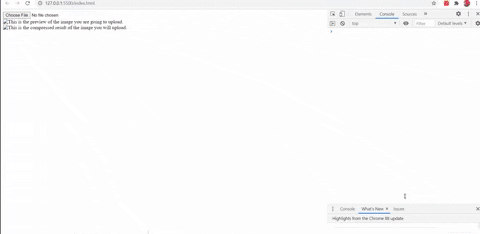






Latest comments (4)
This is super cool! Thanks for sharing!
Something to consider is that there are countless different resizing algorithms out there. By relying on the browser's canvas resize, you lose this level of control. Lanczos is what I decided on for quality when I built an image hosting web site. It would be possible to reimplement this using JavaScript, but it would be a considerably sized library for clients to download, and probably perform very poorly using Canvas manipulation.
I guess this would be a good use case for a lazily loaded WebAssembly module then. Make (or use an existing) Lanczos compression WASM module, load it on the page when the user begins selecting the file, when file is selected, pass in the image binary to the WASM function, and use the compressed result.
That is great to know! I haven't heard of Lanczos, I will definitely look into it.