This blog post originally appeared on my blog QAInsights.
Web Tours is one of the most famous sample application to learn performance testing using Micro Focus LoadRunner. It is available in the Micro Focus marketplace to download and run it locally. But for starters, they always face issues. Hence, I created this Windows docker container for Web Tours which will save your time. Thank me later.
Web Tours installation - Legacy mode
You can check out my YouTube tutorial about how to install Web Tours in my channel.
The video is going to reach 5K views soon and the feedback is great.
To run Web Tours, first you need to install Strawberry Perl 5.10.1.0 package and run the StartServer.bat from the Web Tours zip package. By default, it would launch in 1080 port, if no issues faced during installation.
You should have administrator privilege, otherwise you may not run the Web Tours successfully.
IMPORTANT NOTE This image is not available in Docker Hub as I cannot build the image with Web Tours and publish it in the hub.
Web Tours Installation - Pro Mode
Why you should go thru all the pain in installing Perl and Web Tours? Now you can run Web Tours in Windows Docker container.
You need to have Windows 10 Pro or other compatible Windows operating system to run Docker container.
Check out my GitHub repository https://github.com/QAInsights/WebTours-Demo-Windows-Docker to download the docker file to get started.
This docker file helps you to run Web Tours application in Windows container. Web Tours is the sample application to learn Micro Focus LoadRunner Professional.
Prerequisite
Before you begin building this image, you must download Web Tours application from https://marketplace.microfocus.com/appdelivery/content/web-tours-sample-application.
- Download only the WebTours.zip file
- Docker for Windows
DO NOT download the Strawberry Perl installation package.
Build
You must build this image to run Web Tours application. This image is not available in Docker Hub.
docker build -t webtours-demo .
How to run Web Tours docker image in Windows?
Once the image is built, you can issue below command to run the docker container.
docker run -d -p 1080:1080 webtours-demo
Validate Web Tours Container
Issue the below command to check the running container.
docker ps
Validate Web Tours Sample Application
By default, Web Tours opens 1080 port in the container. Open your browser and launch http://127.0.0.1:1080/WebTours/.
Stopping the container
Issue the below command to stop the container.
docker stop <container-id>
Donate
 Buy me a tea
Buy me a tea
If you face any issues, please raise it in my GitHub repo.




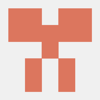




Latest comments (0)