Overview
In todays tutorial I will demonstrate how to use powerShell in GitHub Actions to automate Azure Service Bus SAS tokens to generate short lived usable tokens with a validity period of 10 minutes and securely store the newly generated SAS tokens inside of an Azure Key Vault ready for consumption.
We will create an Azure Service Bus and Key Vault and a single reusable github workflow to handle our SAS token requests as well as a service principal / Azure identity to fully automate everything. For the purpose of this demonstration we will also have a main workflow that is triggered manually. Our main workflow, when triggered, will first call our reusable github workflow that will generate our temporary SAS token that will only be valid for 10 minutes and store the SAS token inside of the key vault (The token validity period can be adjusted based on your needs or requirement). Our main workflow will then retrieve the SAS token from the key vault and send the message through to our service bus queue.
This means that whenever we need to call our service bus we can now generate a temporary SAS token to call our Azure service bus using a reusable GitHub workflow to generate our token for us and we can access the token securely from key vault using a different process or even a different github workflow.
Lets take a look at a sample use case flow diagram of how this would look like.
Note: Maintaining Service Bus SAS tokens using an Azure key vault is particularly useful for teams who maintain secrets management and need to ensure that only relevant users, principals and processes can access secrets from a secure managed location and also be rotated on a regular basis. Azure key vaults are also particularly useful for security or ops teams who maintain secrets management, instead of giving other teams access to your deployment repositories in GitHub, teams who look after deployments no longer have to worry about giving access to other teams in order to manage secrets as secrets management will be done from an Azure key vault which nicely separates roles of responsibility when spread across different teams.
Protecting secrets in github
GitHub Secrets is a great way that will allow us to store sensitive information in our organization, repository, or repository environments. In fact we will set up a github secret later in this tutorial that will allow us to authenticate to Azure.
Even though this is a great feature to be able to have secrets management in GitHub, you may be looking after many repositories all with different secrets, this can become an administrative overhead when secrets or keys need to be rotated on a regular basis for best security practice, that's where Azure key vault can also be utilized as a central source for all your secret management in your GitHub workflows.
What do we need to start generating Service Bus SAS tokens?
For the purpose of this demo and so you can follow along, I will set up the Azure environment with all the relevant resources described below.
- Azure key vault: This will be where we centrally store, access and manage all our Service Bus SAS tokens.
- Service Bus Namespace: We will create a service Bus Namespace and Queue.
- Azure AD App & Service Principal: This is what we will use to authenticate to Azure from our github workflows.
- GitHub repository: This is where we will keep all our source code and workflows.
Create an Azure key vault
NOTE: A complete script for all the steps/Pre-Reqs described in building the environment can be found on my GitHub code page
For this step I will be using Azure CLI using a powershell console. First we will log into Azure by running:
az login
Next we will set some variables:
#Set variables
$randomInt = Get-Random -Maximum 9999
$subscriptionId = $(az account show --query "id" --output tsv)
$resourceGroupName = "Actions-Service-Bus-Demo"
$location = "UKSouth"
$keyVaultName = "secrets-vault$randomInt"
$nameSpaceName = "githubactions"
$queueName = "queue01"
$policyName = "myauthrule"
$currentUser = $(az ad signed-in-user show --query "id" --output tsv)
Next we will create a resource group and key vault by running:
#Create ResourceGroup and Key Vault
az group create --name $resourceGroupName -l $location
az keyvault create --name $keyVaultName --resource-group $resourceGroupName --location $location --enable-rbac-authorization
#Grant Key Vault Creator/Current User [Key Vault Secrets Officer]
az role assignment create --assignee-object-id "$currentUser" `
--role "Key Vault Secrets Officer" `
--scope "/subscriptions/$subscriptionId/resourceGroups/$resourceGroupName/providers/Microsoft.KeyVault/vaults/$keyVaultName" `
--assignee-principal-type "User"
As you see above we use the option --enable-rbac-authorization. The reason for this is because our current logged in user as well as our service principal used by our github workflow we will create later, will access this key vault using the RBAC permission model. We also grant the key vault creator, in our case the current logged in user Key Vault Secrets Officer access to the key vault as we will store our service bus policy primary key in the key vault.
Create an Azure Service Bus
Next we will create a Service Bus Namespace and Queue by running:
#Create Service Bus and Queue (and policy with Send and Listen rights)
az servicebus namespace create --resource-group $resourceGroupName --name $nameSpaceName --location $location --sku "Basic"
az servicebus queue create --resource-group $resourceGroupName --namespace-name $nameSpaceName --name $queueName
az servicebus namespace authorization-rule create --resource-group $resourceGroupName --namespace-name $nameSpaceName --name $policyName --rights "Send" "Listen"
#Retrieve and save primary key of new policy to key vault (will be used later as a GH Secret in GH workflow)
$policyPrimaryKey = az servicebus namespace authorization-rule keys list --resource-group $resourceGroupName --namespace-name $nameSpaceName --name $policyName --query "primaryKey" --output tsv
az keyvault secret set --vault-name $keyVaultName --name "$($policyName)PrimaryKey" --value $policyPrimaryKey
You will notice that our Service Bus has a Policy called myauthrule with only Send and Listen configured:
And our policies Primary Key will be saved in our key vault called myauthrulePrimaryKey. We will use this secret later in our GitHub workflow to generate our temp SAS token:
Create an Azure AD App & Service Principal
Next we will create our Azure AD App & Service Principal by running the following in a powershell console window:
# a name for our azure ad app
$appName="gitHubActionsVaultUser"
#Create azure ad app & Service Principal to be used as GH Secret credential to authenticate to Azure (Make note of JSON output on this step)
az ad sp create-for-rbac --name $appName `
--role "Key Vault Secrets Officer" `
--scopes "/subscriptions/$subscriptionId/resourceGroups/$resourceGroupName/providers/Microsoft.KeyVault/vaults/$keyVaultName" `
--sdk-auth
The above command will create an AAD app & service principal and set the correct Role Based Access Control (RBAC) permissions on our key vault we created earlier. We will give our principal the RBAC/IAM role: Key Vault Secrets Officer because we want our workflow to be able to retrieve secret keys and also set secrets for our Service Bus SAS tokens.
The above command will output a JSON object with the role assignment credentials that provide access to your key vault. Copy this JSON object for later. You will only need the sections with the clientId, clientSecret, subscriptionId, and tenantId values:
{
"clientId": "<GUID>",
"clientSecret": "<PrincipalSecret>",
"subscriptionId": "<GUID>",
"tenantId": "<GUID>"
}
Configure our GitHub repository
Next we will configure our GitHub repository and GitHub workflow. My GitHub repository is called Azure-Service-Bus-SAS-Management. You can also take a look or even use my github repository as a template HERE.
Remember at the beginning of this post I mentioned that we will create a github secret, we will now create this secret on our repository which will be used to authenticate our GitHub workflow to Azure when it's triggered.
In GitHub, browse your repository.
Select Settings > Secrets > New repository secret.
Paste the JSON object output from the Azure CLI command we ran earlier into the secret's value field. Give the secret the name
AZURE_CREDENTIALS.
Because we will have two workflows in this demo we will create our reusable workflow first called new-service-bus-sas-token.yaml then we will create our main workflow that will send a message to our Service bus called main.yaml.
Configure our GitHub workflows
Now create a folder in the repository called .github and underneath another folder called workflows. In the workflows folder we will create a YAML file called new-service-bus-sas-token.yaml. The YAML file can also be accessed HERE.
## //code/new-service-bus-sas-token.yaml
name: New Service Bus SAS Token
on:
workflow_call:
secrets:
azure_credentials:
description: 'Azure Credential passed from the main caller workflow'
required: true
jobs:
new-sas-token:
runs-on: windows-latest
env:
KEY_VAULT_NAME: secrets-vault7839
SB_NAMESPACE: githubactions
SB_POLICY_NAME: myauthrule
SB_POLICY_KEY_NAME: myauthrulePrimaryKey
steps:
- name: Check out repository
uses: actions/checkout@v3.6.0
- name: Log into Azure using github secret AZURE_CREDENTIALS
uses: Azure/login@v1
with:
creds: ${{ secrets.azure_credentials }}
enable-AzPSSession: true
- name: Get Service Bus Policy Key
uses: Azure/get-keyvault-secrets@v1
with:
keyvault: ${{ env.KEY_VAULT_NAME }}
secrets: ${{ env.SB_POLICY_KEY_NAME }}
id: sbPrimaryKey
- name: Generate Service Bus SAS token
uses: azure/powershell@v1
with:
inlineScript: |
$null = [Reflection.Assembly]::LoadWithPartialName("System.Web")
#Set Variables
$keyVaultName="${{ env.KEY_VAULT_NAME }}"
$serviceBusNameSpace="${{ env.SB_NAMESPACE }}"
$accessPolicyName="${{ env.SB_POLICY_NAME }}"
$accessPolicyKeyName="${{ env.SB_POLICY_KEY_NAME }}"
$dateTime=(Get-Date).ToString()
$URI="$serviceBusNameSpace.servicebus.windows.net"
$accessPolicyKey="${{ steps.sbPrimaryKey.outputs.myauthrulePrimaryKey }}"
#Generate Temp SAS Token
##Token expires now+600(10 min)
$expires=([DateTimeOffset]::Now.ToUnixTimeSeconds())+600
$signatureString=[System.Web.HttpUtility]::UrlEncode($URI)+ "`n" + [string]$expires
$HMAC = New-Object System.Security.Cryptography.HMACSHA256
$HMAC.key = [Text.Encoding]::ASCII.GetBytes($accessPolicyKey)
$signature = $HMAC.ComputeHash([Text.Encoding]::ASCII.GetBytes($signatureString))
$signature = [Convert]::ToBase64String($signature)
$SASToken = "SharedAccessSignature sr=" + [System.Web.HttpUtility]::UrlEncode($URI) + "&sig=" + [System.Web.HttpUtility]::UrlEncode($signature) + "&se=" + $expires + "&skn=" + $accessPolicyName
#Set Temp SAS token in Azure Key Vault
Write-Output "Update SAS token in: [$keyVaultName]"
$secretToken = ConvertTo-SecureString -String $SASToken -AsPlainText -Force
$tags = @{ "Automation" = "GitHub-Workflow"; "Temp-SAS" = "true"; "Generated-On" = "$dateTime"}
$null = Set-AzKeyVaultSecret -VaultName $keyVaultName -Name "$accessPolicyName-SAS-TOKEN" -SecretValue $secretToken -Tags $tags
Write-Output 'SAS Token Saved to Key Vault Secret as: [$accessPolicyName-SAS-TOKEN] '
azPSVersion: 'latest'
The above YAML workflow has a special trigger as shown below, which will only run when called by another GitHub workflow. Also note that we have to declare any secrets that are sent into the workflow from the caller using the secrets argument.
## //code/new-service-bus-sas-token.yaml#L3-L8
on:
workflow_call:
secrets:
azure_credentials:
description: 'Azure Credential passed from the main caller workflow'
required: true
Note: The only fields that needs to be updated for the new-service-bus-sas-token.yaml workflow to be used in your environment are shown below. (Unfortunately it is not possible to use environment variables inside of step outputs, so we also have to explicitly reference our key vault secret name):
## //code/new-service-bus-sas-token.yaml#L7-L11
env:
KEY_VAULT_NAME: secrets-vault7839
SB_NAMESPACE: githubactions
SB_POLICY_NAME: myauthrule
SB_POLICY_KEY_NAME: myauthrulePrimaryKey
## //code/new-service-bus-sas-token.yaml#L49-L49
$accessPolicyKey="${{ steps.sbPrimaryKey.outputs.myauthrulePrimaryKey }}"
Note that our reusable github workflow will save the temporary Service Bus SAS token in Azure Key Vault under the secret key name: [ServiceBusPolicyName-SAS-TOKEN]. This SAS token will only be valid for 10 minutes.
Now onto our main workflow file. In the same workflows folder we will create a second YAML file called main.yaml. The YAML file can also be accessed HERE.
## //code/main.yaml
name: Send Service Bus Message
on:
workflow_dispatch:
jobs:
new-sas-token:
name: Generate New Sas Token
uses: Pwd9000-ML/Azure-Service-Bus-SAS-Management/.github/workflows/new-service-bus-sas-token.yaml@master
secrets:
azure_credentials: ${{ secrets.AZURE_CREDENTIALS }}
send-sb-message:
name: Send Service Bus Message
needs: new-sas-token
runs-on: windows-latest
env:
KEY_VAULT_NAME: secrets-vault7839
SB_NAMESPACE: githubactions
SB_QUEUE_NAME: queue01
SB_POLICY_SAS_NAME: myauthrule-SAS-TOKEN
steps:
- name: Check out repository
uses: actions/checkout@v3.6.0
- name: Log into Azure using github secret AZURE_CREDENTIALS
uses: Azure/login@v1
with:
creds: ${{ secrets.AZURE_CREDENTIALS }}
enable-AzPSSession: true
- name: Get Service Bus SAS Token
uses: Azure/get-keyvault-secrets@v1
with:
keyvault: ${{ env.KEY_VAULT_NAME }}
secrets: ${{ env.SB_POLICY_SAS_NAME }}
id: sbSasToken
- name: Send Service Bus Message
uses: azure/powershell@v1
with:
inlineScript: |
$message = [pscustomobject] @{ "Body" = "Hello ActionsHackathon21" }
$serviceBusNameSpace="${{ env.SB_NAMESPACE }}"
$serviceBusQueueName="${{ env.SB_QUEUE_NAME }}"
$body = $message.Body
$message.psobject.properties.Remove("Body")
$URI = "https://$serviceBusNameSpace.servicebus.windows.net/$serviceBusQueueName/messages"
$token = "${{ steps.sbSasToken.outputs.myauthrule-SAS-TOKEN }}"
$headers = @{ "Authorization" = "$token"; "Content-Type" = "application/atom+xml;type=entry;charset=utf-8" }
$headers.Add("BrokerProperties", $(ConvertTo-JSON -InputObject $message -Compress))
#Invoke rest method
$null = Invoke-RestMethod -Uri $URI -Headers $headers -Method "Post" -Body $body
azPSVersion: 'latest'
The above YAML workflow has a manual trigger as shown below. Also note that we have to explicitly pass secrets on to our reusable workflow we are calling in the first job using the secrets argument.
## Trigger: //code/main.yaml#L2-L3
on:
workflow_dispatch:
## Explicitly pass secret: //code/main.yaml#L6-L10
new-sas-token:
name: Generate New Sas Token
uses: Pwd9000-ML/Azure-Service-Bus-SAS-Management/.github/workflows/new-service-bus-sas-token.yaml@master
secrets:
azure_credentials: ${{ secrets.AZURE_CREDENTIALS }}
Note: The only fields that needs to be updated for the main.yaml workflow to be used in your environment are shown below. (Unfortunately it is not possible to use environment variables inside of step outputs, so we also have to explicitly reference our key vault secret name):
## //code/new-service-bus-sas-token.yaml#L16-L20
env:
KEY_VAULT_NAME: secrets-vault7839
SB_NAMESPACE: githubactions
SB_QUEUE_NAME: queue01
SB_POLICY_SAS_NAME: myauthrule-SAS-TOKEN
## //code/new-service-bus-sas-token.yaml#L51-L51
$token = "${{ steps.sbSasToken.outputs.myauthrule-SAS-TOKEN }}"
Testing Workflows
Let's trigger our main.yaml workflow. It should trigger our reusable workflow called new-service-bus-sas-token.yaml that will generate a temp Service Bus SAS token and save this token in our Key Vault. Afterwards it will return to the main.yaml workflow and retrieve the temp SAS token from the key vault and send our Service Bus a message with a body of: "Hello ActionsHackathon21".
Both our workflows ran successfully. The first job generates our temp SAS token from a reusable workflow and the second job consumes that temporary SAS token from key vault sends our message to our Service Bus using the short lived SAS token.
As you can see our message was sent to our Service Bus Queue using the temporary SAS token retrieved from the keyvault:
Conclusion
The main take away of this tutorial is to know that we can create reusable GitHub Action workflows that can be called as separate jobs in other workflows. By carving up large workflows and referencing reusable workflows we can cut down on duplication and also make our workflows much more dynamic. Additionally we did something cool by creating a security process in which we generate short lived secure Service Bus SAS tokens that are stored in an Azure Key Vault and can be permissioned and consumed by other services in a controlled manner.
I hope you have enjoyed this post and have learned something new. You can also find the code samples used in this blog post on my GitHub page.
Additionally you can use this github repository used in this tutorial as a template in your own github account and start to generate and automate your Service Bus SAS tokens today. ❤️
Author
Like, share, follow me on: 🐙 GitHub | 🐧 Twitter | 👾 LinkedIn








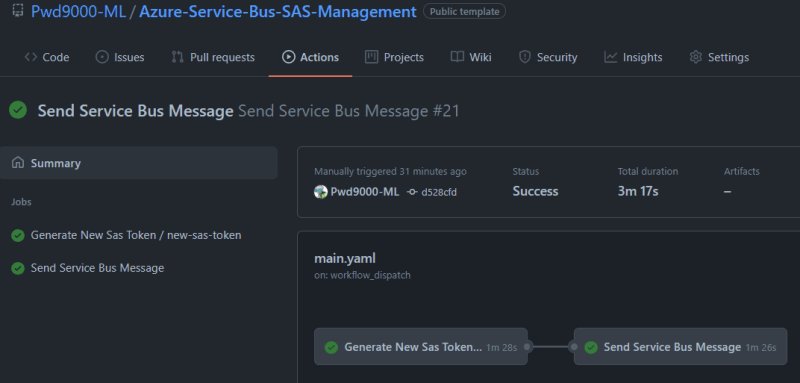


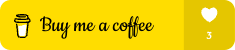





Latest comments (0)