In this article, we will add session persistence to the web chat application created in the previous post. This will allow a user to continue in the conversation with the chatbot even after a browser tab / window is closed.
First, we need to enable session persistence in the Rasa chatbot project. Set session_persistence to true.
# credentials.yml
socketio:
user_message_evt: user_uttered
bot_message_evt: bot_uttered
session_persistence: true
Now the frontend will be responsible for generating a session ID and sending it to the Rasa server. It needs to emit a session_request event with session_id immediately after the connect event.
We'll manage the session ID by storing it in the localStorage.
function getSessionId() {
const storage = localStorage;
const storageKey = 'RASA_SESSION_ID';
const savedId = storage.getItem(storageKey);
if (savedId) {
return savedId;
}
const newId = socket.id;
storage.setItem(storageKey, newId);
return newId;
}
The function getSessionId returns a session ID stored in the localStorage. If there is no such ID, it creates a new one, stores it in the localStorage and returns it. The session ID can be any string (number does not work) unique to every user (website visitor). socket.id is a good candidate.
Now when we have the getSessionId function, we can use it to get a session ID and send it immediately after the connect event. Change the connect event handler in index.html to the following:
socket.on('connect', function () {
console.log('Connected to Socket.io server.');
socket.emit('session_request', {
'session_id': getSessionId(),
});
console.log(`Session ID: ${getSessionId()}`);
});
The same session ID must be sent with every user_uttered event. The event is emitted in two places:
- in the
appendQuickRepliesfunction when the quick reply button is clicked and - when the form is submitted, i.e. when a user clicks Send.
We'll create a function utter(msg) that will send a message passed as a parameter and the session ID.
function utter(msg) {
socket.emit('user_uttered', {
'message': msg,
'session_id': getSessionId(),
});
}
Lastly, we will replace the two mentioned occurrences of the user_uttered event with calls to the utter function.
function appendQuickReplies(quickReplies) {
const quickRepliesNode = document.createElement('div');
quickRepliesNode.classList.add('quick-replies');
quickReplies.forEach(quickReply => {
const quickReplyDiv = document.createElement('button');
quickReplyDiv.innerHTML = quickReply.title;
quickReplyDiv.classList.add('button');
quickReplyDiv.addEventListener('click', () => {
messages.removeChild(quickRepliesNode);
appendMessage(quickReply.title, 'sent');
/** NEW CODE **/
utter(quickReply.payload);
/** ******** **/
});
quickRepliesNode.appendChild(quickReplyDiv);
});
messages.appendChild(quickRepliesNode);
scrollToBottom();
}
form.addEventListener('submit', function (e) {
e.preventDefault();
const msg = messageInput.value;
if (msg) {
/** NEW CODE **/
utter(msg);
/** ******** **/
messageInput.value = '';
appendMessage(msg, 'sent');
}
});
Run the application
- Serve the application on
http://localhost:8080by runningnpx http-server webchat. - In a new terminal window, run the rasa server with enabled cors for all origins:
rasa run --cors "*". - In another terminal window, run the actions server:
rasa run actions. - Open
http://127.0.0.1:8080and chat with the chatbot!
You can see that the chatbot continues the conversation (it remembers the previous answers) even when we open a new tab.
What we implemented in this article is briefly described in the Rasa documentation here.
Repository for this tutorial:
You can checkout the state of the repository at the end of this tutorial by running:
git clone --branch 24-session-persistence git@github.com:petr7555/rasa-dev-tutorial.git

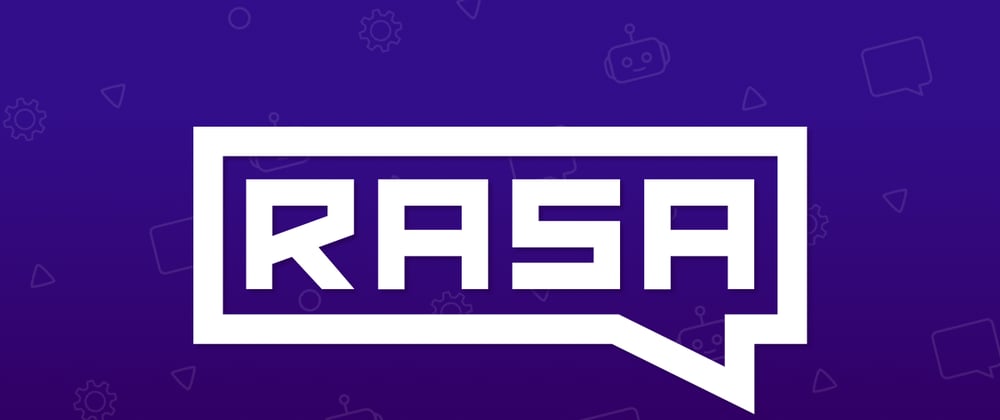
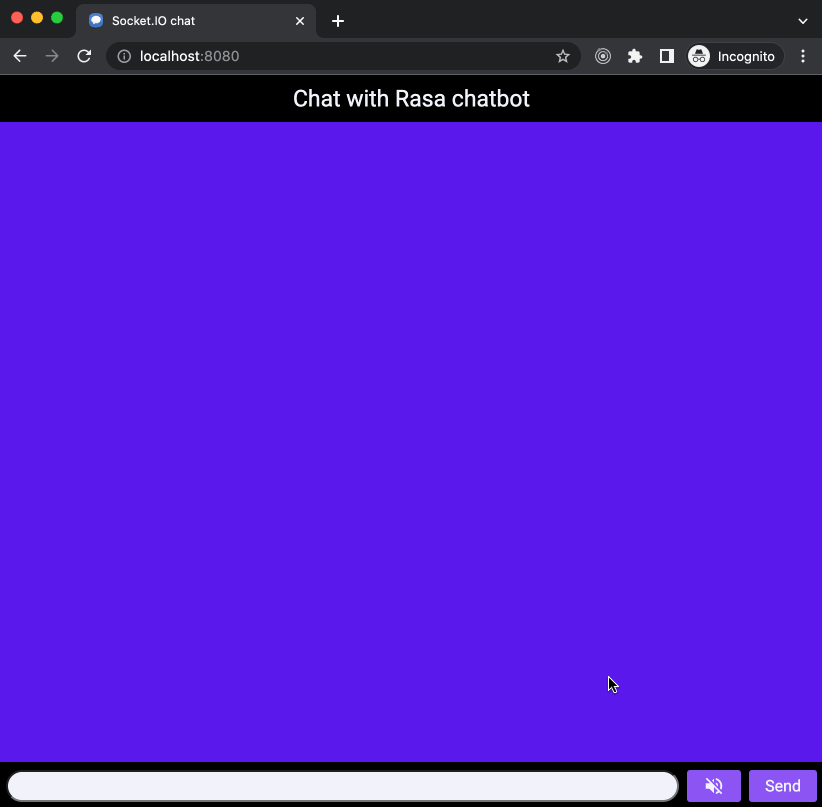

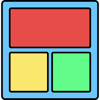




Latest comments (2)
how we can add JWT authentication?
Hi,
I have not tried that.
Maybe this would help rasa.com/docs/rasa/connectors/your...?