Using Firebase Cloud Functions to Generate URL Preview
Hello Flutter Devs,
In this article we are going to learn how to use Firebase cloud functions
to parse the URL og tags and display the URL previews
in the Flutter app.
How this works?
- User adds a url in the Firestore collection
urls. -
Cloud functions then triggers
onCreate()which:i) Makes the request to the url
ii) Parses the og tags from the response
iii) Saves the og details in the Firestore collection
previews
Let's get started
We are going to use FloatingActionButton to open the dialog where user can add new url.
FloatingActionButton(
onPressed: () async {
final url = await _showUrlDialog(context);
if (url == null) return;
final collection = FirebaseFirestore.instance.collection('urls');
collection.add({'url': url});
ScaffoldMessenger.of(context).showSnackBar(
SnackBar(
content: Text('URL added successfully!'),
),
);
},
child: Icon(Icons.add),
)
Lets implement _shorUrlDialog
Future<String?> _showUrlDialog(BuildContext context) async {
String url = '';
final result = await showDialog<String>(
context: context,
barrierDismissible: false,
builder: (BuildContext context) {
return AlertDialog(
title: Text('Add URL'),
content: SizedBox(
width: double.maxFinite,
child: TextField(
onChanged: (value) {
url = value;
},
decoration: InputDecoration(
hintText: 'https://www.flutter.dev',
border: OutlineInputBorder(),
),
),
),
actions: <Widget>[
TextButton(
child: Text(
'Cancel',
),
onPressed: () {
Navigator.of(context).pop();
},
),
ElevatedButton(
child: Text(
'Add',
),
onPressed: () {
Navigator.of(context).pop(url);
},
),
],
);
},
);
return result;
}
Now, Initialize a cloud functions for your Firebase project.
Go to the functions directory.
We need to install two packages which makes requesting url and parsing the og tags easier.
npm install got cheerio
Now you are ready to add the cloud functions.
Add this code to your functions/index.js
// packages to make api request and parse response
const got = require('got');
const cheerio = require('cheerio');
const functions = require('firebase-functions');
const admin = require('firebase-admin'); // Cloud Firestore access
const db = admin.initializeApp().firestore();
exports.addUrlPreview = functions.firestore
.document('urls/{urlId}')
.onCreate(async (snapshot) => {
var querySnapshot = await snapshot.ref.get();
var data = querySnapshot.data();
var url = data.url;
if (url.trim() === '') {
console.log('Empty string... Skipping...');
return;
}
const ogData = await getOGData(url);
console.log(ogData);
const publicationRef = db.collection('previews');
await publicationRef.add(ogData);
});
/**
* Get the og details from the URL
*
* @param {String} url
* @return {Promise} of object containing site's title, description, siteName, and image.
*/
async function getOGData(url) {
if (!url || url.length === 0) return;
const response = await got(url);
const $ = cheerio.load(response.body);
const titleAttr = $('meta[property="og:title"]').attr();
const descriptionAttr = $('meta[property="og:description"]').attr();
const siteNameAttr = $('meta[property="og:site_name"]').attr();
const imageAttr = $('meta[property="og:image"]').attr();
return {
title: titleAttr ? titleAttr.content : '',
description: descriptionAttr ? descriptionAttr.content : '',
siteName: siteNameAttr ? siteNameAttr.content : '',
image: imageAttr ? imageAttr.content : '',
url: url,
};
}
Now you can display the URL previews in your Flutter app.
I am going to use StreamBuilder for this purpose.
StreamBuilder(
stream: FirebaseFirestore.instance.collection('urls').snapshots(),
builder: (context, AsyncSnapshot<QuerySnapshot> snapshot) {
if (!snapshot.hasData) return Text('Loading..');
final docs = snapshot.data!.docs;
if (docs.isEmpty) return Text('Add urls to load their previews');
final previews =
docs.map((doc) => doc.data() as Map<String, dynamic>).toList();
return ListView.separated(
padding: const EdgeInsets.all(0),
itemCount: previews.length,
separatorBuilder: (context, index) => const Divider(),
itemBuilder: (context, index) {
final preview = previews[index];
return ListTile(
contentPadding: const EdgeInsets.all(0),
leading: preview['image'].isEmpty
? Container(
height: 100,
width: 100,
color: Colors.grey,
)
: Image.network(
preview['image'],
height: 100,
width: 100,
),
title: Text(preview['title']),
subtitle: Column(
crossAxisAlignment: CrossAxisAlignment.start,
children: [
SizedBox(height: 4),
Text(preview['description']),
SizedBox(height: 2),
Text(
preview['siteName'],
style: TextStyle(
fontWeight: FontWeight.bold,
),
),
],
),
);
},
);
},
)
And you are done.
You can make further improvements to getOGData() method to make it more robust.
You can find the complete source code here: https://github.com/paurakhsharma/cloud_functions_url_preview
Happy Coding!

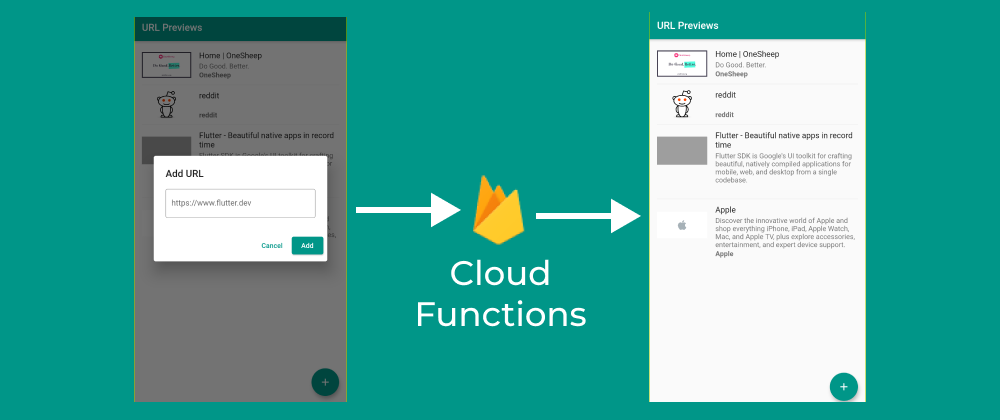







Top comments (0)