REQUIREMENTS
- An AWS account
- Your smile face :)
So you are going to host your site to a service know as AWS S3
What is AWS S3?
S3 stand for {Simple storage solution}
So S3 is
A place that you can store objects
The service simply store stuffs,more specifically objects
Object can be things like images files,Html documents files,Css files and javascript files
How to work with S3 management console
1.In search bar type the word (S3)

Select the first S3 shown and click to it hopefully you should see now the S3 management console..as a below picture
2.Now you already navigate to a S3 management console you can see a button says create bucket
S3 is composed of buckets
S3 bucket is basically a container where we put in files.
Think a bucket as a drive in a computer
- Click on create bucket
- Then enter a unique name for your bucket (nospaceallowed)
After inputting a unique name for a bucket now scroll down to the section named as PUBLIC ACCESS SETTING then UNCHECK the checkbox named block all public access and then further down CHECK to the acknowledge the warning box that will appear..
Click a create button at a bottom,if your name was unique then boom you just made a AWS S3 bucket
3.Back to S3 console management and navigate to your created bucket then click to it
Now you are going to upload actual files in your S3 buckets
- Click to an upload button
- Select the needed files/Folder
Scroll down to the section called Permissions as shown in a picture below and click to it you need to custom some permissions.
Again to a section Everyone (public access) check to read checkboxs
Also check to the acknowledge the warning box that will appear..
Scroll down the rest of way and click the apload button
After successfully upload some files back to S3 console management and select a your bucket then you will see as a picture show below..
- Click on Properties tab
- Scroll down untill you find a section 'Static web hosting'
- Enable static web hosting and enter required input that will show up
After successfully enable hosting scroll again to 'Static web hosting'
- Then you will find out a link as a picture below
Hopefully your site now is deployed to AWS Learn more here
Thanks if you reach out to the end
Lets connect here is my linkedin profile

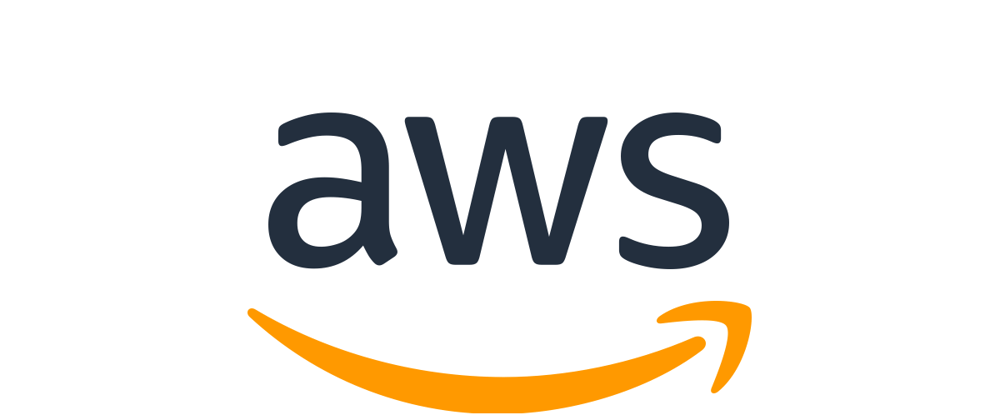





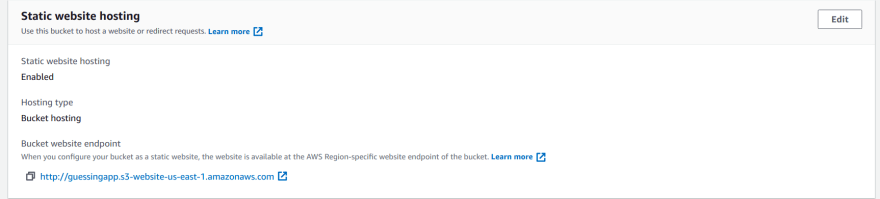





Top comments (0)