In this article I will show you how to dockerize an angular application using nginx server. If you would like more information about the nginx server you can find it here: https://www.nginx.com/
To get started we create a dockerfile with two stages:
Stage 1
Installing and building the angular application:
- Copy the angular code from a local machine to a docker machine.
- Copy the packages.json to install dependencies.
- Install the angular-cli and npm dependencies.
- Build an angular application.
For this stage we use a node machine image from the dockerhub https://hub.docker.com/_/node
Stage 2
- Copy the angular dist folder from the previous docker machine named build on to the nginx location folder.
- Then we use the default cmd that starts the nginx server.
For this stage we will use a node machine from the dockerhub https://hub.docker.com/_/nginx
FROM node:12.7-alpine AS build
WORKDIR /app
COPY / ./
COPY package*.json ./
RUN npm install -g @angular/cli@10.0.4 && \
npm install && \
ng build
COPY . .
STAGE 2: Run
FROM nginx:1.17.1-alpine
WORKDIR /app
COPY --from=build /app/dist/ui /usr/share/nginx/html
Once that is done, we will create the Dockerfile, and build the image to run it.
> docker build -t <image_name> -f Dockerfile .
Now we can verify if the image is created by running the following command.
> docker images
Now that we have created the image in order to run it we have two options:.
1) Run it using the docker command line or 2) run it using the docker-compose.
If we decide to run it using the docker-compose we have to create a docker-compose.yml file like this:
version: '3'
services:
server:
image: <image_name>
ports:
- "80:80"
tty: true
expose:
- "80"
stdin_open: true
environment:
- MODE=dev
command: <command to run>
If we want to run a command when we run the image we can specify on command.
In addition to that, we can run the image without the docker-compose by using a command line.
docker run -d -p 80:80 <image_name> command
Hope you liked and also helps you in case you have to dockerize an angular app.

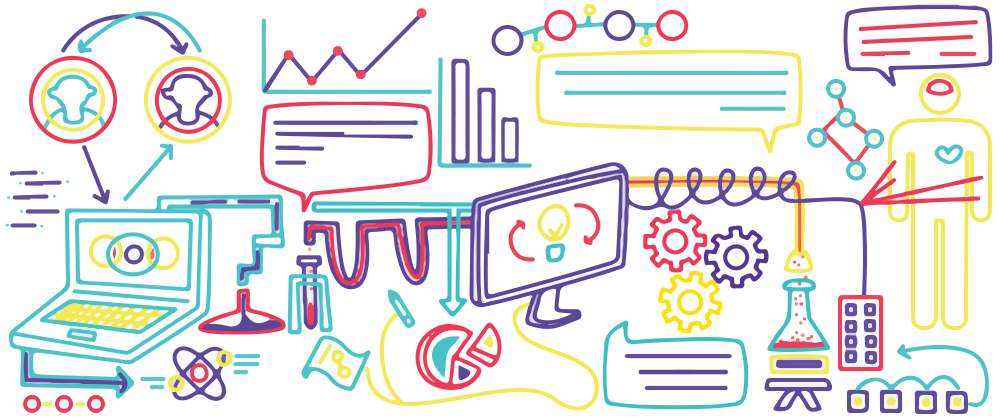


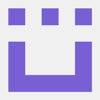


Top comments (1)
an amazing article!! as usual , @ollita7 !