This article originally appeared on the Nexmo blog, but I wanted to add some more content to it especially for the dev.to community. If you don't want to follow along but you just want to try it out, I've put my code on Glitch and set up a Nexmo application with a few Nexmo phone numbers for different countries, you can send an SMS message to +442038973497 or +19373652539 and play with the autoresponder. If you want me to set up a number for your country, just tell me on Twitter, I'll provision it and update the post here for others to use.
Nexmo has a couple of APIs that allow you to send and receive a high volume of SMS anywhere in the world. Once you get your virtual phone number, you can use the APIs to manage outbound messages (“sending”) and inbound messages (“receiving”). In this article, you will learn how to send and receive SMS messages with Node.js and Express.
We will first send an SMS with Node.js and the old SMS API (Nexmo’s first API) and then rewrite that code to use the new Messages API to send the same SMS. We’ll then build a Webhook that can receive SMS messages using express. We’ll focus in this article on sending and receiving SMS messages, but if you want to send and receive messages with Facebook Messenger, Viber or Whatsapp, you can do that as well with the Messages API.
You can extend the application we’re building here to reply to incoming SMS messages as well, or to include more complex, interactive elements and give you a head start building autoresponders for your SMS needs.
The code for this tutorial can be found on GitHub & Glitch.
Prerequisites
Before you begin, make sure you have:
- A Nexmo account
- Node.js installed on your machine
- ngrok to make the code on our local machine accessible to the outside world
- The Nexmo CLI:
npm install -g nexmo-cli
Send an SMS Message With the SMS API
The SMS API is the first Nexmo API, and we’ll use it to send an SMS message to your phone number.
Install Node.js Dependencies
First off, initialize an NPM package, otherwise, older versions of NPM will complain about installing a package without having a package.json first. Just use the defaults for init, and then install the nexmo Node.js package.
$ npm init
$ npm install nexmo
Initialize Dependencies
We’ll create a new JavaScript file, let’s call it index.js.
$ touch index.js
We need to initialize the Nexmo node library we installed earlier, in the index.js file you created:
const Nexmo = require('nexmo')
const nexmo = new Nexmo({
apiKey: NEXMO_API_KEY,
apiSecret: NEXMO_API_SECRET
})
Replace the values in there with your actual API key and secret. You can find those on the “Getting Started” page in the Nexmo Dashboard.
Send the SMS Message
The Nexmo library has a method for sending the SMS with the SMS API, and that’s nexmo.message.sendSms. The method takes as parameters 3 strings and an object: the Nexmo number from which to send the SMS, the phone number where to deliver the SMS, the text of the message and options for the SMS encoding. It also accepts a callback that gets called when the API request is done.
The response data contains an array for all the messages that were sent, with information about their status. In most cases, it’s going to be 1 element in that array, but if the SMS was longer than 160 characters, it gets split into a multipart SMS, and then the array contains data about each part sent. If the status of the message is 0, the SMS was sent successfully, otherwise, the error data for the message is on the error-text property of the message.
Because my text has an emoji in it, I’m setting the type unicode in the options object, otherwise, that emoji is going to be sent on the network as ?.
let text = "👋Hello from Nexmo";
nexmo.message.sendSms("Nexmo", "TO_NUMBER", text, {
type: "unicode"
}, (err, responseData) => {
if (err) {
console.log(err);
} else {
if (responseData.messages[0]['status'] === "0") {
console.log("Message sent successfully.");
} else {
console.log(`Message failed with error: ${responseData.messages[0]['error-text']}`);
}
}
})
If your carrier network supports alphanumeric sender IDs, FROM can be text instead of a phone number(for my example it’s Nexmo. If your network doesn’t support alphanumeric sender IDs (for example in the US) it has to be a phone number.
Depending on the country you’re trying to send the SMS to, there are regulations that require you to own the phone number you’re sending the SMS from, so you’ll have to buy a Nexmo phone number. You can do so in the Nexmo Dashboard or via the CLI:
$ nexmo number:buy --country_code US --confirm
You can run the code and receive the SMS message with:
$ node index.js
Send an SMS Message With the New Messages API
There is a newer Nexmo API that deals with sending text messages called the Messages API. It is a multi-channel API, that can send a message via different channels, such as SMS, Facebook Messenger, Viber, and Whatsapp. The API is in Beta right now, so if we want to use it to send the same SMS message, we’ll need to install the beta version of the Nexmo node library.
$ npm install nexmo@beta
Run ngrok
If you haven’t used ngrok before, there is a blog post that explains how to use it. If you’re familiar with ngrok, run it with http on the 3000 port.
$ ngrok http 3000
After ngrok runs, it will give you a random-looking URL, that we’ll use as the base for our Webhooks later on. Mine looks like this: http://5b5c1bd0.ngrok.io.
Create a Messages Application
To interact with the Messages API, we’ll need to create a messages application on the Nexmo platform to authenticate our requests. Think of applications more like containers, metadata to group all your data on the Nexmo platform. We’ll create one using the Nexmo Dashboard, and that needs a name, and inbound URL and a status URL.
We’ll also save a keyfile on disk. Applications work on a public / private key system, so when you create an application, a public key is generated and kept with Nexmo, and a private key is generated, not kept with Nexmo, and returned to you via the creation of the application. We’ll use the private key to authenticate our library calls later on.
Use the ngrok URL you got in the previous step and fill in the fields, appending /webhooks/status and /webhooks/inbound, for the respective fields. When a message is coming to the Messages API, the data about the message is sent to the inbound URL. When you send a message with the API, the data about the message status gets sent to the status URL.
Initialize Dependencies
Let’s replace the contents of the file we created earlier. We need to initialize the Nexmo node library we installed earlier, in the index.js file you created:
const Nexmo = require('nexmo')
const nexmo = new Nexmo({
apiKey: NEXMO_API_KEY,
apiSecret: NEXMO_API_SECRET,
applicationId: NEXMO_APPLICATION_ID,
privateKey: NEXMO_APPLICATION_PRIVATE_KEY_PATH
})
Replace the values in there with your actual API key and secret, the application id for the application you just created earlier, and the path to the private key you saved.
Send the Same SMS Message
In order to send an SMS message with the Messages API, we’ll use the nexmo.channel.send method from the beta version of the Nexmo node library. The method accepts objects as parameters, with information about the recipient, sender, and content. They vary for the different channels, you’ll need to check the API documentation for the other channels mentioned.
For SMS, the type of recipient and sender is sms, and the object has to contain a number property as well. The content object accepts a type of text and a text message. The callback returns an error and response object, and we’ll log messages about the success or failure of the operation.
let text = "👋Hello from Nexmo";
nexmo.channel.send(
{ "type": "sms", "number": "TO_NUMBER" },
{ "type": "sms", "number": "Nexmo" },
{
"content": {
"type": "text",
"text": text
}
},
(err, responseData) => {
if (err) {
console.log("Message failed with error:", err);
} else {
console.log(`Message ${responseData.message_uuid} sent successfully.`);
}
}
);
You can run the code and receive the SMS message with:
$ node index.js
That’s it, you’ve sent the same SMS message using two different Nexmo APIs. You’ll notice the Messages API is a lot more verbose in usage, while both APIs need just one method to accomplish the same thing.
Receive SMS Messages
When a Nexmo phone number receives an SMS message, Nexmo will pass that message to a Webhook you have specified in the Nexmo dashboard. In order to set up the webhook URL, go to the little gear icon next to your phone numbers in the Nexmo Dashboard and fill in the “Inbound Webhook URL” field with YOUR_NGROK_URL/webhooks/inbound. Don’t forget to replace your actual ngrok URL.
Create a Web Server
We’ll be creating our webserver using express because it’s one of the most popular and easy to use Node.js frameworks for this purpose. We’ll also be looking at the request bodies for the inbound URL, so we’ll need to install body-parser as well as express from npm.
$ npm install express body-parser
Let’s create a new file for this, call it server.js:
$ touch server.js
We’ll create a basic express application, that uses the JSON parser from bodyParser and sets the urlencoded option to true. Let’s fill out the server.js file we created. We’ll use the port 3000 for the server to listen to, we already have ngrok running on port 3000.
const app = require('express')()
const bodyParser = require('body-parser')
app.use(bodyParser.json())
app.use(bodyParser.urlencoded({ extended: true }))
app.listen(3000)
Create Webhook for the Inbound URL
For the inbound URL, we’re going to create a post handler for /webhooks/inbound, and we’ll just log the request body to the console. Because Nexmo has a retry mechanism, it’s going to keep resending the message if the URL doesn’t respond with 200 OK, so we’ll send back a 200 status.
app.post('/webhooks/inbound-message', (req, res) => {
console.log(req.body);
res.status(200).end();
});
You can run the code with:
$ node server.js
Try It Out
Now send an SMS message from your phone to your Nexmo number. You should see the message being logged in the terminal window where you ran the code. It looks similar to this:
I hope it worked and you’ve just learned how to send and receive SMS messages with the Nexmo APIs and Node.js.
Autoresponder
One of the most common use cases for sending and receiving SMS messages is an autoresponder. I wanted to take this example a step further, so let's build an SMS autoresponder with the things you just learned. If you combine the two things you've learned so far, together in the inbound Webhook, you have an SMS autoresponder, that replies with and SMS to all the incoming SMS messages.
app.post('/webhooks/inbound', (req, res) => {
console.log(req.body);
nexmo.channel.send(
{ "type": "sms", "number": req.body.msisdn },
{ "type": "sms", "number": req.body.to },
{
"content": {
"type": "text",
"text": text
}
},
(err, responseData) => {
if (err) {
console.log("Message failed with error:", err);
} else {
console.log(`Message ${responseData.message_uuid} sent successfully.`);
}
}
);
res.status(200).end();
});
Since I'm a fan of the NumbersAPI, I thought I'd use it for the autoresponder as well. I want to change the autoresponder to check if the text in the incoming SMS message is a number, and then use it to get a fact about that number from the Numbers API. Once I have a fact, I'll send that back with the SMS message.
First, we'll need to install an HTTP requests library, I'm not a fan of the default http one in Node.js. Coincidentally, it's called request, so let's install it via npm:
$ npm install request
We'll make a request to http://numbersapi.com/${number} every time there is a POST request on the /webhooks/inbound endpoint, where number is going to be the number in the SMS we received. We'll need to parse the text into an integer. I'll default it to 42 instead of 0 because 42 is the meaning of life.
Let's update the /webhooks/inbound route to make a request to the NumbersAPI before replying to the incoming SMS.
app.post('/webhooks/inbound', (req, res) => {
console.log(req.body)
var number = parseInt(req.body.text) || 42;
request(`http://numbersapi.com/${number}`, (error, response, body) => {
if (error) {
text = "The Numbers API has thrown an error."
} else {
text = body
}
nexmo.channel.send(
{ "type": "sms", "number": req.body.msisdn },
{ "type": "sms", "number": req.body.to },
{
"content": {
"type": "text",
"text": text
}
},
(err, responseData) => {
if (err) {
console.log("Message failed with error:", err);
} else {
console.log(`Message ${responseData.message_uuid} sent successfully.`);
}
}
);
res.status(200).end();
})
});
Try It Out
For reference, your final server.js file should look something like this one. If you've followed along this long, you'll need to restart your server by running node server.js again in your terminal, and you're good to go. Send an SMS message with a number to your Nexmo phone number and start interacting with your autoresponder.
Editor’s Note: Learn More About the Messages API
If you’re interested in knowing more about the Messages API, why not come along to our Vonage Campus event in San Francisco? Alex (the author of this post) is going to be there to give a workshop about builing talking websites – and he loves to chat about all things JavaScript in general so it’s a great opportunity to hang out with the Nexmo crowd and talk.
The post How to Send and Receive SMS Messages With Node.js and Express appeared first on Nexmo Developer Blog.

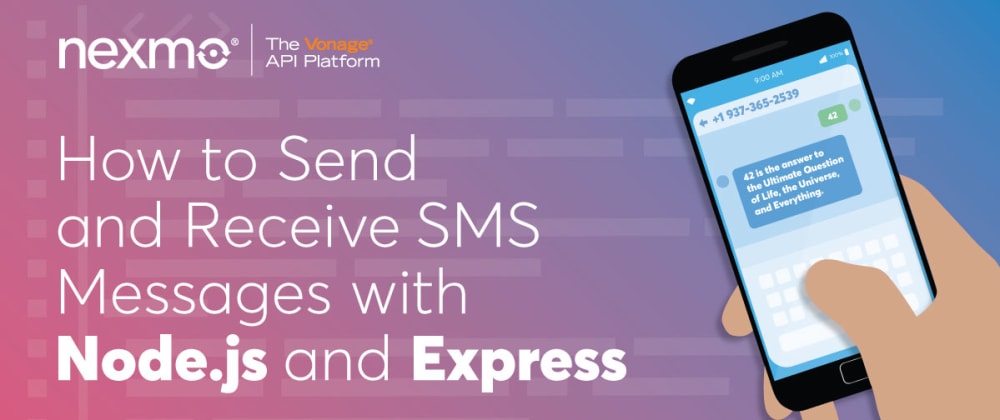
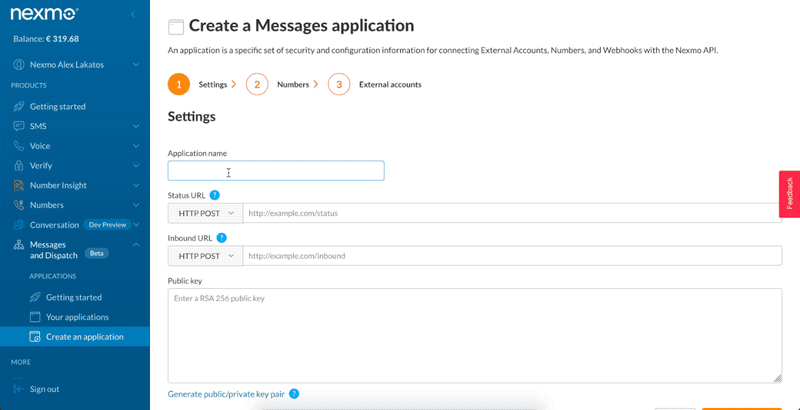
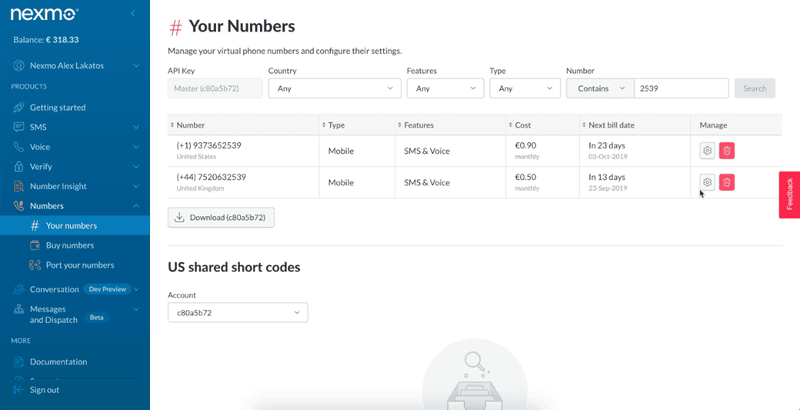






Top comments (9)
Alex Lakatos, thank you for the amazing article!)
The company I am working at, in January-February 2020 starts the open-source project for Node.js developers (microservices)!
Warm welcome🥳
Spectrum: spectrum.chat/yap?tab=posts (community chat, to be launched soon)
GitBook: manual.youngapp.co/community-edition/ (docs)
Twitter: twitter.com/youngapp_pf (news)
GitHub: github.com/youngapp/yap (docs)
(click🌟star to support us and stay connected🙌)
What's nexmo pricing?
You can look at it on the website: nexmo.com/pricing
Thanks, I tried finding it on the website but couldn't find it for some reason.
Hi Alex, trying to follow this to test nexmo.
Is there any way to test receiving messages without buying a nexmo number?
Hi,
No, you can't test receiving SMS messages without renting a Nexmo number. It doesn't have to be in your country, you can go for something cheaper, like the UK or US, and you can still send SMS messages to test. If you need test credit, DM me on Twitter and I'll send you a coupon code for free credit.
Thanks Alex, I will :)
Twilio.com is a good alternative
You can look at a very good twilio alternative textita
textita.com