Intro
I recently created a Pomodoro timer in React, as part of the Free Code Camp front end course. The task involved creating a Pomodoro timer, which counts down from a predefined number of session minutes, then switches to a break timer, which counts down a specified break length. The session and break lengths can be altered, and the timer can be stopped and reset:
What I learned
I picked up some new things while working on this project.
padStart
I found this string method useful when I was counting down to single seconds, but wanted them to display with a leading zero.
It takes a number and a string as parameters, then adds copies of that string to the start until the entire string length is equal to the first parameter.
Therefore my usage was second.padStirng(2, '0'), which adds zeroes to the seconds output to ensure it is always a 2 digit number.
See more here
setState callbacks
I had a situation where I wanted to start the timer after setting isRunning to true. I initially started the timer after setting the state. This did not work because the setState changes are asynchronous, so the tick method was acting as though isRunning was false.
To combat this, the setState method has a callback parameter. Here we can add behaviour that will happen immediately after isRunning is set to true. Calling the tick method from the callback made the timer start ticking as expected.
See more here
setTimeout
I wanted a way to get the timer to update every second. I was able to do this using the setTimeout Javascript method. This method takes a method as a parameter and a time in milliseconds. It then calls the method after the specified time. I could put this in a loop to do it the number of times defined in the session length.
There is also a setInterval method which works similarly, but happens an infinite number of times or until clearInterval is called.
See more here
Audio element (HMTL5)
I needed to play a beep sound when the time runs out. A new HTML element was added in HTML5 that does what I need. The <audio> tag allows the user to specify a source, then there are DOM methods, that allow playing, stopping and restarting the source audio .
See more here
React refs
I couldn't directly access the audio element in my React component to use its methods. To get around this we can use refs. We create a ref variable in the component:
this.beepRef = React.createRef();
and attach this to the audio element:
<audio ... ref={this.beepRef} .../>
Now we can call the audio methods on this reference within the component's lifecycle:
this.beepRef.current.play();
See more here
Importing a script into a React component
I wanted to test my solution using a script file that FreeCodeCamp had provided. I did not know how to directly add a script file in. I initially tried adding a script tag to the render method, but this did not run the script. I then discovered that I needed to add it into the document during the componentWIllMount stage of the life cycle:
componentWillMount() {
const scriptTag = document.createElement("script");
scriptTag.src =
"https://cdn.freecodecamp.org/testable-projects-fcc/v1/bundle.js";
scriptTag.async = true;
document.body.appendChild(scriptTag);
}
See more here
Conclusion
This was a great project to get some more practice with creating custom components and I also learnt quite a bit about how to implement timers.
You can see the app running here

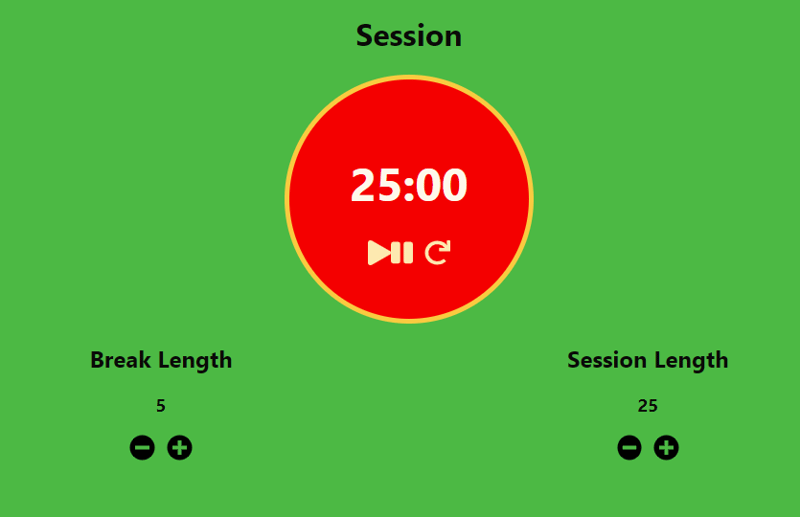





Top comments (1)
Looks pretty nice, I will be writting it in Vanilla JS.