In this article, we will explore, Step by step instructions for deploying React + Node.js app to Heroku which we created in my previous article HERE
Let's get started
Clone the repository code from HERE
To run the application, execute following commands
In first terminal
1. yarn install
2. yarn start
In another terminal
1. cd server
2. yarn install
3. yarn start
Once both the servers are started, you can access the application at http://localhost:3000/
Now, let's start with steps to deploy to Heroku.
Heroku requires, the application to have a start script.
Open server/package.json and check if we have a script with name start in package.json file
"start": "nodemon server.js"
Nodemon is good when we are developing on local environment but on Heroku, we don't need nodemon but just node is required.
So remove nodemon entry from dependencies section and change script from
"start": "nodemon server.js"
to
"start": "node server.js"
Now, your package.json will look like this
{
"name": "server",
"version": "1.0.0",
"main": "index.js",
"license": "MIT",
"scripts": {
"start": "node server.js"
},
"dependencies": {
"axios": "0.19.2",
"cors": "2.8.5",
"express": "4.17.1"
}
}
By default, Heroku runs our Node.js application on some randomly available port which is stored in process.env.PORT variable. So we need to make sure, when we start the server we are using that environment variable.
We have already added the code for it in our server.js file
const PORT = process.env.PORT || 5000;
which says take the port value from process.env.PORT environment variable and if the environment variable with name PORT does not exist then use default value of 5000.
Then we are starting our server by accessing the variable PORT
app.listen(PORT, () => {
console.log(`server started on port ${PORT}`);
});
Now, open main package.json and change
"scripts": {
"start": "react-scripts start",
"build": "react-scripts build",
"test": "react-scripts test",
"eject": "react-scripts eject"
}
to
"scripts": {
"start-client": "react-scripts start",
"build": "react-scripts build && (cd server && yarn install)",
"test": "react-scripts test",
"eject": "react-scripts eject",
"start": "cd server && yarn start"
}
Here, we have done following changes
- Changed the script name from
starttostart-client - Changed
buildcommand - Added new
startscript to start the Node.js server
The reason for specifying yarn install in build command is that, Heroku will run this command while building the app so before running start command, node_modules folder will be available
Now, open src/utils/constants.js and change
export const BASE_API_URL = 'http://localhost:5000';
to
export const BASE_API_URL = '';
Now, stop both the servers which we started initially by running yarn start command.
Now, run the yarn build command which will execute the following command
react-scripts build && (cd server && yarn install)
Now, once the command is executed successfully, run the start script
yarn start
which will execute the following command
cd server && yarn start
Now, you can access the application by visiting http://localhost:5000/
and your Node.js API will also be accessible on the same port 5000 at http://localhost:5000/jobs
The reason for React and Node.js application running on the same port is because when we run the yarn build command, it creates a build folder in our project which contains all the code of our React application and in server/server.js file, we have the following code
const buildPath = path.join(__dirname, '..', 'build');
app.use(express.static(buildPath));
This code will take the contents of build folder and If the 'build' folder contains .html file, then Express server will render the contents of that file when we access http://localhost:5000/.
And our Node.js APIs are already available on Port 5000 so both the applications are running on same port and therefore we don't need to execute two separate commands in separate terminals to start the React App and Node.js application.
So now there is no need of using cors npm module to add as a middleware in server.js
app.use(cors());
This was only required because previously our React application was running on port 3000 and Node.js application was running on Port 5000 and browser does not alllow accessing data from different ports because of Cross-origin resource sharing (CORS) policy. So to allow our Node.js server accept requests from any client, we added the cors package.
But its not required now. So remove the cors package from server/package.json file.
Your updated package.json will look like this now
{
"name": "server",
"version": "1.0.0",
"main": "index.js",
"license": "MIT",
"scripts": {
"start": "node server.js"
},
"dependencies": {
"axios": "0.19.2",
"express": "4.17.1"
}
}
Also remove the import for cors in server.js file and its use.
const cors = require('cors');
app.use(cors());
So your final server.js file will look like this
const path = require('path');
const axios = require('axios');
const express = require('express');
const app = express();
const PORT = process.env.PORT || 5000;
const buildPath = path.join(__dirname, '..', 'build');
app.use(express.static(buildPath));
app.get('/jobs', async (req, res) => {
try {
let { description = '', full_time, location = '', page = 1 } = req.query;
description = description ? encodeURIComponent(description) : '';
location = location ? encodeURIComponent(location) : '';
full_time = full_time === 'true' ? '&full_time=true' : '';
if (page) {
page = parseInt(page);
page = isNaN(page) ? '' : `&page=${page}`;
}
const query = `https://jobs.github.com/positions.json?description=${description}&location=${location}${full_time}${page}`;
const result = await axios.get(query);
res.send(result.data);
} catch (error) {
res.status(400).send('Error while getting list of jobs.Try again later.');
}
});
app.listen(PORT, () => {
console.log(`server started on port ${PORT}`);
});
Now, we're done with the code changes.
Create a new repository in GitHub and let's push the changes to Github
Add all changes to staging area
git add --all .
Commit the changes
git commit -m "Changes for heroku"
Push the changes to github
git push origin master
Now, let's deploy the application to Heroku.
Login to your Heroku account and navigate to dashboard HERE
Click on the New button from top right section and select
Create new appoption
- Provide the name for the App and click on
create appbutton
- Click on
Connect to GitHubLink under deployment method section
- Enter name of your GitHub repository and click on
Searchbutton
- Click on the
Connectbutton to connect the repository to Heroku
- Select the
branchto deploy (It's master in our case) and click onDeploy Branchbutton
- Now, your deployment will start
- Once it's completed, You will see a success message along with the option to view your deployed App
You can find the complete GitHub source code for this article HERE and live demo of the App deployed on Heroku HERE
Note: For Heroku, If you're using a free account, then your application will sleep after 30 minutes of inactivity and once new request comes, the application will start again so it might take some time to load the application.
Don't forget to subscribe to get my weekly newsletter with amazing tips, tricks and articles directly in your inbox here.







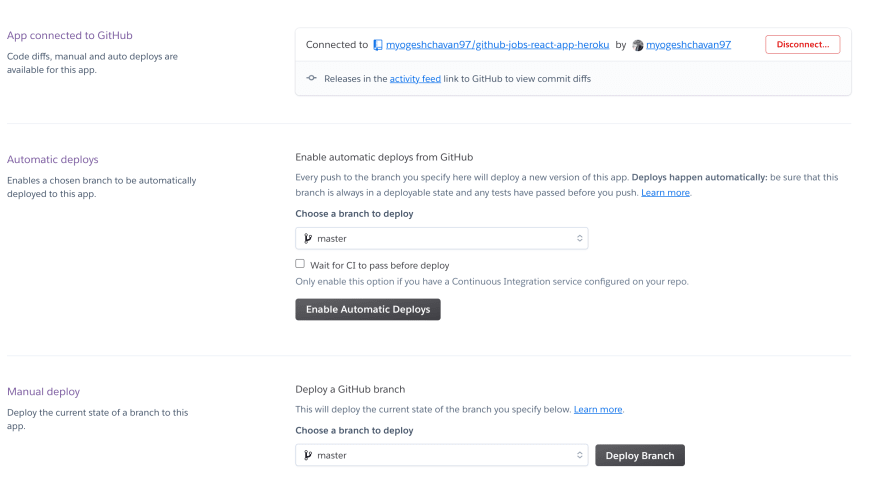
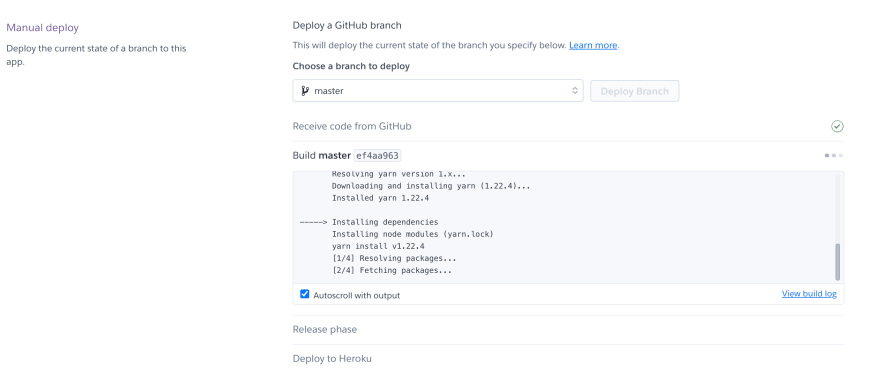





Top comments (19)
Hello,
can you please look into my code? I just use the approach that you explained. I am able to create an app on localhost:5000 but when I deployed it in Heroku. I can't get the response from the POST request. All it is giving me is 405 error. I have been fixing it for 2 days but not getting any solutions. If you can help me it will be highly appreciated.
Here is the error code:
Uncaught (in promise) Error: Request failed with status code 405
here is my code:
github.com/sajpanchal/portfolio
@sajpanchal There are some changes you need to make.
node_modulesas content of the file so it will not be pushed to GitHub.dotenvpackage insidedependenciessection of server/package.json file and remove it fromdevDependencies.instead of
Here's a deployed version of your portfolio. I have not entered the valid email and password in environment variables so the contact us form will not work. Make sure you add correct values for following environment variables:
Thanks so much for this, I never had a front and back using React. Only ejs and stuff so there had never been this kind of issue. Tested it locally and it worked! And now will deploy to remote (Heroku) and see what happens!
Yogesh, it worked like a charm! Again, thanks so much!
Glad to hear that @letsbsocial1 . Thank you 🙏
Thank you. Actually, I fixed it earlier by reinstalling node packages and creating a new Heroku app. It started to work after that updates without doing anything in the code. I appreciate your response. The mistakes you pointed out will be useful in the future though.
Deployed but had some problems... I deleted the heroku app tried again but this time I got a error in the build-> Node version not specified in package.json. So i added this in my package.json and it worked...
"engines": {
"node": "14.15.1",
"npm": "7.6.2"
},
Awesome 👍
I was able to get my separated frontend and backend wired perfectly for heroku following these instructions. Thanks for this.
Glad to hear that @lenicholsdev . Thank you 🙂
Hi @myogeshchavan97, Thanks for this. I have tried your solution to connect my frontend and backend applications to one, and it worked! But, I am facing a problem for all other endpoints instead of "/". I am not able to fetch the any other page. It's only working for home page. Can you please help me with what mistake I might be committing here?
UPDATE: Added the following code in server/index.js to resolve it.
Make sure that you add this code after such functions in your index.js file.
You just save my life with this man, thanks a lot
glad to hear that 🙏
Hello Yogesh,
I have followed all of the steps in both articles but when I click search, loading pops up really fast and disappears w/out displaying the jobs. Any suggestions?
@kanetoomer The GitHub Jobs API is deprecated and is no longer available. You can try using the hardcoded JSON data from this file and use it so you will see the list of jobs displayed when clicked on search.
Thank you, I have figured it out now.
Will it work if I have .env and add vars manually ? the environtment using REACT_APP_
we don't push .env file to github for security reasons. So you will need to add environment variables through UI for Heroku.
Some comments have been hidden by the post's author - find out more