.properties files are mainly used in Java programs to maintain project configuration data, database config or project settings, etc. You can easily read properties from some file using an object of type Properties. This is a utility provided by Java itself.
In simple words Properties file is a file with .properties as extension. Each parameter in properties file is stored as a pair of strings, in key-value pair format(key = value), where each key is on one line. They can also be used for storing strings for Internationalization and localization.
Since .properties file is a java library from .util package we do not need any dependencies. but because I’m using TestNG, Selenium and doing browser action lets start with a maven project.
1.Adding Dependencies to the pom.xml file
First create a maven project and name it as PropertiesFile. Then add following dependencies to the pom.xml file.
First copy the selenium dependency and set it in the pom.xml file.
https://mvnrepository.com/artifact/org.seleniumhq.selenium/selenium-java/3.141.59
<dependency>
<groupId>org.seleniumhq.selenium</groupId>
<artifactId>selenium-java</artifactId>
<version>3.141.59</version>
</dependency>
Copy the TestNG dependency and set it in the pom.xml file.
https://mvnrepository.com/artifact/org.testng/testng
<! — https://mvnrepository.com/artifact/org.testng/testng →
<dependency>
<groupId>org.testng</groupId>
<artifactId>testng</artifactId>
<version>7.4.0</version>
<scope>test</scope>
</dependency>
As well as set the WebDriver maven dependency for make our test simple.
https://mvnrepository.com/artifact/io.github.bonigarcia/webdrivermanager/4.4.3
<dependency>
<groupId>io.github.bonigarcia</groupId>
<artifactId>webdrivermanager</artifactId>
<version>4.4.3</version>
</dependency>
That all we have to do as prerequisites and you are good to go…
2.Create a file with a .properties extension
Under PropertiesFile project create a package called config.
Right click on it and create a File as config.properties.
This is the vey first step we are going to do by initializing our key value pair as below.
browser=chrome
3.Create a Java class
Create a new class called “PropertiesFile”. And include the main() method.
For understand the behavior of the .properties file lets write a simple code.
I have written this code with the Code Modular and to handle the exceptions its written in the try-catch block.
package test;
import java.io.FileInputStream;
import java.io.FileOutputStream;
import java.io.InputStream;
import java.io.OutputStream;
import java.util.Properties;
public class PropertiesFile {
//Create a object for class properties
static Properties prop = new Properties();
//defining the project path
static String projectPath = System.getProperty("user.dir");
public static void main(String[] args) {
getProperties();
setProperties();
getProperties();
}
public static void getProperties() {
try {
//create a object for class InputStream
InputStream input = new FileInputStream(projectPath + "/src/test/java/test/config.properties");
//Load properties file
prop.load(input);
//get values from properties file
String browser = prop.getProperty("browser");
System.out.println(browser);
} catch (Exception exp) {
System.out.println(exp.getMessage());
System.out.println(exp.getCause());
exp.printStackTrace();
}
}
public static void setProperties() {
try {
//create a object for class OuputStream
OutputStream output = new FileOutputStream(projectPath + "/src/test/java/test/config.properties");
//Load properties file and set firefox
prop.setProperty("browser", "firefox");
//store values i properties file
prop.store(output, "setting firefox");
} catch (Exception exp) {
System.out.println(exp.getMessage());
System.out.println(exp.getCause());
exp.printStackTrace();
}
}
}
Press CTRL + SHIFT + O to import all classes from the .util package.
This code will read the value from .properties file and print the value in the console. Then It will write new value to the same key from .properties file and again call the previous function. Lets understand what I have done here inside the code.
First I have created two methods inside the class named getProperties() and setProperties()
getProperties()
setProperties()
getProperties() will read the values from the .properties file.
setProperties()will write values to the .properties file.
Then I have created a object called prop from the class level.
static Properties prop = new Properties();
In getProperties() method I have set the path to the .properties file and created the object input
InputStream input = new FileInputStream(projectPath + "/src/test/java/test/config.properties");
And In here its reading the value from the .properties file and store in the variable browse*
String browser = prop.getProperty("browser");
In setProperties() method I have again set the path to the .properties file and created the object output
OutputStream output = new FileOutputStream(projectPath + "/src/test/java/test/config.properties");
Here its overwriting the value in the .properties file to the firefox and finally store it.
prop.setProperty("browser", "firefox");
prop.store(output, "setting firefox");
And in the .properties file you will see its replaced with the value firefox and the date is also has been set.
#setting firefox
#Mon May 24 01:08:49 IST 2021
browser=firefox
So this is how we write and read from the .properties file. So lets try to put another step by using TestNG and doing some browser actions with selenium.
4.Create a TestNG Class
Use the same package and create another class called "PropertiesFileTestNG". And do not include a main() method since it is a TestNG class.
For this example I will use a code which I had in my previous article "How to use Extent Reports with TestNG in Selenium Java"
Just check in the link below. I have explained the code there.
https://manulwick.medium.com/how-to-use-extent-reports-with-testng-in-selenium-java-c892cf256737
This will go to the site www.ebay.com and then it will validate site by comparing Title. After will enter "mobile" in the search box and hit enter.
I have used @test annotation to execute the test case which is test1 and used extent Reports as the reporting library.
package test;
import org.openqa.selenium.By;
import org.openqa.selenium.Keys;
import org.openqa.selenium.WebDriver;
import org.openqa.selenium.chrome.ChromeDriver;
import org.openqa.selenium.firefox.FirefoxDriver;
import org.testng.Assert;
import org.testng.annotations.AfterSuite;
import org.testng.annotations.BeforeSuite;
import org.testng.annotations.Test;
import com.aventstack.extentreports.ExtentReports;
import com.aventstack.extentreports.ExtentTest;
import com.aventstack.extentreports.Status;
import com.aventstack.extentreports.reporter.ExtentSparkReporter;
import io.github.bonigarcia.wdm.WebDriverManager;
public class PropertiesFileTestNG {
//creating driver object
private static WebDriver driver = null;
//setting expected title from the ebay.com/Daraz.lk
static String expectedTitleebay ="Electronics, Cars, Fashion, Collectibles & More | eBay";
static String expectedTitledaraz ="Online Shopping Sri Lanka: Clothes, Electronics & Phones | Daraz.lk";
//create the htmlReporter object
ExtentSparkReporter htmlReporter;
ExtentReports extent;
ExtentTest test1;
public static String browserName = null;
@BeforeSuite
public void setup() {
PropertiesFile.getProperties();
if(browserName.equalsIgnoreCase("chrome")) {
//initializing and starting the chrome browser
WebDriverManager.chromedriver().setup();
driver = new ChromeDriver();
}else if(browserName.equalsIgnoreCase("firefox")) {
//initializing and starting the firefox browser
WebDriverManager.firefoxdriver().setup();
driver = new FirefoxDriver();
}
htmlReporter = new ExtentSparkReporter("extentReport.html");
//create ExtentReports and attach reporter(s)
extent = new ExtentReports();
extent.attachReporter(htmlReporter);
}
@Test
public void test1() throws InterruptedException {
//creates a toggle for the given test, add all log events under it
test1 = extent.createTest("ebay Search Test", "test to validate search box ");
test1.log(Status.INFO, "Starting test case");
if (browserName.equals("firefox")) {
System.out.println("Starting test on Firefox");
test1.pass("Starting test on Firefox");
}else if(browserName.equals("chrome")) {
System.out.println("Starting test on chrome");
test1.pass("Starting test on chrome");
}
//maximize the window
driver.manage().window().maximize();
test1.pass("maximize has done");
//Navigate to Ebay.com
driver.get("https://www.ebay.com");
Thread.sleep(1000);
test1.pass("Navigate to Ebay.com");
//compare whether the title id matching
String actualTitle = driver.getTitle();
Assert.assertEquals(actualTitle, expectedTitleebay);
test1.pass("title is correct");
//enter in the TextBox
driver.findElement(By.xpath("//*[@id=\"gh-ac\"]")).sendKeys("Mobile");
test1.pass("Entered text in the text box");
Thread.sleep(1000);
//hit enter
driver.findElement(By.xpath("//*[@id=\"gh-btn\"]")).sendKeys(Keys.RETURN);
test1.pass("Press keybopard enter key");
Thread.sleep(1000);
}
@AfterSuite
public void tearDown() {
driver.quit();
test1.pass("closed the browser");
test1.info("test completed");
//write results into the file
extent.flush();
PropertiesFile.setProperties();
}
}
I have created a variable named browserName in this class so I can reference it with the PropertiesFile class.
public static String browserName = null;
I have put this reference in the PropertiesFile so the browser can be defined from .properties file.
PropertiesFileTestNG.browserName = browser;
Here the only thing we have to do is change the key value in the .properties file as firefox or chrome so the rest will continue with the classes PropertiesFile and PropertiesFileTestNG
Since we are using Extent Reports here as the reporting library Calling the flush method writes/updates the test information of your reporter to the destination type.
So lets have a look at it.
As you can see its clearly mentioning the status and all the tests are passing. And if you noticed that i have called the PropertiesFile again to write the status of our test to the .properties file.
PropertiesFile.setProperties();
Before that make sure you replace setPropertiesFile with the following code line. This will write a new key result setting the value as test passed
prop.setProperty("result", "test passed");
So its clear that if the .properties file is updating with this value our test has passed.
Ok that's it…
In this article i have shown you guys What is .properties file, How to create one with our selenium project as well as with a TestNG. Also we analyzed test results with the Reporting library Extent Reports and we also updated the .properties file after a successful automation.
In my next article let's talk about how to run this same selenium test framework using Jar files from command line without using any IDE.
For your reference find my GitHub project here

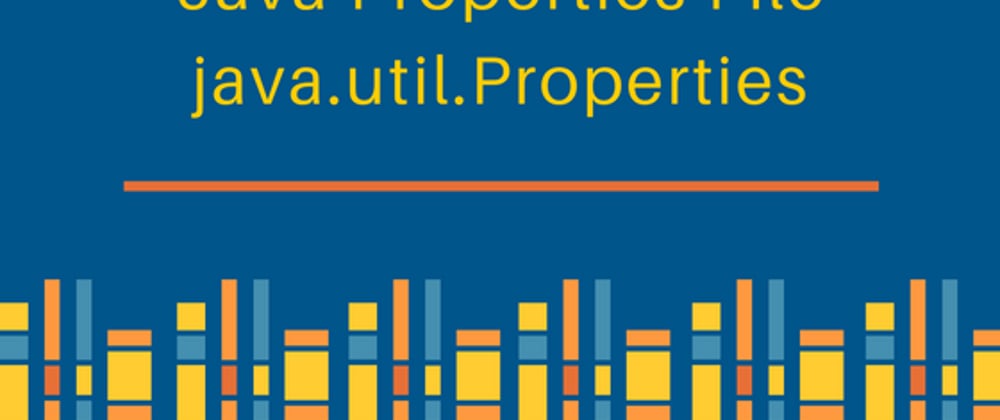








Oldest comments (0)