Demo
What is OpenAI?
OpenAI is a research laboratory that specializes in the development and promotion of artificial general intelligence (AGI). It focuses on deep learning, reinforcement learning, robotics, natural language processing, and unsupervised learning. OpenAI was founded in 2015 by some of the most influential tech and science leaders in the world, including Elon Musk, Sam Altman, Greg Brockman, Ilya Sutskever, and Wojciech Zaremba. OpenAI has developed several AI models such as GPT-3, Dialogflow, and OpenAI Playground. These models can be used to build applications such as language models, text generators, chatbots, and question-answering systems. OpenAI also provides support for developers who wish to use its services in their applications. This includes developing algorithms that are safe and robust, as well as providing open source software to enable the research community to build powerful AI applications. OpenAI also provides educational resources for those who wish to learn more about AI and AGI.
What is GPT-3
GPT-3 (Generative Pre-trained Transformer 3) is the third-generation language model of the OpenAI family. It is a powerful transformer-based natural language processing (NLP) system. GPT-3 provides an unsupervised learning platform that can generate human-like text, complete tasks like translation and question-answering, and create applications like chatbots and text generators. GPT-3 is trained on a massive dataset of natural language text and is capable of understanding and generating text in a wide variety of languages. GPT-3 is the largest NLP model ever created and is currently the most powerful language model available.
In this project we will be using GPT-3 and ADA model to create the SQL query generator application
Before starting out you need to create account in OpenAI and get you API key
Setting up
Go to OpenAI website and signup if you are using it for the first time. After that click on the API Keys option from the sidebar and click on create new secret key. Copy that API Key because it will be only showed once. If you lost that key you need to again generate a new one.
Beginning the project
create a next-js application
yarn create next-app app-name
Add OpenAi package
yarn add openai
create an .env file in your root folder and add openai api key to it
OPENAI_API_KEY = "YOUR_API_KEY"
Configure OpenAI in your /pages/api/ai.js file
const { Configuration, OpenAIApi } = require('openai');
const configuration = new Configuration({
apiKey: process.env.OPENAI_API_KEY,
});
const openai = new OpenAIApi(configuration);
export default async function handler(req, res) {
let promptData = req.body.promptData;
const response = await openai.createCompletion({
model: 'text-ada-001',
prompt: promptData,
temperature: 0,
max_tokens: 60,
top_p: 1.0,
frequency_penalty: 0.0,
presence_penalty: 0.0,
stop: ['#', ';'],
});
res.status(200).json({ data: `${response.data.choices[0].text}` });
}
Post function to get the response /pages/index.js
const fetchData = async (event) => {
event.preventDefault();
if (query) {
setIsLoading(true);
const res = await fetch(`/api/ai`, {
body: JSON.stringify({
promptData: query,
}),
headers: {
'Content-Type': 'application/json',
},
method: 'POST',
});
const data = await res.json();
setData(data);
setIsLoading(false);
}
};
complete /pages/index.js code
import { useState } from 'react';
import Footer from '../components/Footer';
export default function Home() {
const [data, setData] = useState({ data: '' });
const [query, setQuery] = useState();
const [isLoading, setIsLoading] = useState(false);
const fetchData = async (event) => {
event.preventDefault();
if (query) {
setIsLoading(true);
const res = await fetch(`/api/ai`, {
body: JSON.stringify({
promptData: query,
}),
headers: {
'Content-Type': 'application/json',
},
method: 'POST',
});
const data = await res.json();
setData(data);
setIsLoading(false);
}
};
return (
<>
<section className='bg-gray-900 text-white font-spacemono'>
<div className='mx-auto max-w-screen-xl px-4 py-12 flex h-full '>
<div className='mx-auto max-w-3xl mt-10 text-center'>
<h1 className='bg-gradient-to-r from-green-300 via-blue-500 to-purple-600 bg-clip-text text-3xl font-bold text-transparent sm:text-5xl'>
SQL QUERY GENERATOR
<span className='sm:block '>
BUILT WITH{' '}
<a className='font-bold ' href='https://openai.com/api/'>
OPENAI.
</a>
</span>
</h1>
<p className='mx-auto mt-4 sm:text-lg sm:leading-relaxed'>
OpenAI's SQL query generator is an AI-based system for
automatically generating SQL queries from natural language text.
The system is designed to take a user query in natural language
and generate a valid SQL query.
</p>
<label className='block mt-20 text-start mb-5 text-xl font-bold text-gray-900 dark:text-white'>
Enter your Query in Natural Language
</label>
<p className='text-start mb-3'>
Example: Create a SQL request to find all users who visited from
Chrome and Safari
</p>
<textarea
type='text'
cols='50'
rows='5'
placeholder="Note: This is a beta version of the SQL Query Generator. It's not perfect, but it's getting better every day. Please be patient and try to be as specific as possible."
value={query}
onChange={(event) => setQuery(event.target.value)}
className='block p-2.5 w-full text-sm text-gray-900 bg-gray-50 rounded-lg border border-gray-300 focus:ring-blue-500 focus:border-blue-500 dark:bg-gray-700 dark:border-gray-600 dark:placeholder-gray-400 dark:text-white dark:focus:ring-blue-500 dark:focus:border-blue-500'></textarea>
<button
type='submit'
onClick={(e) => fetchData(e)}
className='w-full mt-5 inline-block rounded border border-white bg-gradient-to-r from-green-300 via-blue-500 to-purple-600 px-12 py-3 text-sm font-medium text-white focus:outline-none focus:ring '>
SUBMIT
</button>
{isLoading ? (
<div role='status' className=''>
<svg
aria-hidden='true'
className='mr-auto ml-auto mt-5 w-10 h-10 text-gray-200 animate-spin dark:text-gray-600 fill-blue-300'
viewBox='0 0 100 101'
fill='none'
xmlns='http://www.w3.org/2000/svg'>
<path
d='M100 50.5908C100 78.2051 77.6142 100.591 50 100.591C22.3858 100.591 0 78.2051 0 50.5908C0 22.9766 22.3858 0.59082 50 0.59082C77.6142 0.59082 100 22.9766 100 50.5908ZM9.08144 50.5908C9.08144 73.1895 27.4013 91.5094 50 91.5094C72.5987 91.5094 90.9186 73.1895 90.9186 50.5908C90.9186 27.9921 72.5987 9.67226 50 9.67226C27.4013 9.67226 9.08144 27.9921 9.08144 50.5908Z'
fill='currentColor'
/>
<path
d='M93.9676 39.0409C96.393 38.4038 97.8624 35.9116 97.0079 33.5539C95.2932 28.8227 92.871 24.3692 89.8167 20.348C85.8452 15.1192 80.8826 10.7238 75.2124 7.41289C69.5422 4.10194 63.2754 1.94025 56.7698 1.05124C51.7666 0.367541 46.6976 0.446843 41.7345 1.27873C39.2613 1.69328 37.813 4.19778 38.4501 6.62326C39.0873 9.04874 41.5694 10.4717 44.0505 10.1071C47.8511 9.54855 51.7191 9.52689 55.5402 10.0491C60.8642 10.7766 65.9928 12.5457 70.6331 15.2552C75.2735 17.9648 79.3347 21.5619 82.5849 25.841C84.9175 28.9121 86.7997 32.2913 88.1811 35.8758C89.083 38.2158 91.5421 39.6781 93.9676 39.0409Z'
fill='currentFill'
/>
</svg>
<span className='sr-only'>Loading...</span>
</div>
) : data.data === '' ? null : (
<>
<p className='block mt-5 text mb-5 text-xl font-bold text-gray-900 dark:text-white'>
Your SQL query 👇
</p>
<code>{data.data} </code>
</>
)}
<Footer />
</div>
</div>
</section>
</>
);
}
Run the app in you local server
yarn dev
Conclusion
With this tutorial you will be able to build a simple OpenAI app which generates SQL Queries from natural languages.
OpenAI is still failrly a new and is still a work in progress and there is always room for improvement. OpenAI also provides several tools and services to ensure accuracy and reliability, such as OpenAI Playground which I've used for writing most of the things in this blog.
Feel free to clone the repository GitHub
You can checkout the website here.
More resources:
Hope you like it and Give me a feedback
You can connect with me on GitHub

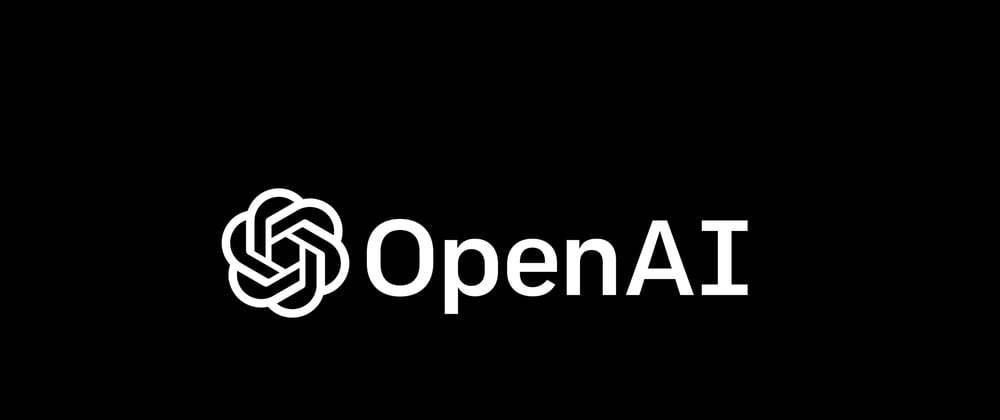







Top comments (1)
Great job, interesting post 👏