Introduction:
With help of Python i have tried to recreate the joy of maintaining a journal(Virtually).People often don't find time for maintaining a physical diary or journal these days.This Virtual Journal will serve them well and good as it is as effective as a physical one.The password protection feature gives the privilage of opening the application only by the user.(I have written this blog with the assumption that you have basic knowledge about tkinter and python;If not learn and revisit the blog.)
Modules Used:
The main modules used are "Tkinter"(For creating GUI),"os"(For openig files).Additional to these i have created three(user defined) modules namely "write_func","read_func","edit_func" to perform desired operations.
Explanation of the Code Structure:
I have splited this whole program into four different files(three user defined custom modules and one main program).
Main Program:
The main program contains the Password protection feature and it serves as a base for our project ,by importing other user-defined modules.The code for the main program is the following:(I have explained it's function line by line within the code please do refer)
#Modules used
#These modules are inbuilt python modules.
from tkinter import*
from tkinter import messagebox
import os
import time
#These modules are user defined python modules.Each module has its own function.
import write_func
import read_func
import edit_func
def directory():
'''This function sets the directory to the defined path.This path
is where all your files will be saved.'''
path="#path"
os.chdir(path)
directory()
class login_interface(Frame):
'''This class contains the login section of the app.The user have
to enter a password to access the main application.'''
def __init__(self,master=None):
#initiating the frame
Frame.__init__(self,master)
self.master=master
self.security()
#function that holds the widgets of login window
def security(self):
self.master.title("LOGIN")
self.pack(fill=BOTH, expand=1)
lbl = Label(self, text="PASSWORD").grid(column=0, row=0)
# Entry to get a input from the user
self.pwrd = Entry(self,show="*")
self.pwrd.focus_set()
self.pwrd.grid(column=1, row=0)
#login button binded to a function named login
login = Button(self, text="login", width=20,command=self.login)
login.grid(column=1, row=2)
def login(self):
'''this function which is binded to the "login" Button checks if the
password given by the user.If it is correct it directs the user to main application'''
#if the password given is correct the following get executed
if self.pwrd.get()=="#Your_password":
#destroys the present login window
a.destroy()
#initiates the main application
b=Tk()
b.geometry("500x500")
app_b=journal(b) #journal is a class mention bellow
app_b.mainloop() #mainloop for the program should run until we close
#Note this is the mainloop of our main application
#if the given password is wrong then an error is shown
else:
messagebox.showinfo("ERROR ","retry wrong password")
class journal(Frame):
'''this class contains the frame and widgets which make up the main application.
Main application contains three buttons Write,read,Edit respectively.'''
#initating frame of window
def __init__(self,master=None):
Frame.__init__(self,master)
self.master=master
self.master.title("DIARY")
self.pack(fill=BOTH, expand=1)
#write button binded to write function.
write_button=Button(self,text="Write",width=100,height=10,command=self.write)
write_button.pack()
#Read button binded to read function.
read_button=Button(self,text="Read",width=100,height=10,command=self.read)
read_button.pack()
#Edit button binded to edit function.
edit_button=Button(self,text="Edit",width=100,height=10,command=self.edit)
edit_button.pack()
def write(self):
'''this function calls the function defined in the "write_func" module.This module is an user defined module.
This module enables user to write their thoughts and save it in the respective directory.'''
a=Tk()
B=write_func.window(a)
B.mainloop()
def read(self):
'''This function calls the function defined in the "read_func" module.This module is an user defined module.
This module enables user to read the files they have saved previously.'''
a=Tk()
B=read_func.window(a)
B.mainloop()
def edit(self):
'''this function calls the function defined in the "edit_func" module.This module is an user defined module.
This module enables the user to revisit and edit the files they have saved previously.'''
a=Tk()
B=edit_func.window(a)
B.mainloop()
'''Creating the instance of the login class and running the program'''
a=Tk()
a.geometry("250x50")
app=login_interface(a)
app.mainloop()
Output of this code will be like this:
After entering the proper password the main application will open
As you can see the main application contains three buttons namely,"Write","Read","Edit".
The "Write" button is bound to the "write_func" module.
similarly the "Read" and "Edit" button is bound to "read_func" and "edit_func" modules respectively.
write_func:
This modules opens up an GUI allowing the user to write(type) down his/her thoughts and save it as ".txt" file in the location(within the local device) specified by the user.The following is the code for this module:
#moules imported
from tkinter import*
import time
import os
from tkinter import messagebox
def directory():
'''This function sets the directory to the defined path.This path
is where all your files will be saved.'''
path="#Path"
os.chdir(path)
directory()
class window(Frame):
'''This class contains the widgets that will allow user to write into files'''
def __init__(self,master=None):
#intialisation of the frame
Frame.__init__(self,master)
self.master=master
self.master.title("Diary")
title=Label(self.master,text="Title").pack()
#Entry box to get titile of the file from the user.
self.title_box=Entry(self.master)
self.title_box.pack()
scrollbar=Scrollbar(self.master).pack(side=RIGHT,fill=Y)#scrollbar
Label(self.master,text="Content").pack()
#Text for the user to write his thoughts
self.content_box=Text(self.master)
self.content_box.pack()
#This button is binded to the function "save_file" wich saves the file in the specified path'''
save_button=Button(self.master,text="Save",width=10,command=self.save_file).pack()
def save_file(self):
'''This function saves the content written by the user as a text file'''
localtime=time.asctime(time.localtime(time.time()))
date=localtime[8:11]
month=localtime[4:7]
year=localtime[20:24]
file_name=self.title_box.get()+" "+date+month+year+".txt"
f=open(file_name,"w+")
f.write(self.content_box.get("1.0",END))
messagebox.showinfo("Diary","Your file is saved successfully!! ")
When the "Write" button in the main application is pressed it will generate the following output:
read_func:
This module generates a interface which allows the user to open and read his/her previous wrtings.The following is the code for this:
#modules imported
from tkinter import*
import os
from tkinter import messagebox
class window(Frame):
'''This class contains the widgets that allows the user to read the files stored previously'''
def __init__(self,master=None):
#intilisation of the frame
Frame.__init__(self,master)
self.master=master
self.master.title("Diary")
self.master.geometry("400x300")
#Display all the files present in the directory
Label(self.master,text="Select a file").pack(side=TOP)
path="#path"
self.file_names=os.listdir(path)
self.srch_box=Entry(self.master)
self.srch_box.pack()
file_list=Listbox(self.master)
file_list.pack()
for i in range(0,len(self.file_names)):
a=str(i+1)+") "+self.file_names[i]
file_list.insert(END,a)
#Read button binded to the function "read_file" which displays the content in the file.
read_button=Button(self.master,text="Read",width=20,command=self.read_file).pack(side=BOTTOM)
def read_file(self):
self.file_name=self.srch_box.get()
'''If the specified file is present it is displayed in a text
for the user to read.If the specified file is not present it
displays an error'''
if(self.file_name in self.file_names ):
f=open(self.file_name,"r")
contents=f.read()
read_window=Tk()
read_window.title(self.file_name)
t=Text(read_window)
t.pack()
t.insert("end",contents)
t.config(state=DISABLED)
read_window.mainloop()
else:
messagebox.showinf0("Diary","File doesn't exist")
When the "Read" button in the main application is pressed it will generate the following output:
When the user enters the file name which he/she desires to read it will be displayed to him/her in this manner:
edit_func:
This modules allows the user to revisit any files and edit the content in it.The code for this is the following:
#Modules imported
from tkinter import*
import os
from tkinter import messagebox
class window(Frame):
'''This class contains the widgets that allows the user to edit the file saved previously'''
def __init__(self,master=None):
#intitialsation of frame
Frame.__init__(self,master)
self.master.title("Diary")
self.master.geometry("400x300")
#Diplaying the files in the path for the user to select.
Label(self.master,text="Select a file").pack()
path="C:/Users/Dhanalakshmi/journal"
self.file_names=os.listdir(path)
self.srch_box=Entry(self.master)
self.srch_box.pack()
file_list=Listbox(self.master)
file_list.pack()
for i in range(0,len(self.file_names)):
a=str(i+1)+") "+self.file_names[i]
file_list.insert(END,a)
#Edit button binded with "edit_File" function which allows user to edit the selected file.
edit_button=Button(self.master,text="Edit File",width=20,command=self.edit_file).pack()
def edit_file(self):
'''This function opens the file specified by the user to edit it.If the file is not present then it shows an error '''
self.file_name=self.srch_box.get()
if(self.file_name in self.file_names ):
f=open(self.file_name,"r")
content=f.read()
edit_window=Tk()
t=Text(edit_window)
t.pack()
edit_window.title(self.file_name)
t.insert("end",content)
#Saves the edited file.
def save_file():
F=open(self.file_name,"w+")
F.write(t.get("1.0",END))
messagebox.showinfo("Diary","Your file is saved successfully")
save_button=Button(edit_window,text="Save",command=save_file).pack()
else:
messagebox.showinfo("Diary","File doesn't exist")
When the "Edit" button in the main application is pressed it will generate the following output:

When the user enters the file name which he/she desires to edit it will be displayed to him/her in this manner:
Makesure that these user defined modules are defined in the same directory as of the main program.I have also given the github repo link of this project.Following the specified instructions you will be able to create a simple "Virtual Password Protected Journal" application.
Thank you for takin' time to read my blog,if you have any queries mention it in the comments.
Github Link: https://github.com/MSHRISH/Digital-Diary



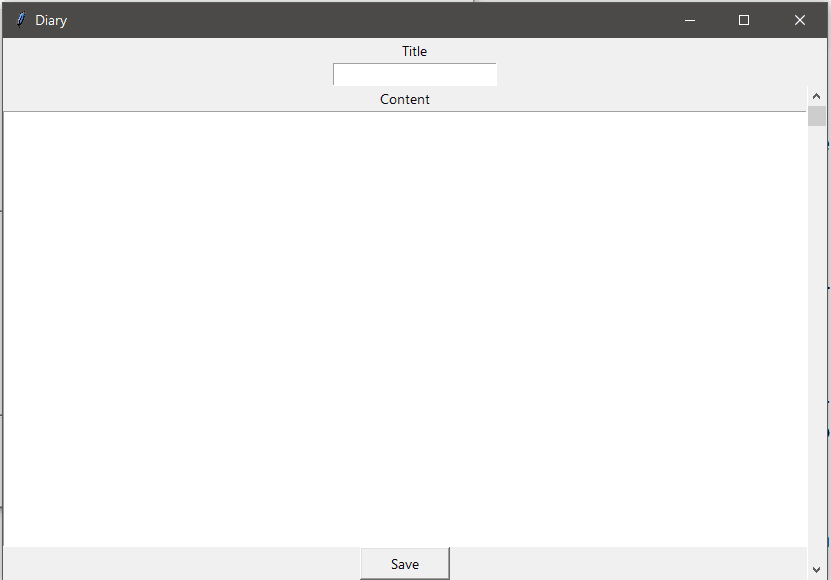
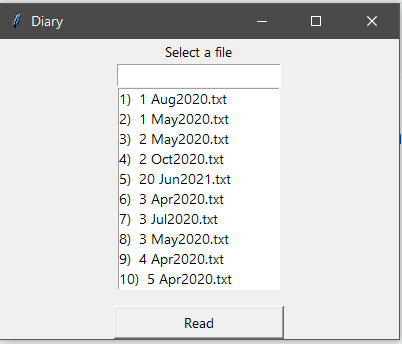







Top comments (0)