Intel ME / Firmware on my Razer Blade Advanced
I recently discovered I was out of date with my Razer Blade Advanced Intel ME firmware.
However, the Razer Updater complains that I must "temporarily disable Bitlocker". However, suspending BitLocker from the Manage BitLocker Control Panel does not quell the warning.
That's because you need to boot the computer with BitLocker suspended and the GUI control panel does not allow you to do this:
PowerShell to the rescue!
In an Administrative PowerShell console, run the Suspend-BitLocker commandlet specifying that you want to automatically re-enable BitLocker after the second reboot:
Suspend-BitLocker -RebootCount 2 -MountPoint C
Which, if successful, will show you something like this:
C:\Windows\System32> Suspend-BitLocker -RebootCount 2 -MountPoint C
ComputerName: BLADE
VolumeType Mount CapacityGB VolumeStatus Encryption KeyProtector AutoUnlock Protection
Point Percentage Enabled Status
---------- ----- ---------- ------------ ---------- ------------ ---------- ----------
OperatingSystem C: 460.71 FullyEncrypted 100 {Tpm, RecoveryPassword} Off
Next Steps
Reboot your machine.
Run your firmware updater.
Reboot (firmware updater will probably do this for you).
Voilà - updated Intel ME and BitLocker is automatically re-enabled.



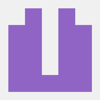



Top comments (0)