Atwood’s Law: any application that can be written in JavaScript, will eventually be written in JavaScript. -Jeff Atwood

Today we are going to take a look at Proton Native and make a simple hashing app with it.
Unlike Electron apps, apps built with Proton Native are actually native (hence the name) and not web based on chromium.
Proton Native is like React Native but for desktop, It compiles to native platform code so it looks, and performs like native apps.
Windows
install the build tools by running
npm install --global --production windows-build-tools
Linux
you’ll need these libraries:
- libgtk-3-dev
- build-essential
Mac
You don’t need anything.
Now run npm i -g create-proton-app, and create-proton-app my-app to make a new project.
Open the project directory with your favorite code editor, the directory should look like this:
└───node\_modules
├───.babelrc
├───index.js
├───package.json
└───package-lock.json
index.js should look like this:

Just like any React or React Native Project, we import the react library and make a class component.
The App element is just a container that holds the Window and Menu, the Window has three props; title (the window title), size (takes an object that contains the width and height of the window), menuBar (set to false because we don’t want a menu bar).
Before we start coding let’s install crypto using npm:
npm i crypto
We will use crypto to hash the text to md5.
index.js
import React, { Component } from "react";
import { render, Window, App, Box, Text, TextInput } from "proton-native";
import crypto from "crypto";
class Example extends Component {
state = { text: "", md5: "" };
hash = text => {
this.setState({ text });
let md5 = crypto
.createHash("md5")
.update(text, "utf8")
.digest("hex");
this.setState({ md5 });
};
render() {
return (
<App>
<Window
title="Proton Native Rocks!"
size=
menuBar={false}
>
<Box>
<TextInput onChange={text => this.hash(text)} />
<Text>{this.state.md5}</Text>
</Box>
</Window>
</App>
);
}
}
render(<Example />);
I first imported Text and TextInput so that I could use them later, and then in the class after setting the text and md5 to empty strings in the state object I created a function hash that takes a text argument.
In the hash function, we set the state to text and declare md5 to store the hashed text
this.setState({ md5});
let md5 = crypto.createHash("md5")
.update(text, "utf8").digest("hex");
and set the state object to the updated md5.
this.setState({ md5 });
The render method return some jsx element, the Box element is just like div in React or View in React Native which hold the TextInput and Text because the window element doesn’t allow having more than one child (what is this china … sorry).
TextInput has an onChange prop that will be called every time the text changes, so we set it to a fat arrow function that takes a text argument and returns the hash function we created earlier.
So now every time the text changes text is hashed using md5.
Now if we run it with
npm run start
this window should pop up
and if we enter some text it gets hashed to md5
You might say “It looks ugly let’s add some styling to it” well…at the time of writing this article, Proton Native is still in its infancy, very buggy and it doesn’t support styling (yet) but it’s a fun project to play with.
If you want to contribute to the project check out the repo
If you have any questions or suggestions feel free to comment or reach me on Twitter and don’t forget to hit that clap button :)
Check out the previous article
How to build a news app with React Native

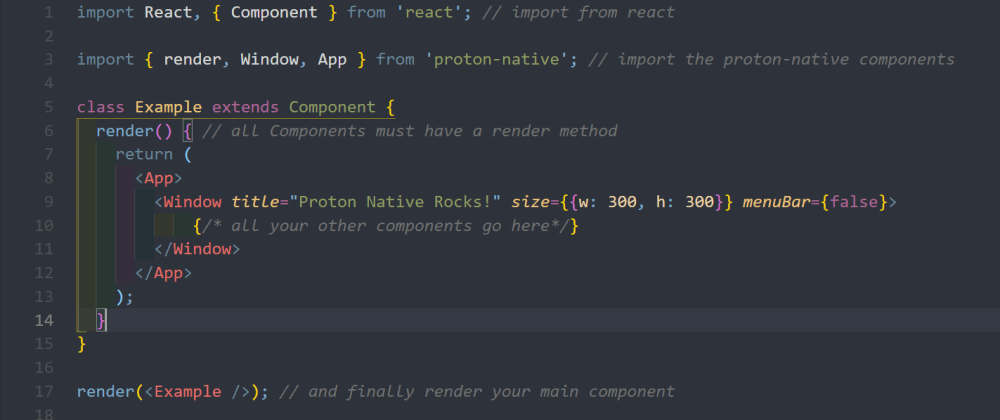







Top comments (1)
windows-build-tools@5.2.2: Node.js now includes build tools for Windows. You probably no longer need this tool. See github.com/felixrieseberg/windows-... for details.
crypto@1.0.1: This package is no longer supported. It's now a built-in Node module. If you've depended on crypto, you should switch to the one that's built-in.